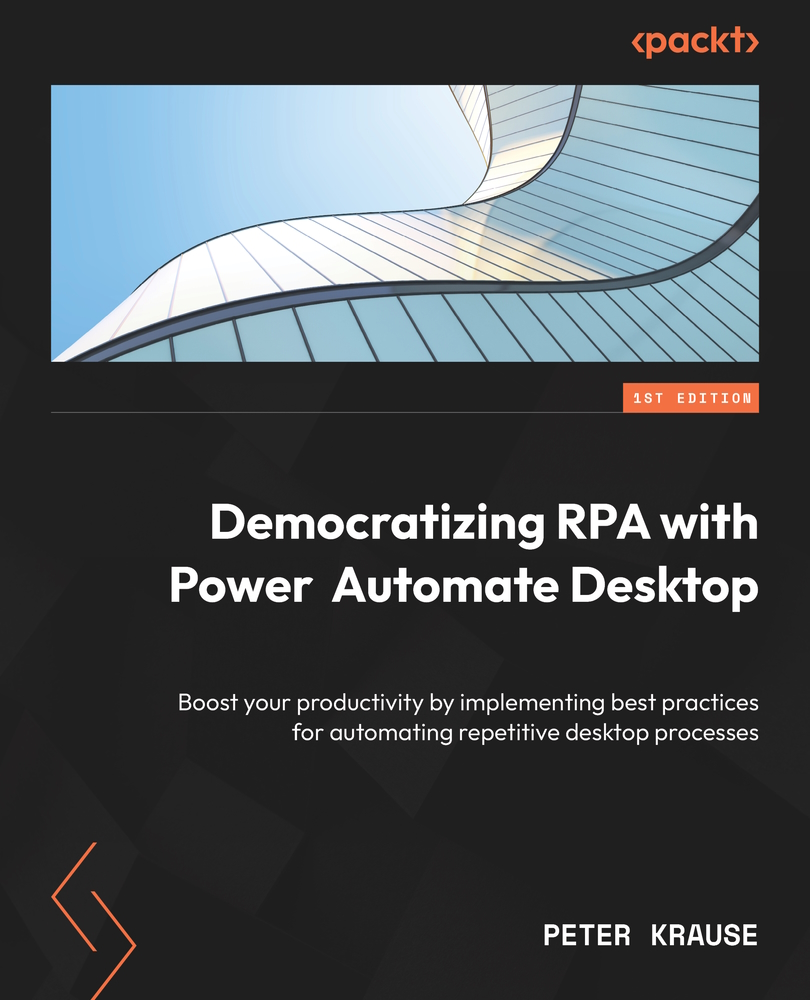The parameters dialog
As soon as we drop an action from the Actions pane onto the workspace, a dialog pops up requesting us to provide information – the parameters dialog. The following screenshot shows the parameters dialog of the Get files in folder action:
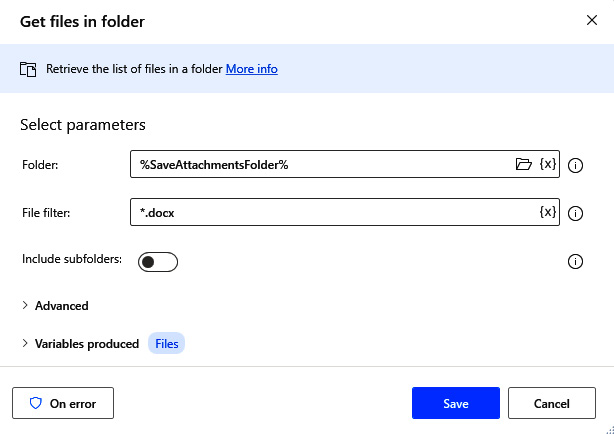
Figure 3.4 – The parameters dialog
This dialog shows the specific parameters for the chosen action. Since almost every action is different, the corresponding parameters dialog will also show different parameters. There are indeed actions that have similar parameters, for example, Copy file(s) and Move file(s), but these are more or less the exceptions.
The parameters dialog lets you enter all the necessary information that the action needs to be executed. This information can be text or numbers, the selection of a drop-down menu, a toggle switch such as the one in the previous screenshot (Include subfolders), and sometimes even more complex information.
Sometimes, the parameters...