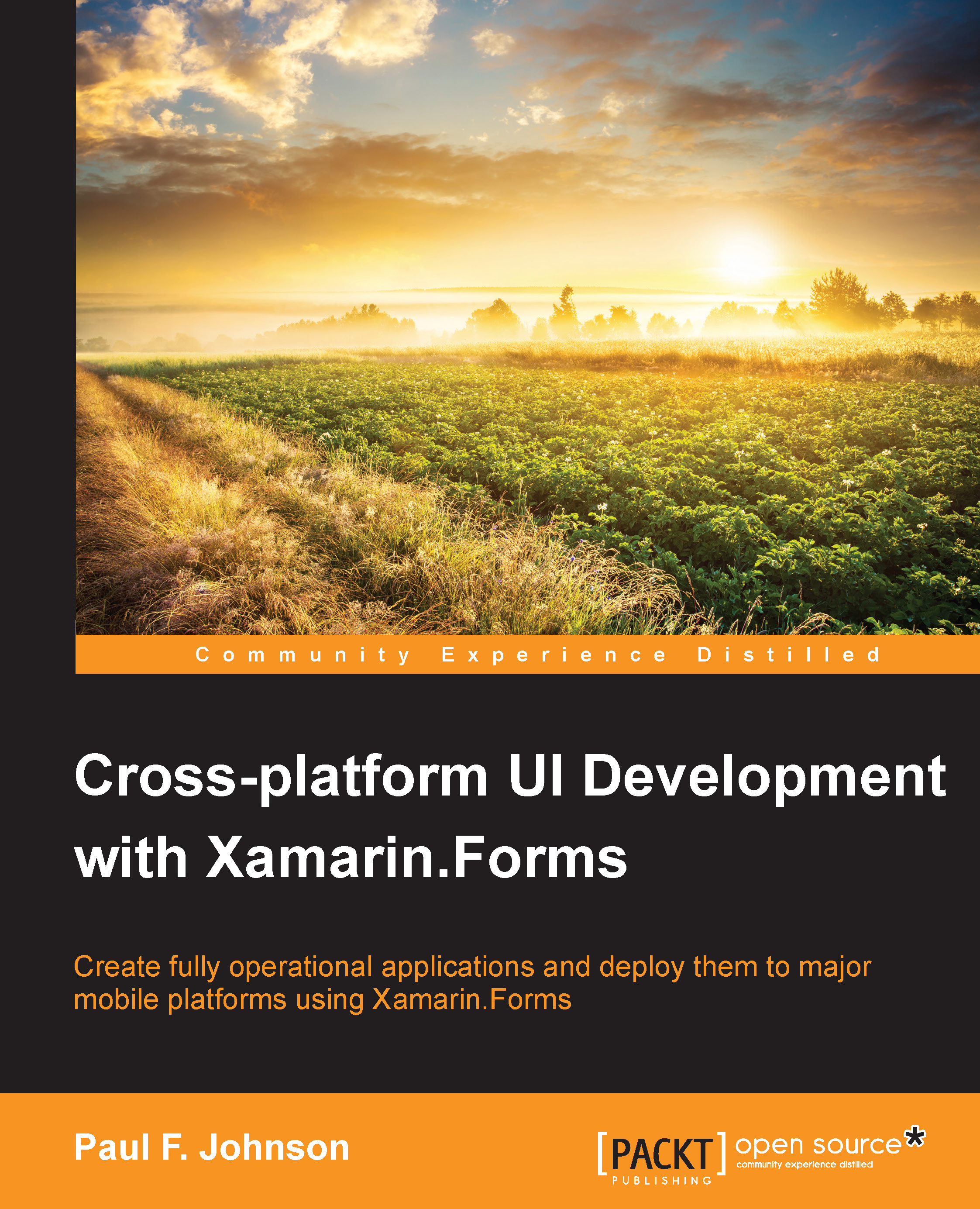The Azure Storage
Part of the application allows images and audio to be sent to the recipient. In order to do this, we need to utilize the Azure Storage.
Note
The source for this part can be found in Chapter14/AzureStorage.
In the first part of this chapter, we set up the Azure Storage service as part of setting up Azure.
We have already created the storage, but now, we need to configure the mobile service to use it. Head back to the Azure management portal and click on the Azure Storage menu option. Make a note of the storage account name and the primary key. These will be required to configure the mobile service.
Perform the following steps:
Once you have made a note of all the values, go to the mobile service and select the Configure option. Then, scroll down to the app settings section:

You will need to create two new name/value pairs:
STORAGE_ACCOUNT_NAME: This is the name for your storageSTORAGE_ACCOUNT_ACCESS_KEY: This is the primary key for the storage

Once you're happy with this, click...