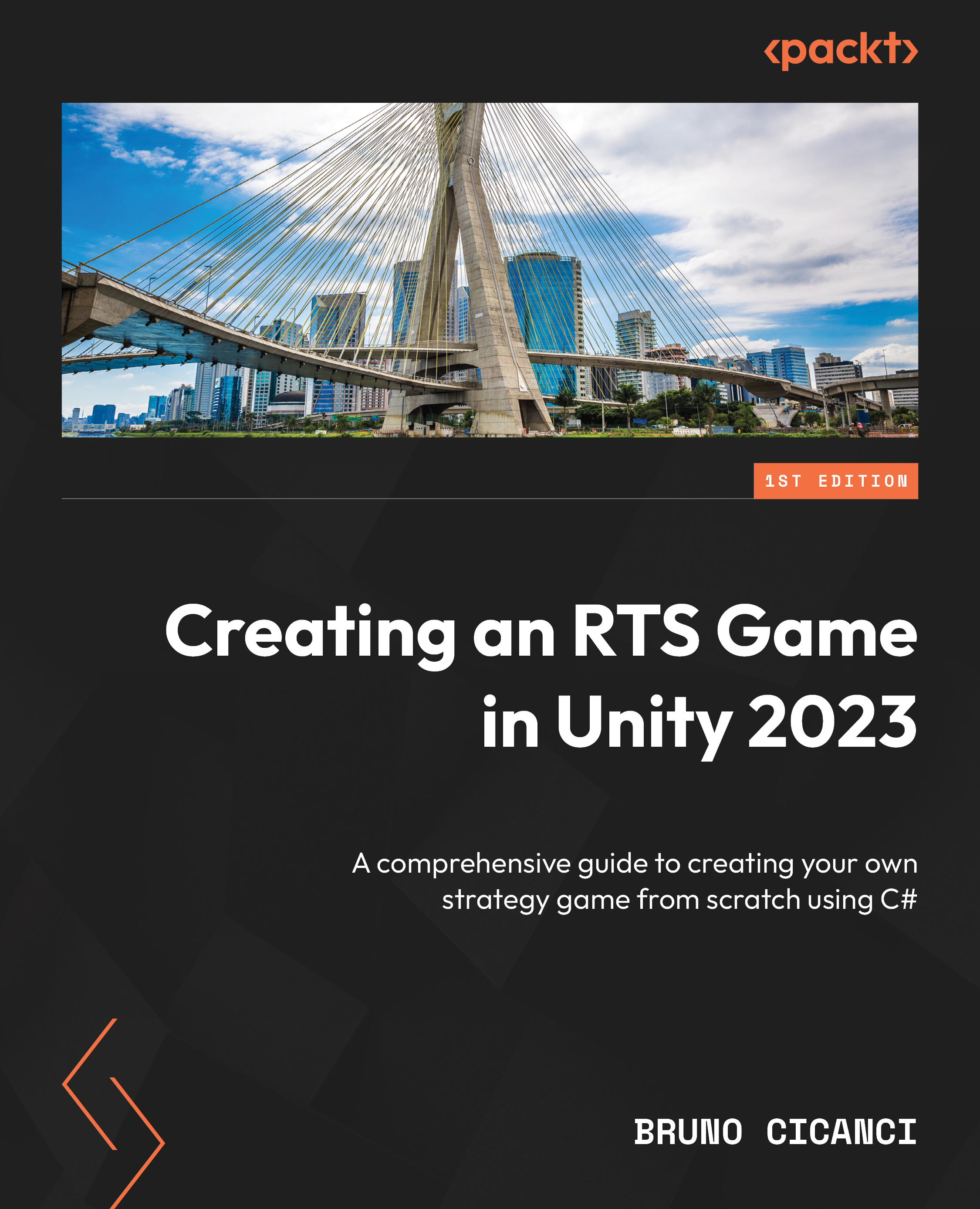Debugging the NavMesh
The AI Navigation package has a very good visual debugging tool that shows on the Editor the calculations that the NavMesh is doing to find the best path around one obstacle in real time.
However, before starting to play with the visual debugging tool, we first need to change our Unity layout so we can see both the Scene view and the Game view at the same time. In the top-right corner of the Unity Editor, click on Layout and select the 2 by 3 option. Your layout will change to the one shown in the following figure:
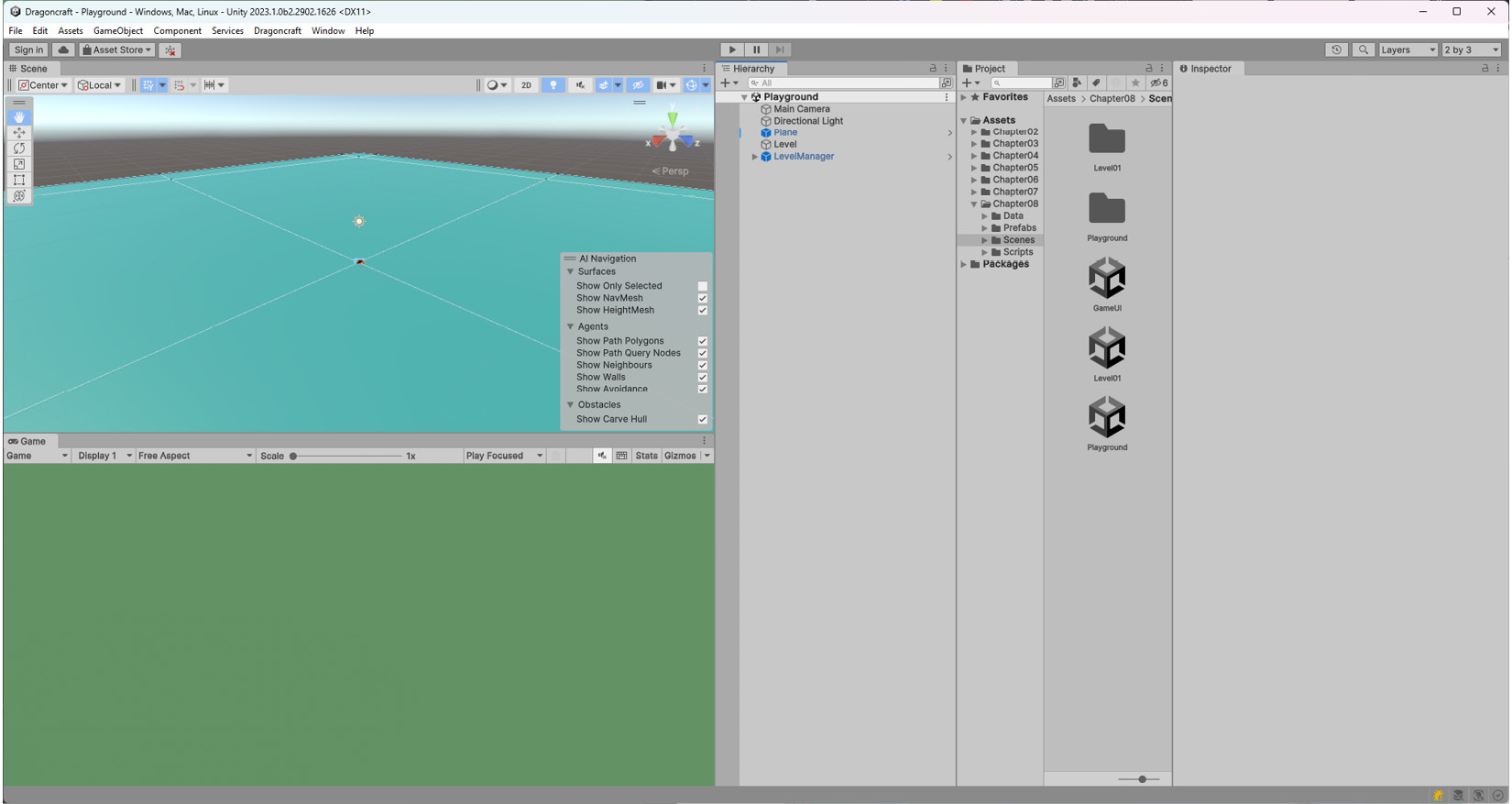
Figure 8.12 – The Unity Editor with the 2 by 3 layout
You can always change back to the Default layout but, for now, the 2 by 3 layout will work better because we need to play the game in the Game view while looking at the visual debugging tool in the Scene view.
Now go ahead and hit the Play button in the Unity Editor, spawn a few Warriors, select them, and click somewhere in the map to make the selected units...