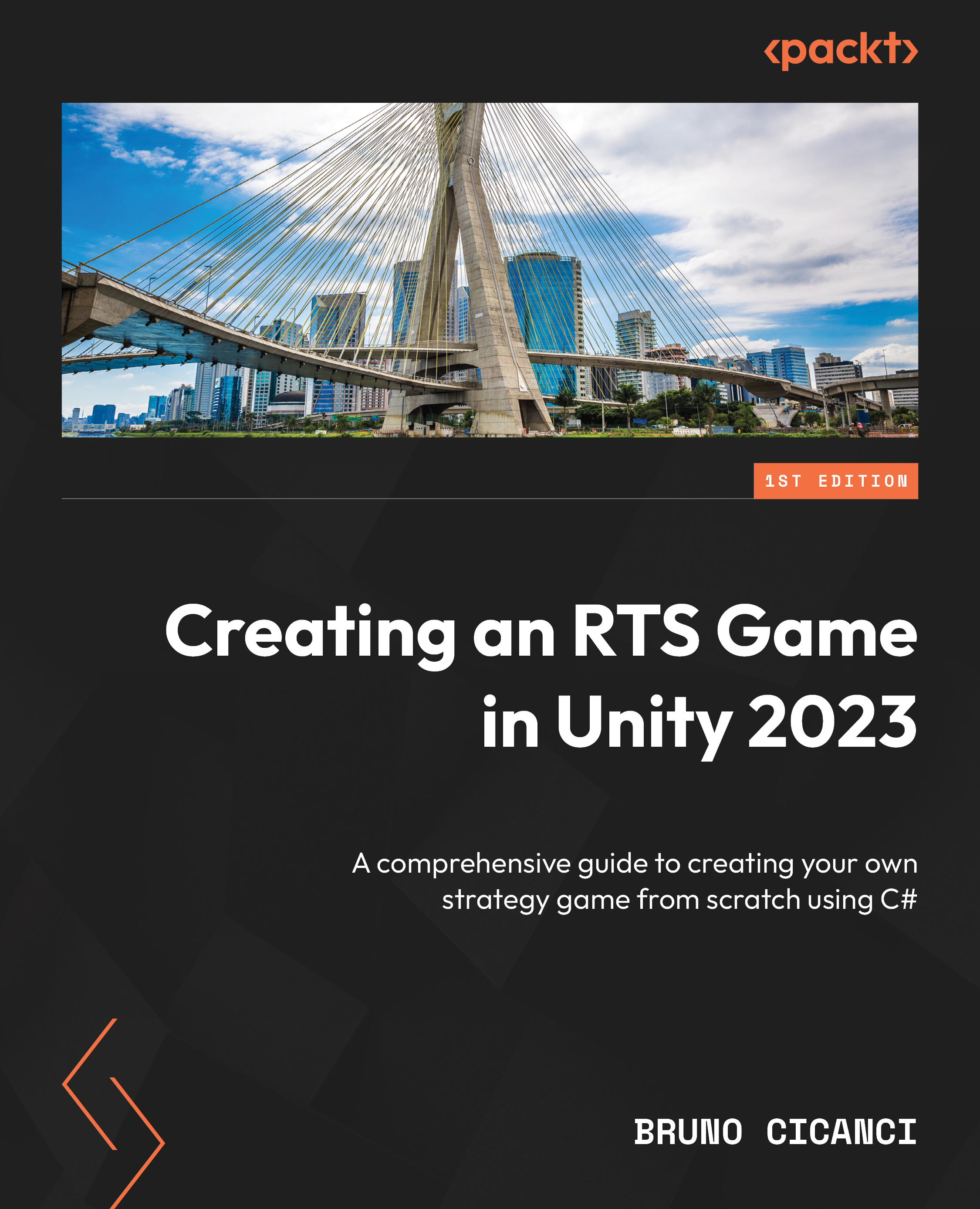Selecting the units
There is one more change we need to apply to the project, but this time, we are going to edit an asset from the ThirdParty folder. You probably noticed that both the warrior spawned and the wizard in the UI have an animation that cycles through different states continuously. This is because the Animator of both 3D models was set up like that to showcase the possible animation states. We want to have better control over the animations, so now we are going to remove the transitions between the animation states:
- Open the Animator view by clicking on Window | Animation | Animator.
- In the Project view, search for
FootmanHPand click on the Prefab, you will notice that the Animator view will display the animation states attached to this model. - In the Animator view, click on the white arrows connecting the states and press the Delete key on your keyboard to remove that connection. Do that for all white arrows and save the changes by pressing Ctrl + S (Command...