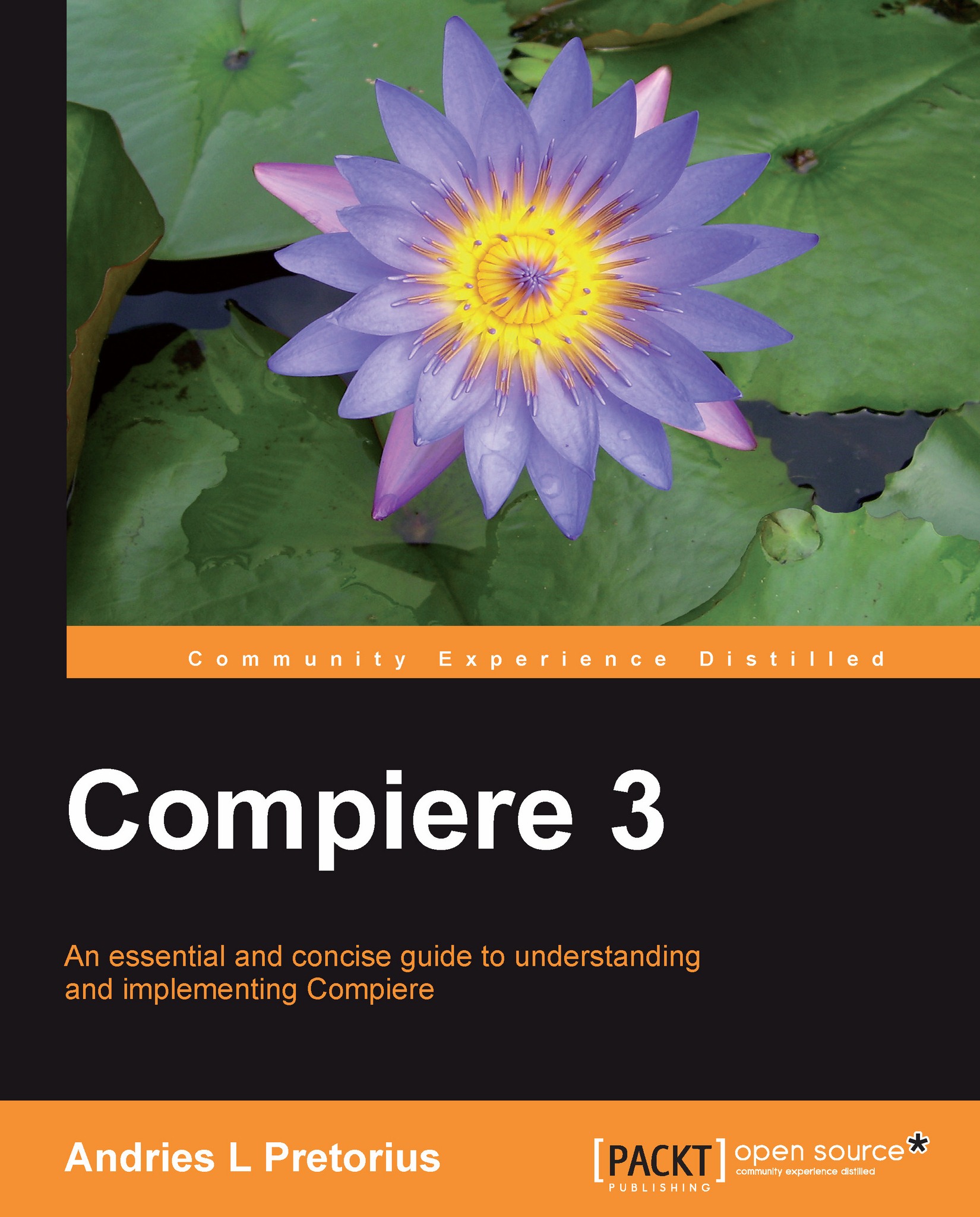The Compiere menu and windows
The Compiere menu launches the transactional aspects of the system and we will describe the different components as follows:
The Compiere menu
Depending on your login credentials and role access, you will be presented with the main menu in Compiere. This menu lists your roles and actions that you may perform.
The Swing Menu (Community and Standard Editions) is illustrated as follows:
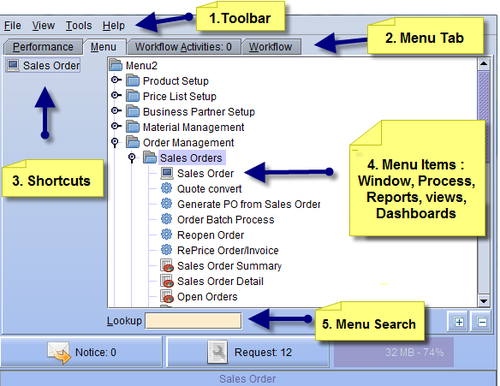
The Web User Interface (Professional and Enterprise Editions) is as follows:
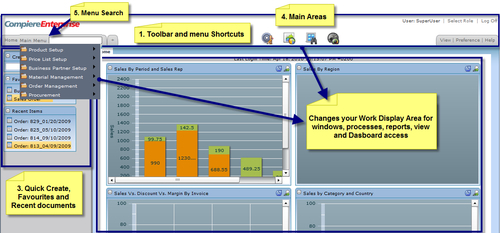
1. Toolbar and Menu Shortcuts: These provide available predefined shortcuts, commands, and preferences.
2. Menu Tab: These are available context menus or functions, such as performance dashboards, menu, workflow activities
3. Shortcuts and Favorites: Shortcuts are quick launch options, and are added to the shortcut area by right-clicking on the select menu item.
4. Menu items access your work areas, including windows, process, reports, views, and Dashboards.
5. Menu Search: This is where the user can search...