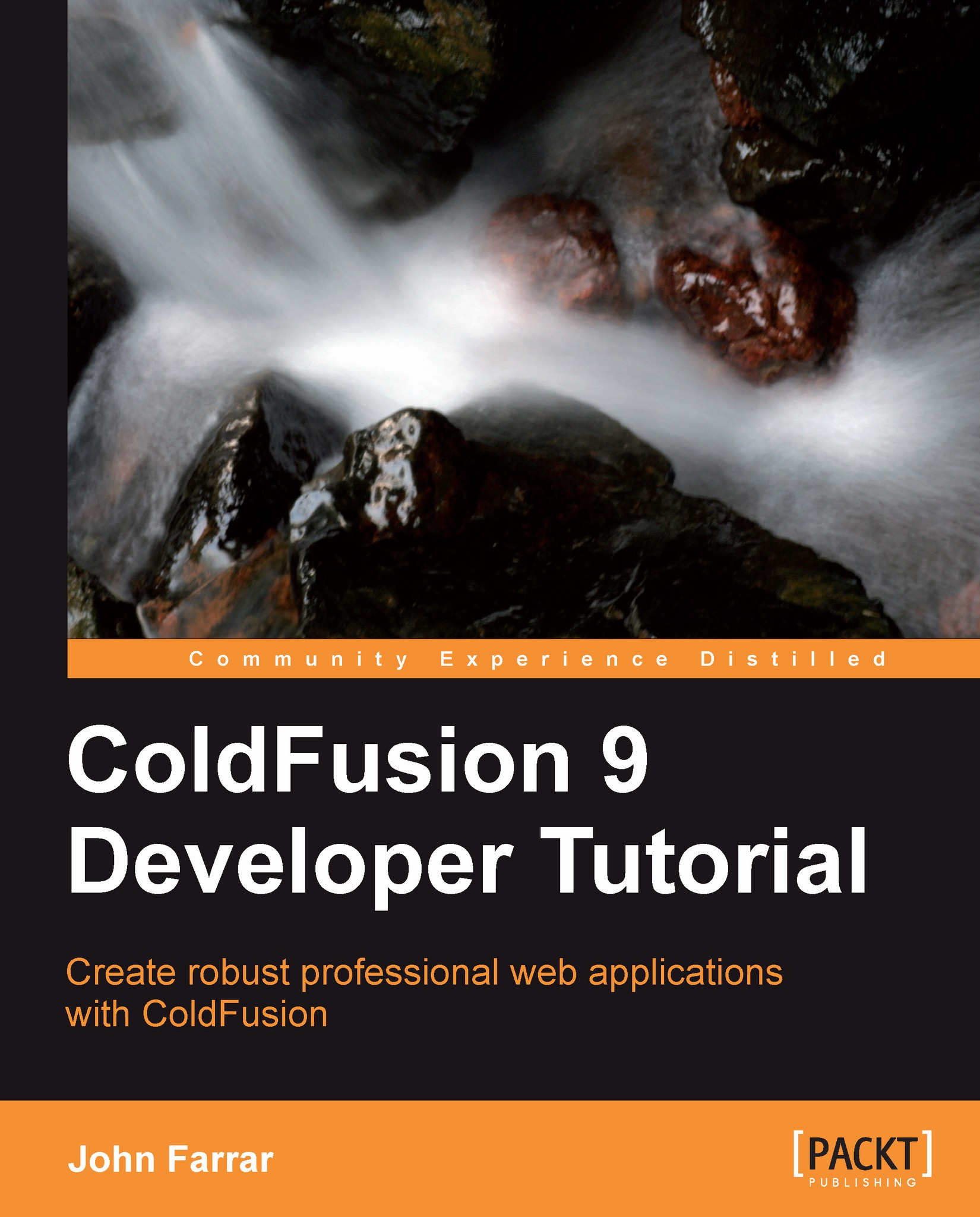Built-in debugging
This is a very useful feature. All you have to do is to change the URL in the address bar to get this working. Now, if you are running ColdFusion on a live site, this feature should be shut off in the ColdFusion Administrator. Here is the URL with and without debugging. The only difference is we have added an extra variable to the URL. Just add it as a variable after the question mark in the URL. For example:
URL with debugging is
http://localhost/cfb/code/chapter_10/bind_7.cfmURL without debugging is
http://localhost/cfb/code/chapter_10/bind_7.cfm?cfdebug
Here is the screenshot of the debugging window:

We can see that there are a number of features in this debugging window. We can Collapse the window to get it out of the way. It can also be dragged around the screen to move it out of the way if collapsing is not enough. It can be dragged by holding the left-mouse button down over the dark grey area where the title is. We can toggle to obtain information on the type of debugging...