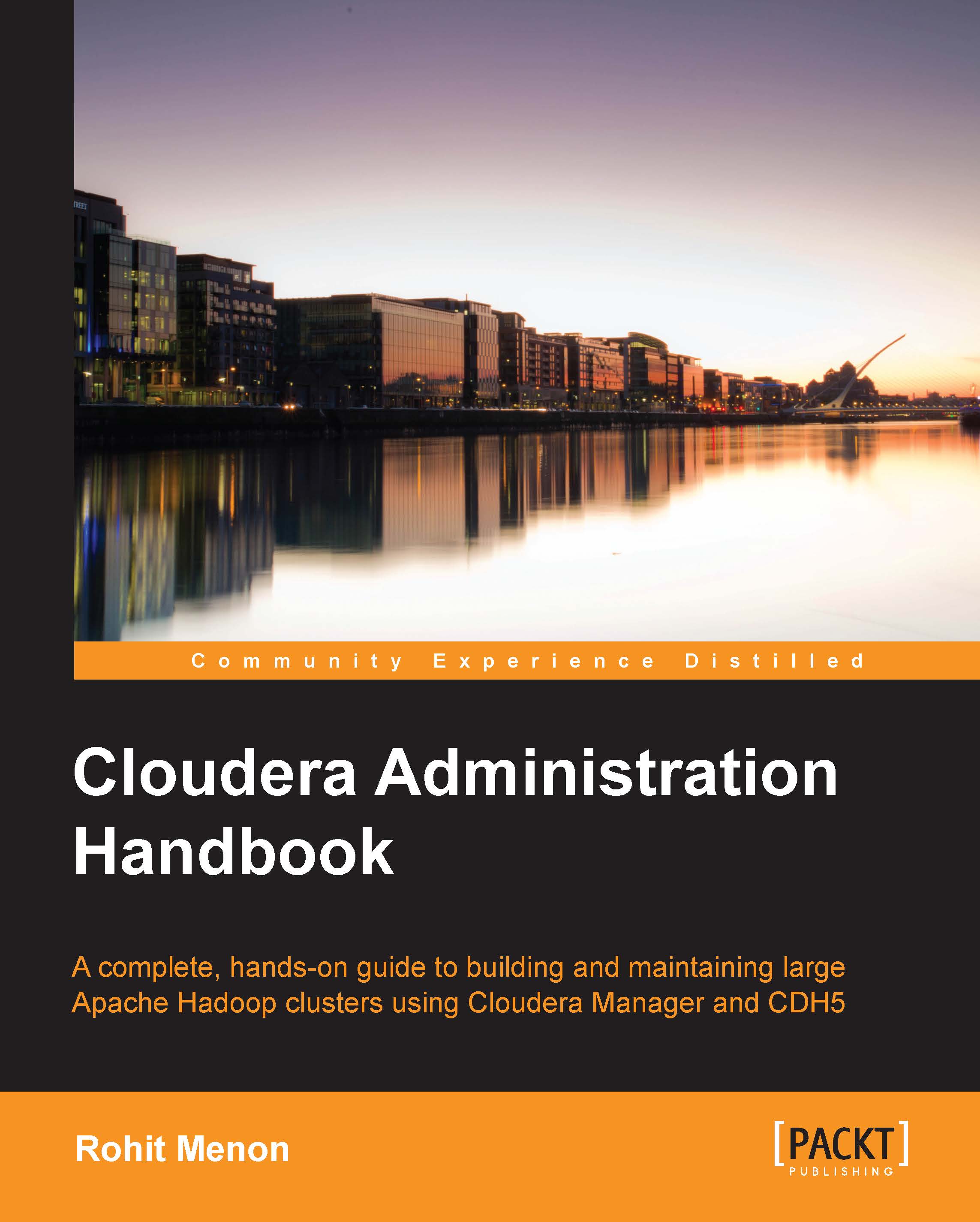Navigating the Cloudera Manager Web console
The Cloudera Manager Web console is the control center to manage the entire cluster. Once you are logged in to Cloudera Manager, the landing page displays a wealth of information. The different screens can be visited using the Cloudera Manager toolbar as shown in the following screenshot:

Navigating the Home screen
The Home screen is divided into four different tabs, which are as follows:
This Status tab displays the overall status of the cluster with a list of all the components running as shown in the following screenshot. Each service displayed can be started and stopped from this interface.

The cluster information is divided into two columns. The first column displays the name of the Hadoop components and the second column displays the important status messages. The circular icon to the left of the component name is the health indicator of the component. The health can be checked by hovering the mouse over the indicator as shown in the following...