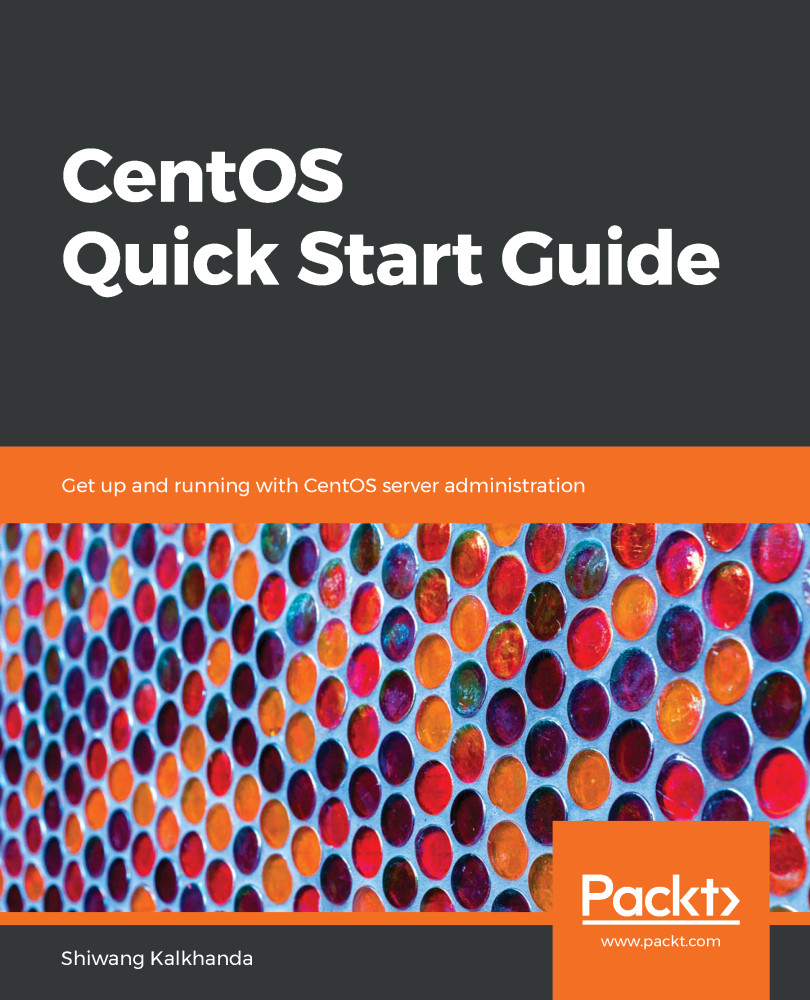The CentOS community released its latest operating system version with the name CentOS 7.6-1810, where 7.6 comes from RHEL 7.6 and 1810 shows its release date (October 2018). CentOS 7.6 can be installed on physical or virtual hardware. You can use any of the main desktop virtualization software utilities, such as Oracle VirtualBox (https://www.virtualbox.org/wiki/Downloads) or VMWare Workstation (https://www.vmware.com/products/workstation-pro/workstation-pro-evaluation.html), as per your environment. My choice for desktop virtualization software is VirtualBox as it is free, open-source, and easy to use. You will also need a working internet connection to download the CentOS image from the community download page.
Preparing to install CentOS 7
Getting the right hardware
For a minimal installation of CentOS 7.6, the following hardware requirements must be met:
- 512 MB RAM
- 4 GB HDD space
- A network card
However, to practice all the exercises described in this book, we recommend that the following hardware requirements are met:
- 64-bit architecture support
- 1 GB RAM
- 10 GB HDD space
- DVD drive or USB memory stick
- A network card
Getting the software
There are different ways to get the software required to perform all the exercises in this book. However, the easiest and most flexible way is to download the iso file from the CentOS website and burn it to a DVD, or create a bootable USB drive with CentOS. Then, boot your PC using the ISO DVD image if you are using a virtual machine. If you are installing onto a physical system, then use a bootable USB drive or burned CentOS DVD for installation.
Use the following link to download the CentOS 7.6 (64 bits) ISO image file:
http://centos.mirror.net.in/centos/7.6.1810/isos/x86_64/CentOS-7-x86_64-DVD-1810.iso
Finalizing server setup details
Once you have the right hardware and software for the CentOS installation, you should decide on the basic setup parameters to be specified while performing the installation. The following table lists the details we will use during the installation of our CentOS 7.6 server described in this chapter:
|
Setup parameter |
Sample values |
|
IP address |
192.168.0.100 |
|
Netmask |
255.255.255.0 |
|
Hostname |
Server.example.com |
|
Root password |
Linux@12345 |
|
User name |
Student |
|
User password |
Student@12345 |