Time for action - setting up the project
First, we need to make a home for our container. Create a directory on your computer.
Open Celtx and on the Splash screen choose the Film project. This opens a project container that has, by default, a Screenplay in the Project Library window which supplies us with the proper elements needed for formatting a feature movie screenplay (scene, action, character, dialog, and so on).
Now, in our new Celtx project, click on File, then Save Project As, and we get the following screen:
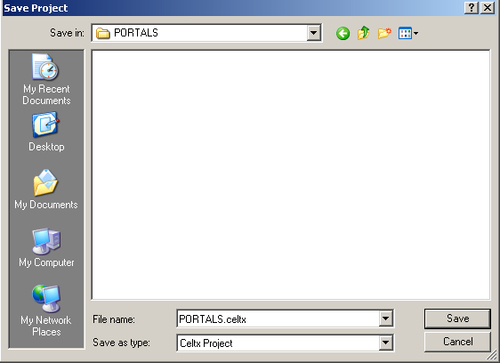
Save in the directory you just created.
Okay, now. In the Projects Library window, right click on the default name Screenplay, choose Rename..., and change it to the actual title of your screenplay. In the following screenshot, I'm changing mine to PORTALS (I like to use all caps for screenplay file names):
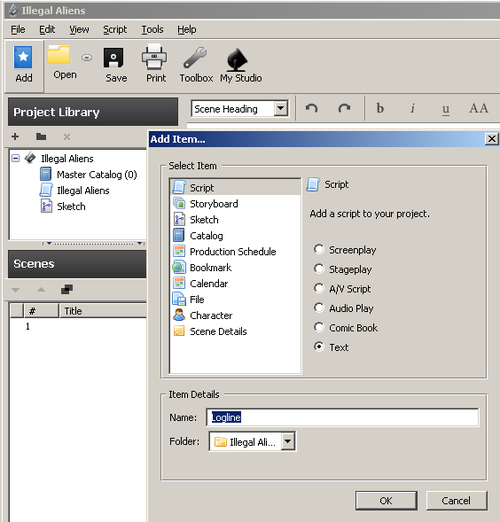
Is this easy or what? Now, we can start the actual creative work, the first being simple but exceptionally important—creating a logline.
Loglines
The first step in writing a...
































































