Play elements
Go to the stage play script we created earlier. You'll find it in the Project Library window. Just double-click on the name and the script opens in the main script window of the Celtx screen, as shown in the following screenshot:
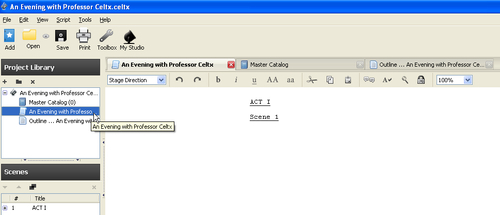
Like all scripts in Celtx, we have the proper script elements to format our stage play. These are Act, Scene, Stage Direction, Character, Dialog, Parenthetical, and Transition. As in other types of Celtx projects, they are found in the drop-down menu at the top of the main script window, as shown in the following screenshot:
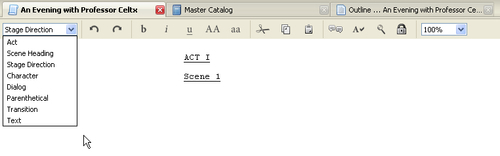
Unlike my example of formatting a screenplay in Chapter 7, where I used the Text element for the FADE IN: and FADE OUT: (beginning and end), we will not find a use for Text inside a play script. Ignore it, if you will, and following is how the other seven come into (pun as ever, intended) play.
Again (as I have in the two previous chapters), let me emphasize that every line in the script must be in one of these elements. We tag all...































































