Time for action – installing the BBCacti client
Download the latest version from the URL provided at the start of this section.
Extract the archive to your desktop.

Start the BlackBerry desktop software and connect your BlackBerry device to your PC.
Once the BlackBerry is connected, click on Applications. You'll see a list of available software for your device, as well as an import button at the top-right:
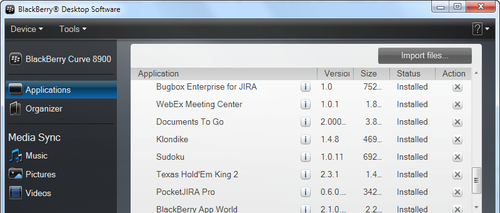
Click on the import button and select the
BBCactiClient.alxfile extracted from the previous step.The list should now contain the BBCacti application as seen in the following screenshot:

Click on the Apply button at the bottom-left of the screen to install the BBCacti application.
You'll see a dialog with a progress bar installing any updates as well as the application. Wait until it finishes. Your device may reboot during the process.
What just happened?
You just installed the Cacti client for BlackBerry to your mobile device. By default the installation directory for the BBCacti client icon is the download folder, so an icon should be displayed there. Now, let's look at how to configure the client.
BBCacti configuration
Before you begin, write down the basics of your Cacti server. This example will use the following information:
Cacti Name: myCacti Server
Cacti URL:
http://192.168.178.53/cacti/plugins/nmidWebService/Password:
guest
Let's start.
































































