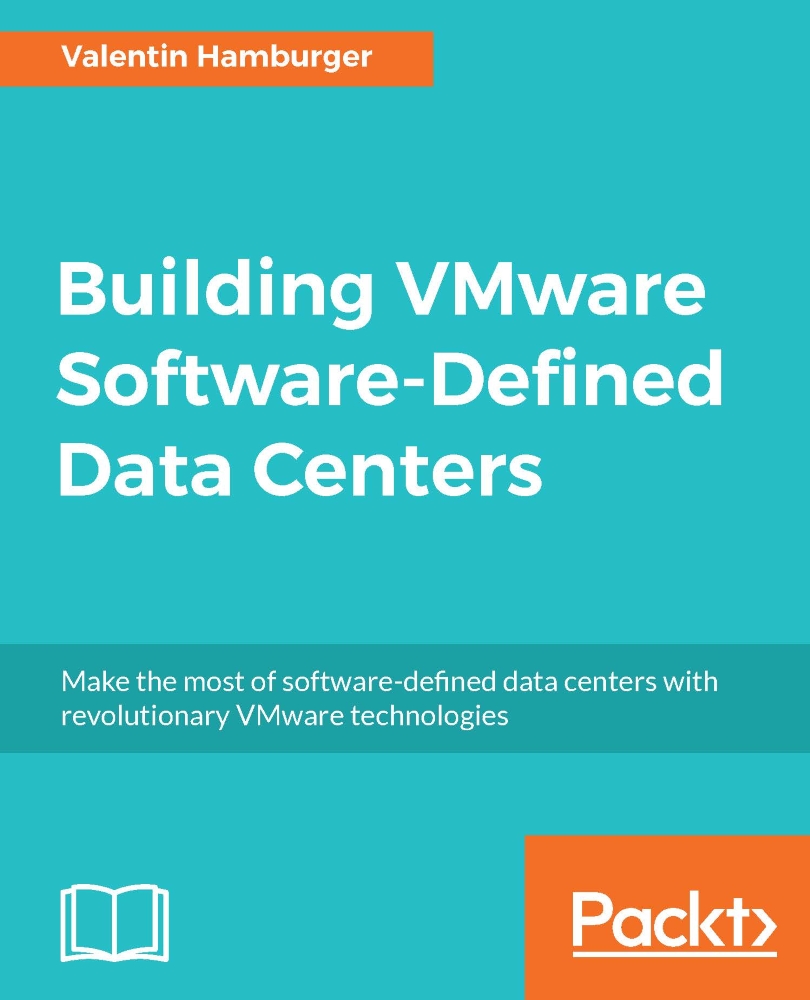Connecting vRealize Automation
Since NSX is installed and configured for basic functionality, vRA can be connected to the NSX manager in order to make usage of some advanced NSX functionalities.
In order to connect vRA to NSX, it is required to log on using a user with the tenant administrator role active.
Note
If the integrated vRO is used, nothing else is required. If the external vRO is used, make sure that all necessary plugins are installed, such as the NSX plugin for vRA. Otherwise, the connection will not work.
Follow these steps in order to enable NSX for vRA:
- Login to the vRA portal using the tenant administrator role.
- Click on Infrastructure and then on Endpoints.
- Hover over the vCenter endpoint and select Edit. In the configuration window, add the following information.
- Select Specify manager for network and security platform.
- Put in the NSX manager address, for example,
https://nsx.example.com. - Provide valid NSX credentials, if not already existent use the New icon to create those...