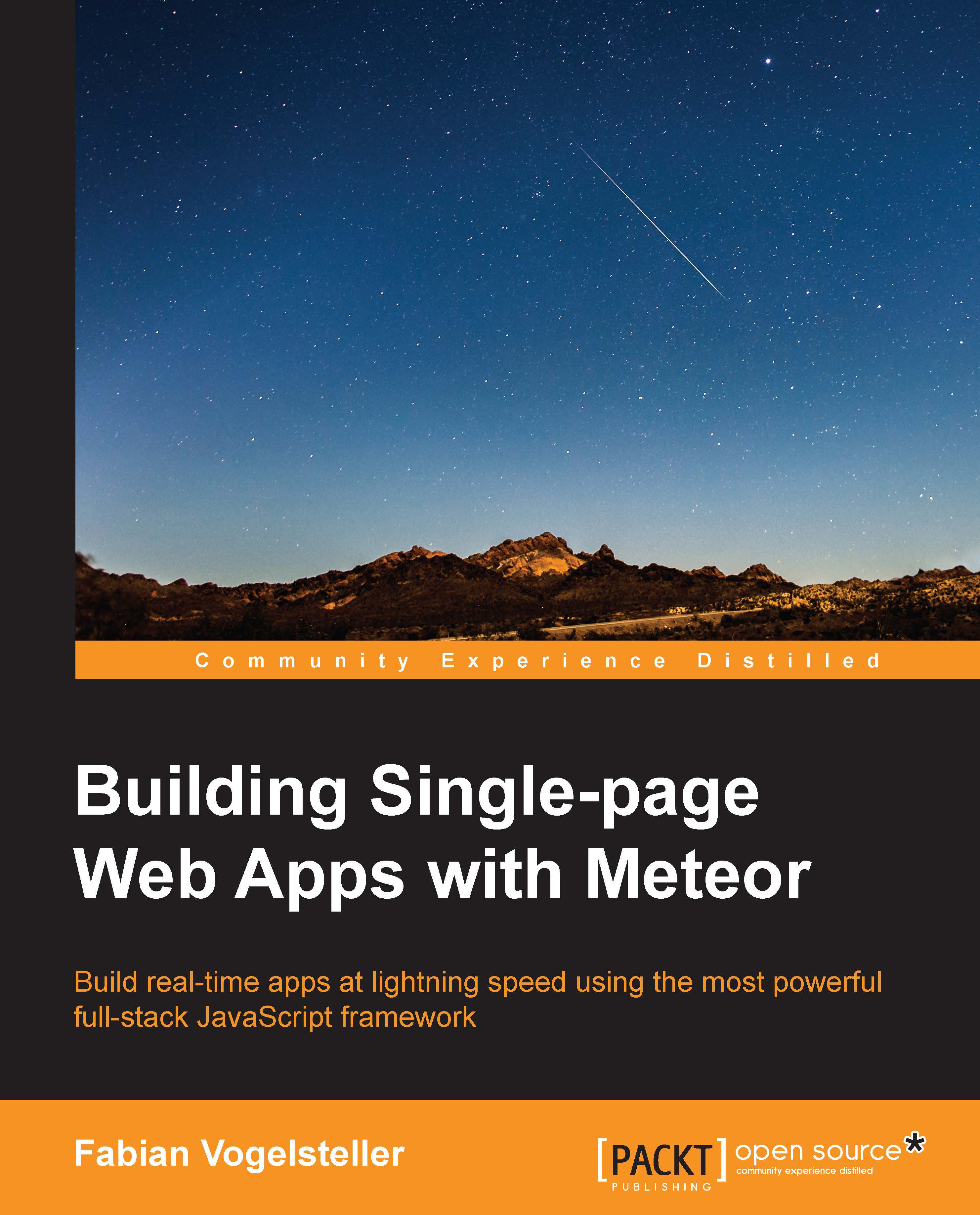Installing Meteor
Installing Meteor is as easy as running the following command in the terminal:
$ curl https://install.meteor.com/ | sh
That's it! This will install the Meteor command-line tool ($ meteor), the Meteor server, MongoDB database, and the Meteor core packages (libraries).
Note
All command-line examples are run and tested on Mac OS X and can differ on Linux or Windows systems.
Installing Git
To install Git, I recommend installing the GitHub app from https://mac.github.com or https://windows.github.com. We can then simply go inside the app to Preferences and click on the Install Command Line Tools button inside the Advanced tab.
If we want to install Git manually and set it up via the command line, we can download the Git installer from http://git-scm.com and follow this great guide at https://help.github.com/articles/set-up-git.
Now, we can check whether everything was installed successfully by opening the terminal and running the following command:
$ git
Tip
Downloading the example code
You can download the example code files for all Packt books you have purchased from your account at http://www.packtpub.com. If you purchased this book elsewhere, you can visit http://www.packtpub.com/support and register to have the files e-mailed directly to you.
This should return us a list of Git options. If we get command not found: git, we need to check whether the git binary was correctly added to our PATH environment variable.
If everything is fine, we are ready to create our first Meteor app.