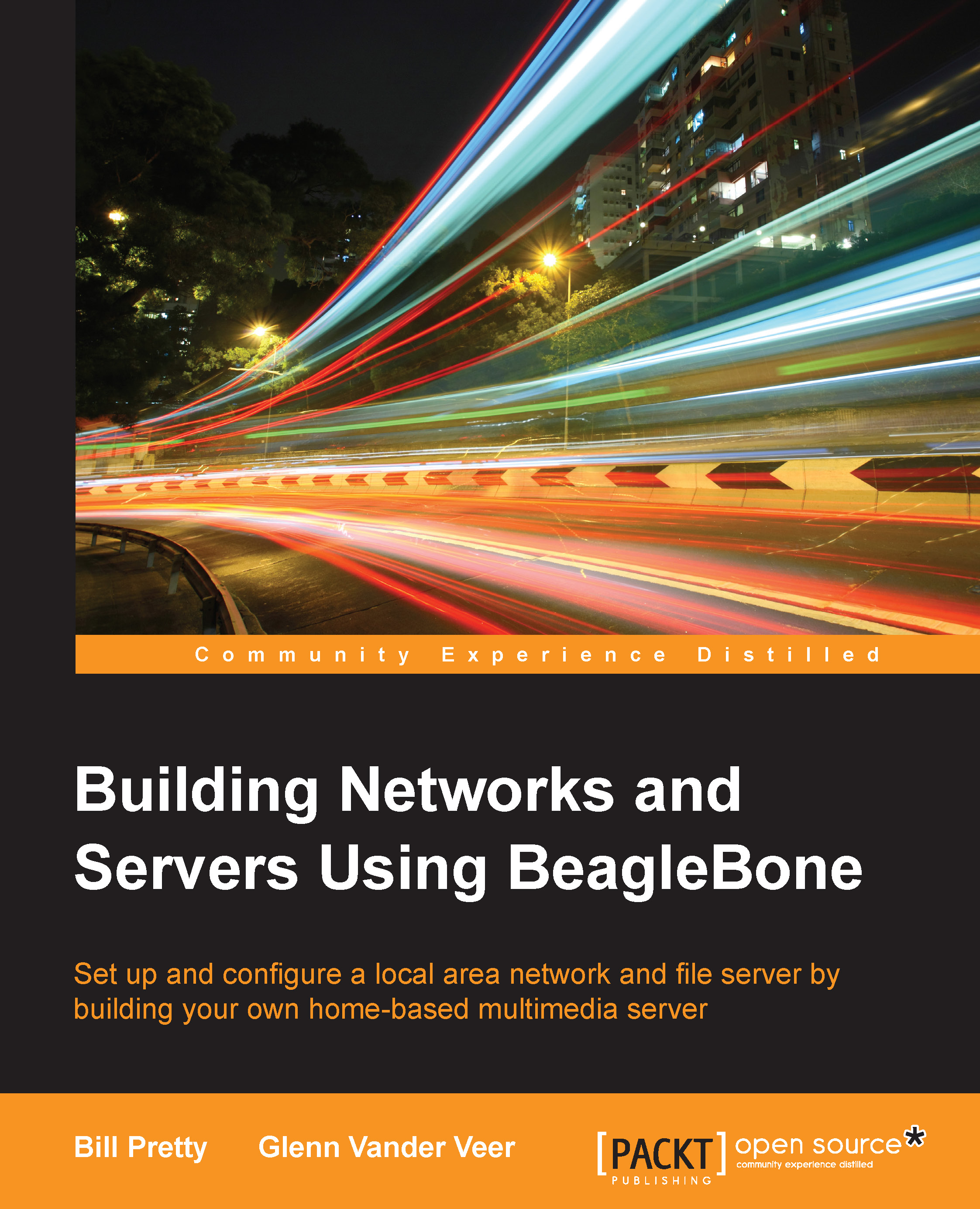Preparing the partitions with fdisk
Each partition in the RAID set must be set to the type Linux raid auto.
- We will be doing this using
fdiskagain, as shown in the following screenshot:
- Your disk may come with a number of partitions, as shown here:

- First, we must get rid of any existing partitions using the
ocommand, as shown in the following screenshot:
- Now that we have removed the unwanted partitions, we can create our own using the
ncommand:
- Select a partition and modify its type using the
tcommand and specify the partition number and type code. Then, use thepcommand to get the new proposed partition table, as shown here:
- Use the
wcommand to permanently save the changes to the/dev/sdadisk:
We will not cover the process for the other partitions. It's enough to know that the steps to change the IDs for /dev/sdb1 and /dev/sdb2 are very similar.
Now that we have our RAID drives initialized, it is time to install Linux Mdadm, which stands for Multiple Disk Administrator.