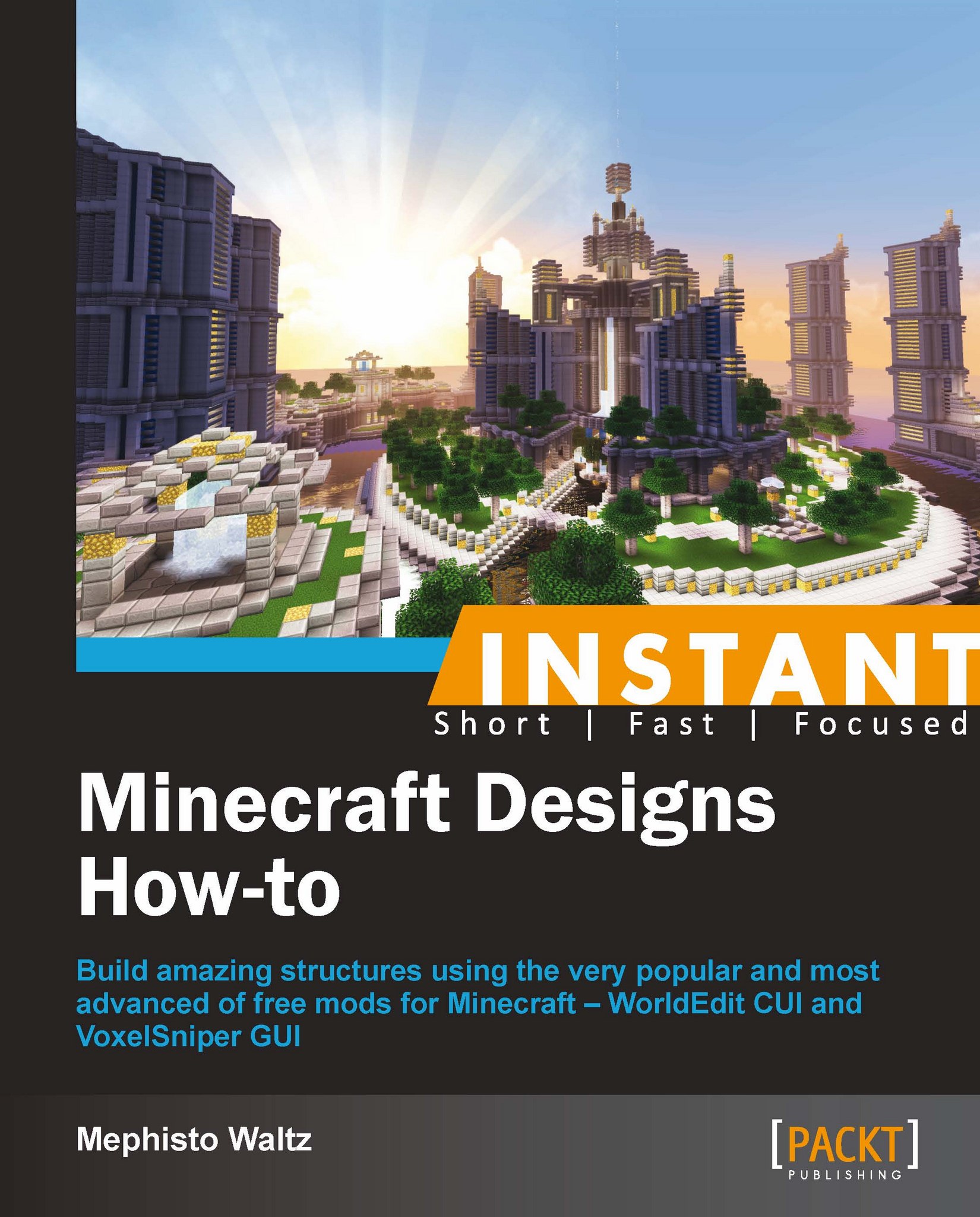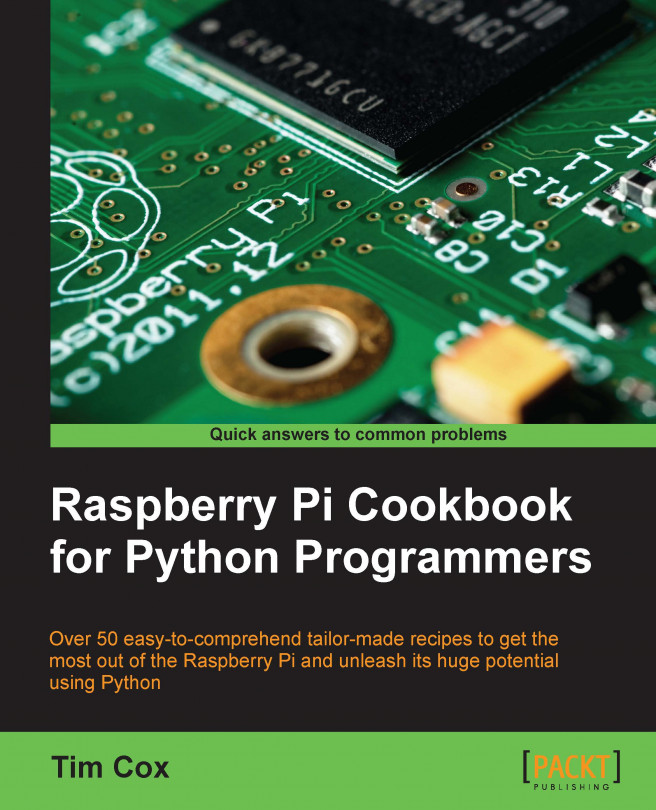Where's the fun in running your own Minecraft server when no one else can log into it? I will now explain how to allow your friends to connect to your server so that they can play with you. In order to do this, we must first find your IP address. Much like your place of residence has a street address, your computer has an address on the Internet. This is what your friends will type into their Minecraft client to find your server. To find this, simply search IP on Google. At the top of the results will be a line that states: Your public IP address is XX.XX.XXX.XX (the Xs will be replaced with numbers and its overall length may be different). You can also visit www.whatismyip.com to find your IP address.
Once you have your IP address, try using it to connect to your server rather than using localhost. If you are able to connect, then your friends will be able to, too. If not, you will have to take additional steps to allow other players to connect to your server. This will be the case if your computer is attached to a router. We must let the router know to point other Minecraft players towards your computer that is running the server. This process is called port forwarding and to do so, we will first need some additional information.
We need to know the IP address of your computer on your local network. This IP will be different from the address we obtained earlier. We will also need to know the IP of your router. To find these, we will open up a new command prompt window. The command prompt can be found at:
Start Menu/All Programs/Accessories/Command Prompt
You can also search cmd.exe to find it. Once the command prompt is open, type:
Then, press Enter. A screen will be displayed similar to the one in the following screenshot:
In the previous image I have highlighted the two IP addresses that you are looking for. The numbers will most likely be very similar to these sample numbers. IPv4 Address is the address of your computer, and Default Gateway is the address of your router. Take note of both of these IPs.
Next, we will log into your router. In any web browser, type the IP address of the router (192.168.1.100 in our example). If you did this correctly, then you will be prompted with a login form asking for a username and password. If you do not know this information, you can try admin for both. If that is unsuccessful, you will have to find the default username and password, which can be found in the paperwork that was provided with your router. This information can usually be found online as well, by searching the name of your router along with the terms default login.
Once we are logged into the router, we must find the area that includes the settings for port forwarding. There exist many brands and models of routers in the world and all of them present this option differently, so I cannot provide a specific walkthrough of how this page is found. However, you will want to look for a tab that says something along the lines: Forwarding, Port Forward, or Applications & Gaming. If you do not see any of these, then expand your search by exploring the advanced settings. Once you find the correct page, you will most likely see a table that looks like the following one:
Fill in the fields as it is shown in the previous table. Of course, the layout and formatting will differ depending on your router, but the important details are that you forward port 25565 to the IP address that you found earlier (192.168.1.100 in our example). Be sure to save these new settings. If you have done this correctly, then you should now be able to connect to your server using your public IP address.
 United States
United States
 Great Britain
Great Britain
 India
India
 Germany
Germany
 France
France
 Canada
Canada
 Russia
Russia
 Spain
Spain
 Brazil
Brazil
 Australia
Australia
 Singapore
Singapore
 Hungary
Hungary
 Ukraine
Ukraine
 Luxembourg
Luxembourg
 Estonia
Estonia
 Lithuania
Lithuania
 South Korea
South Korea
 Turkey
Turkey
 Switzerland
Switzerland
 Colombia
Colombia
 Taiwan
Taiwan
 Chile
Chile
 Norway
Norway
 Ecuador
Ecuador
 Indonesia
Indonesia
 New Zealand
New Zealand
 Cyprus
Cyprus
 Denmark
Denmark
 Finland
Finland
 Poland
Poland
 Malta
Malta
 Czechia
Czechia
 Austria
Austria
 Sweden
Sweden
 Italy
Italy
 Egypt
Egypt
 Belgium
Belgium
 Portugal
Portugal
 Slovenia
Slovenia
 Ireland
Ireland
 Romania
Romania
 Greece
Greece
 Argentina
Argentina
 Netherlands
Netherlands
 Bulgaria
Bulgaria
 Latvia
Latvia
 South Africa
South Africa
 Malaysia
Malaysia
 Japan
Japan
 Slovakia
Slovakia
 Philippines
Philippines
 Mexico
Mexico
 Thailand
Thailand