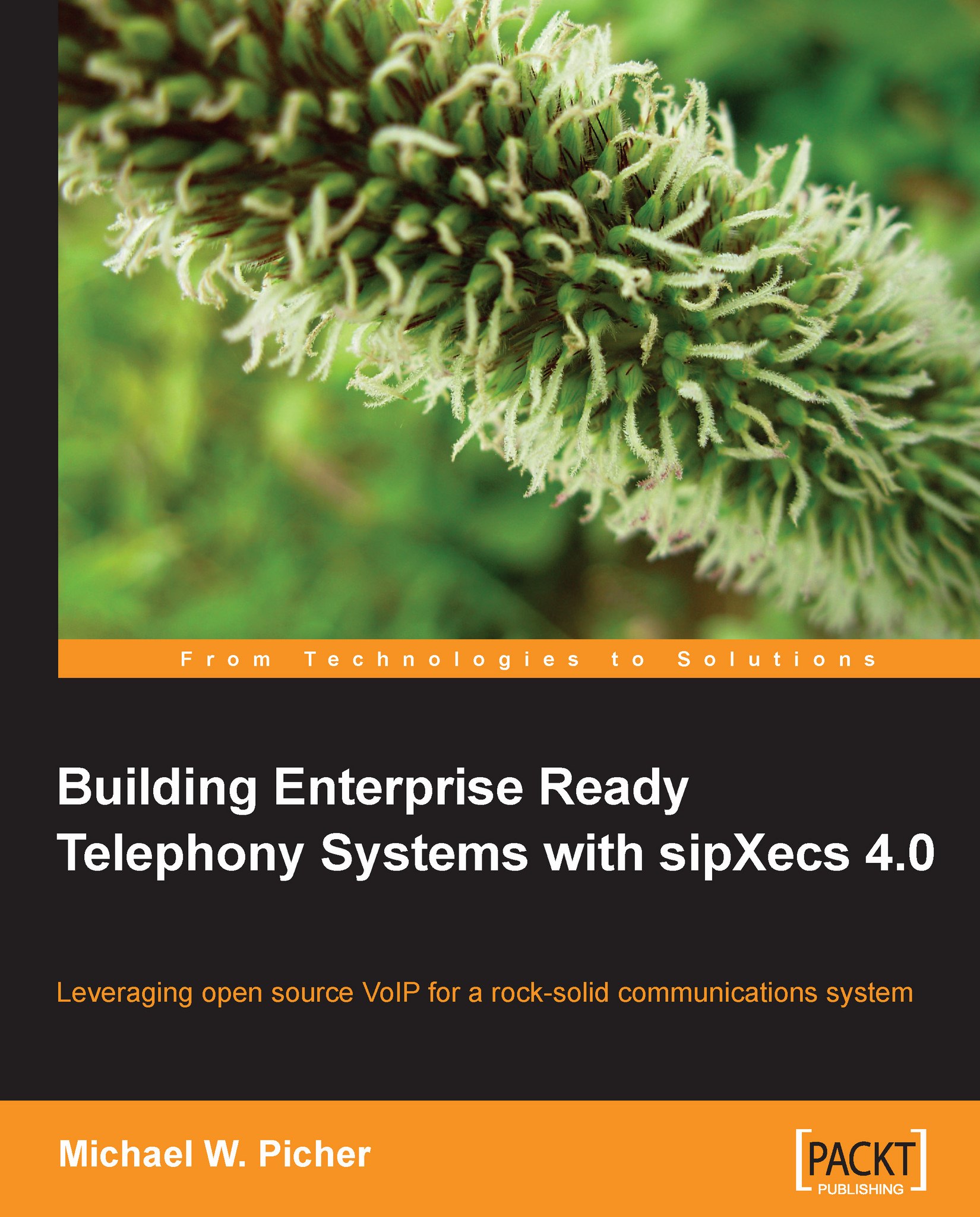Phonebooks
The Phonebook feature in sipXecs allows centralized management of phone number directories within the phone system. This allows users to look up phone extensions and phone numbers by name, and dial directly from the directory.
The administrator can create different directories per department, user group, or for individual users. In addition to being able to maintain a list of internal users, lists of external phone numbers can be imported for often-needed phone numbers. At present, this feature is supported on Polycom, snom, and ClearOne MAX IP phones.
To create a system phonebook, from the System Administration page click on the Features menu and select the Phonebooks menu item. The following page will then be displayed:
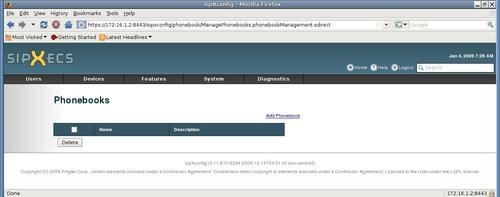
Click on the Add Phonebook link near the middle of the page and the Phonebook page, as shown in the following screenshot, will be displayed:
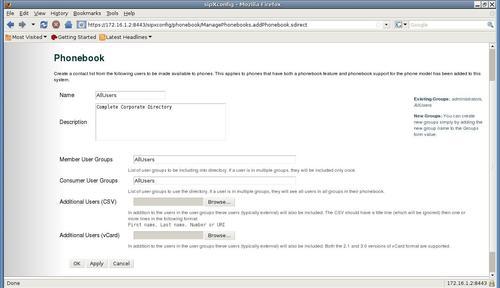
The following settings can be set for each phonebook:
Name: This is a text name given to the phonebook.
Description...