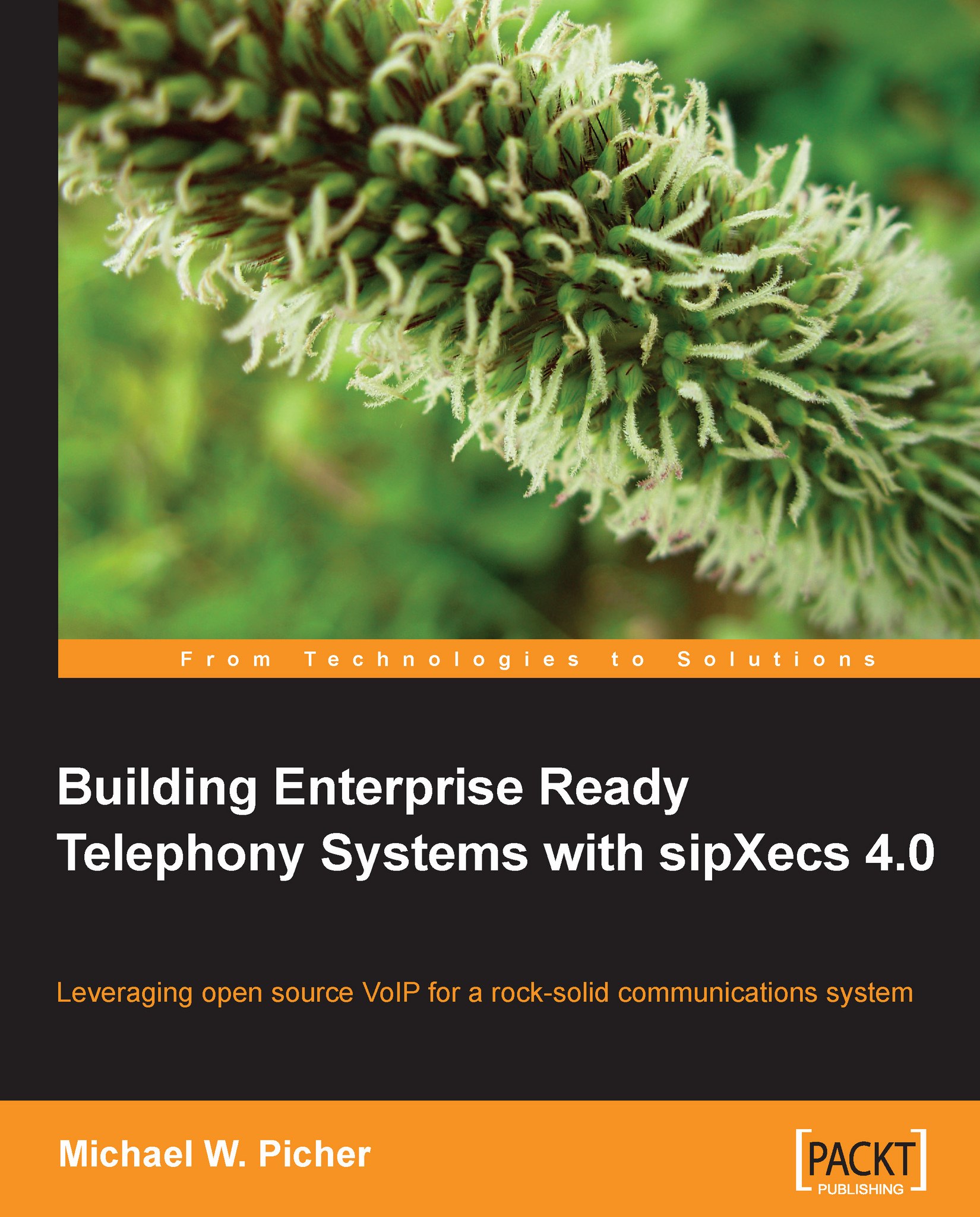Phone firmware
Hardware phone vendors update the software that operates their phones fairly regularly. This software is called firmware. Some vendors also have separate code called a bootrom to initially boot the phones. sipXecs has the ability to maintain these files for administrators in the phone profile download folder (/var/sipxdata/configserver/phone/profile/tftproot).
Different versions of the files can be maintained in the system, but typically, only one set of device files for each vendor is allowed at each time. For example, sipXecs can have only one set of polycom software for all polycom phones in the system.
To create a device file set, click on the Devices menu and select the Device Files menu item. The Device Files page will appear as follows:
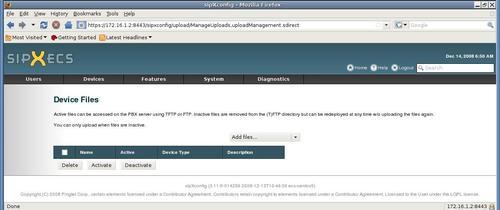
Clicking on the Add files drop-down menu will reveal the list of devices for which sipXecs knows how to maintain device files. If the devices you are using are not listed, raw files can be placed in the phone profile download folder using...