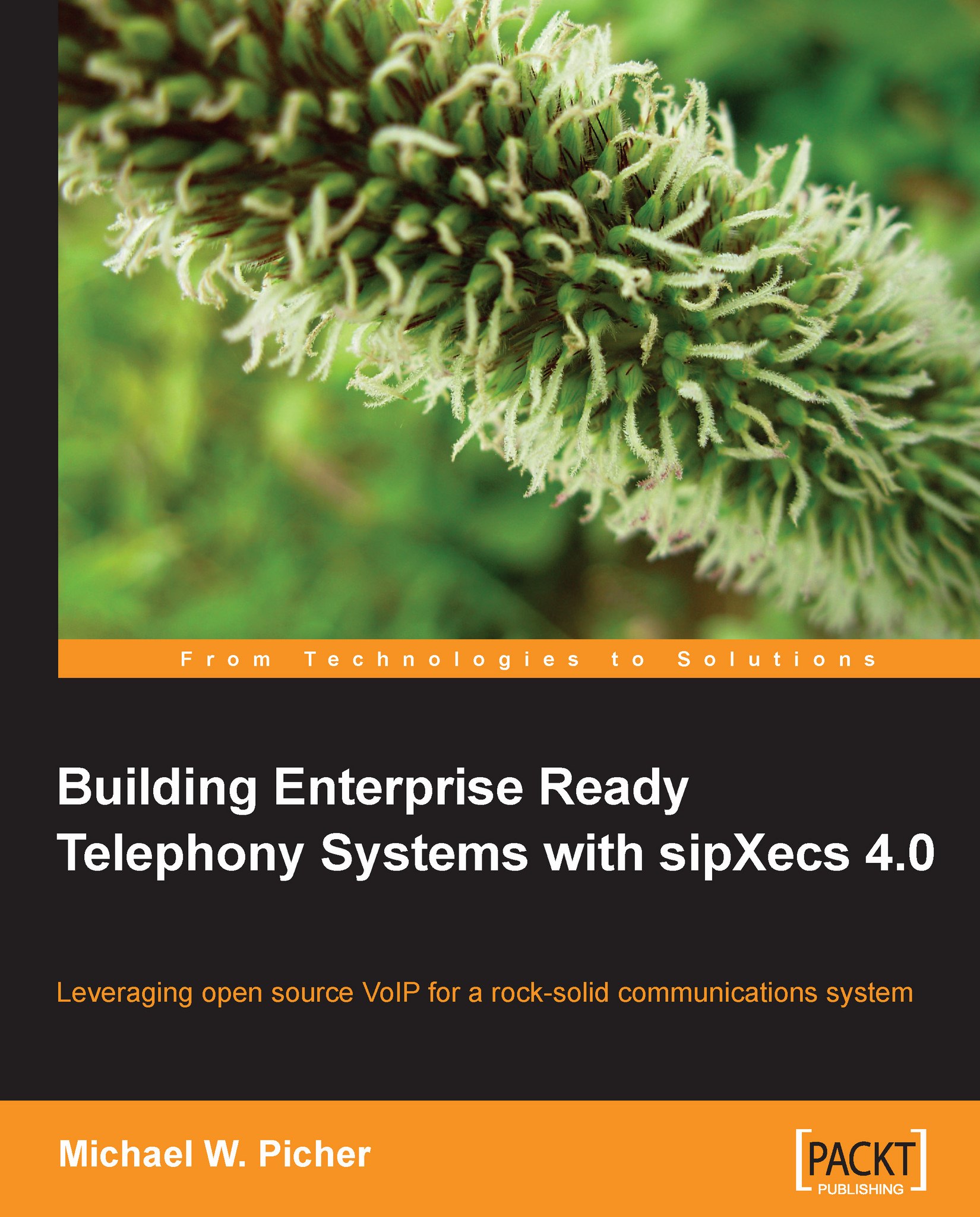Advanced phone configuration
Most IP hardware and software phones are highly customizable devices. Polycom devices have 32 different settings menus available for the administrator to explore and tweak to their hearts content. Finding the proper settings for the system being deployed is usually a matter of trial and error. The following is a list of common user requests:
Multiple lines on a phone
For phones that support multiple lines, adding the extra lines is an easy task. In the sipXecs administration screen under the Devices menu select Phones then click on the phone to which you would like to add the additional line.
Under Quick Links on the right side of the page is an Add Line hyperlink. Clicking on that hyperlink will display the Add Line page where you can click on the Search button to bring up a list of all extensions in the system. Place a check mark next to the user(s) to add to the phone and then click on the Select button. The phone configuration screen will then be displayed...