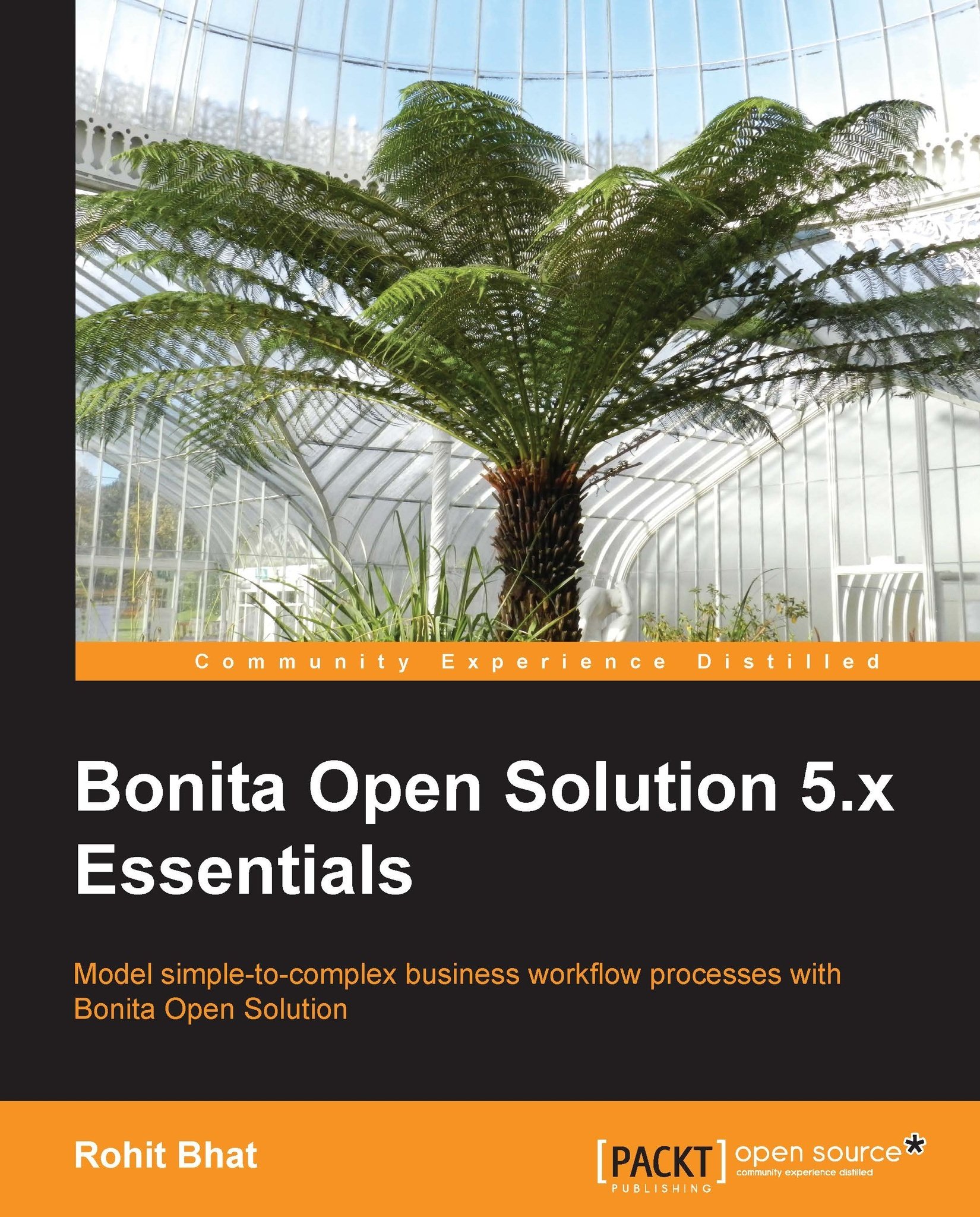Application Look'n'feel
The option of editing a particular Look'n'feel template is available only in the Subscription Pack version of Bonita Open Solution. Editing a Look'n'feel template is made pretty easy with the editor provided by Bonita. Let us have a look at the way to create a new Look'n'feel and edit it.
Click on the Look'n'feel menu button and select New. Here, we can define a new Look'n'feel by selecting existing elements as templates. We have much more options to choose from in the Subscription Pack compared to the Community Edition while applying Look'n'feel to a form.
Note that we can edit the Look'n'feel for forms as well as the User Experience. Select the white application template as it is a broad form that would be useful in displaying the elements of our form in a better manner. Name the new Look'n'feel and select Create. This opens up the Look'n'feel editor.
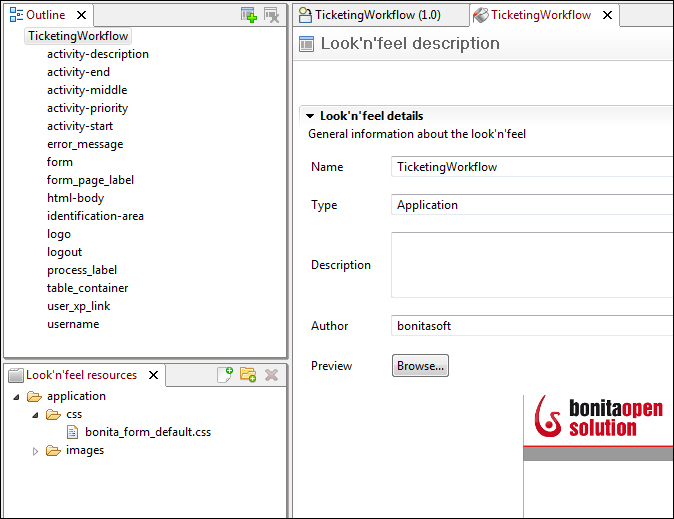
Figure 7.4: The Look'n'feel editor in Bonitasoft
Here, the left-hand panel has all the attributes of this particular...