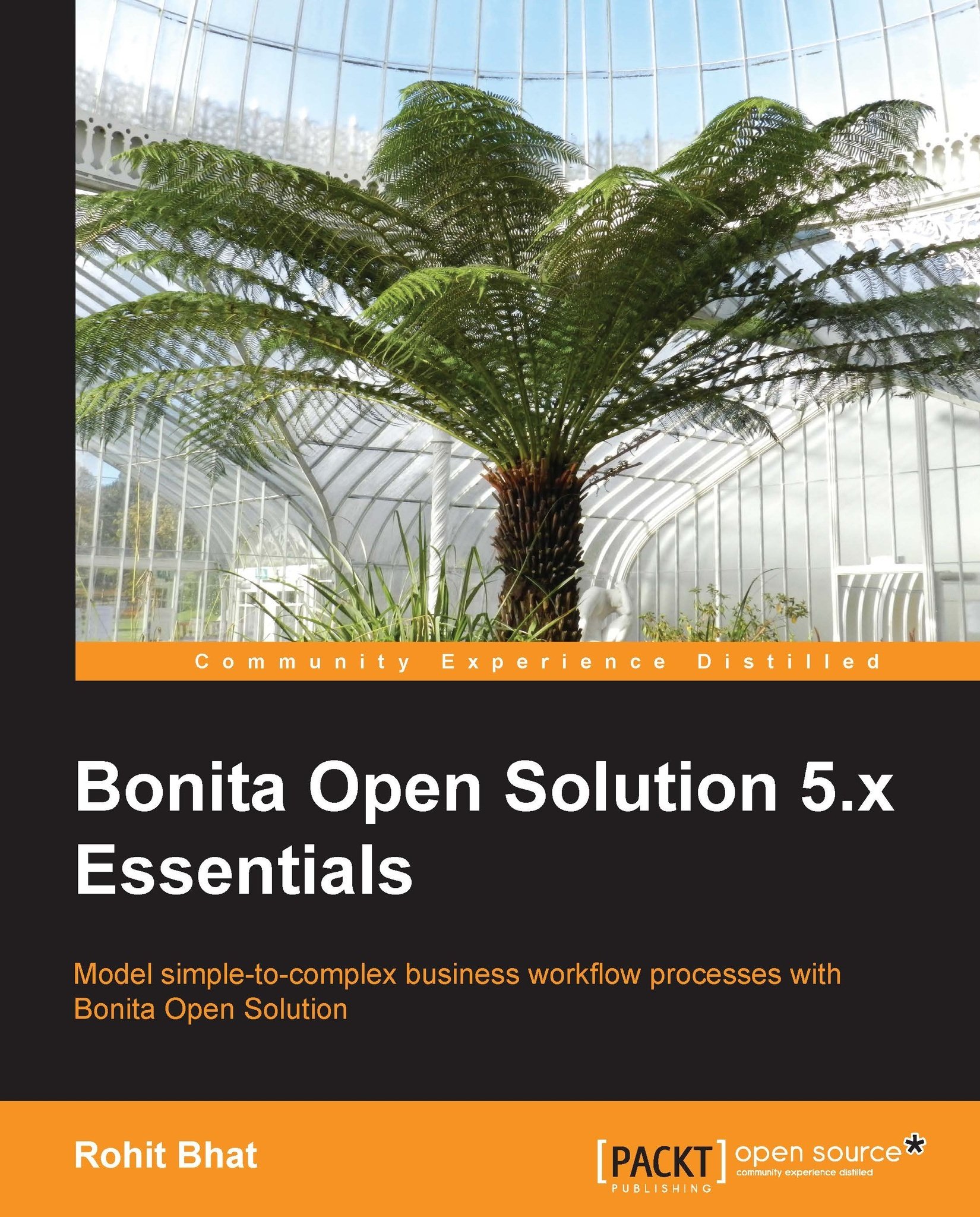Entry, view, and overview page flow
The entry, view, and overview page forms are available either for the entire pool or for individual steps. Let us have a look at how to configure these page flows:
Click on the Welcome step. In the Application tab, we can see that there are three subtabs: the Entry Pageflow, the View Pageflow, and the Confirmation message. The Entry Pageflow subtab contains the Web forms that we previously defined. The Confirmation message contains the message that is displayed at the end of submitting the form if the next step isn't performed by the current user. If the next step is also performed by the current user, then the flow goes directly to the next step without the confirmation message. The View Pageflow is where we can define the form to be shown when the history is loaded.
Click on the View Pageflow tab and add a form. In the option to create a new form, select the radio button to duplicate the form from a list. Here, you will be able to see all the forms of...