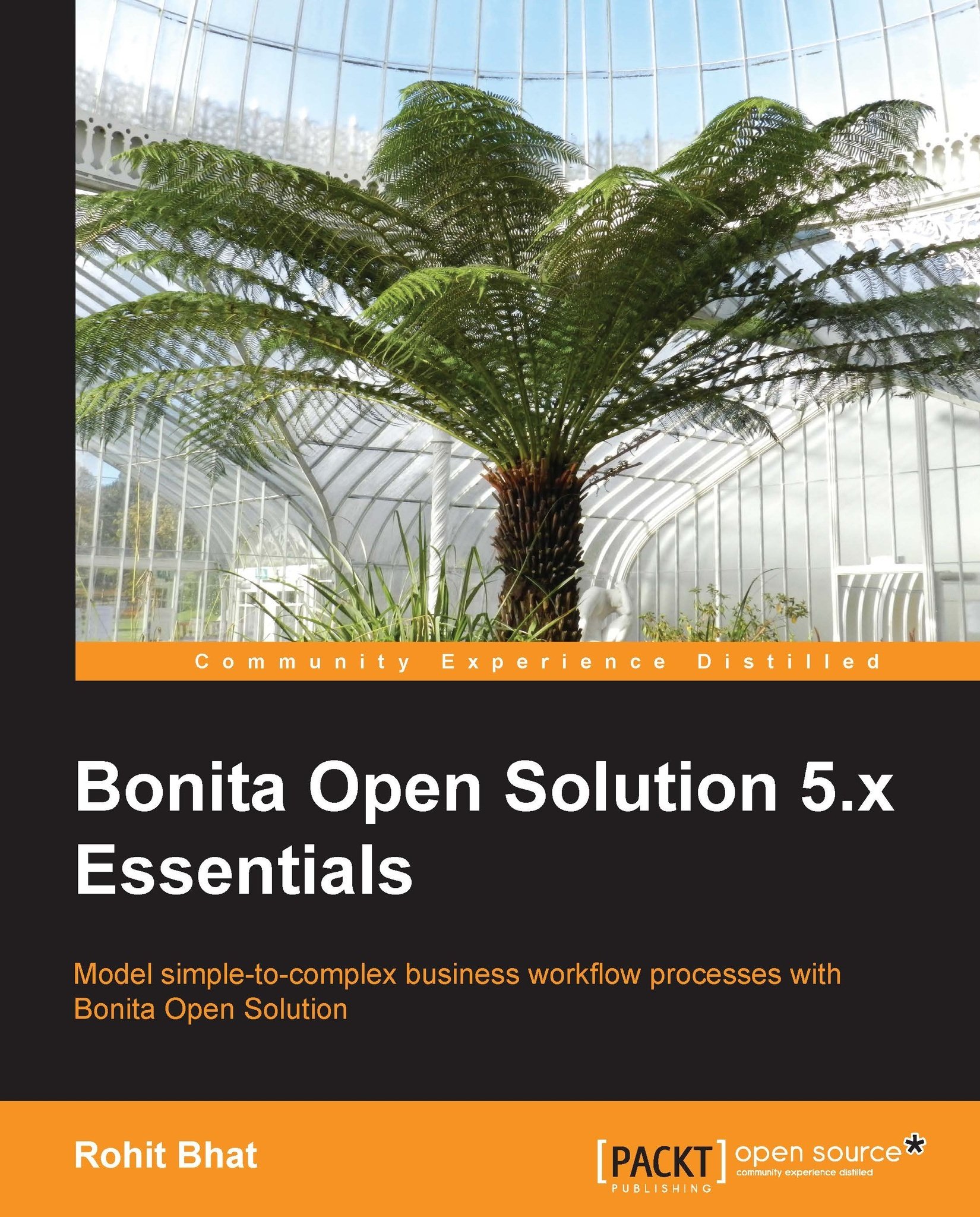Conditional appearance of fields
We did explore the option of the conditional appearance of fields in the last chapter while defining the passenger information in the Payment step. For most of the widgets, there is an option to insert the widget in the form only if a particular condition is satisfied. If not, the widget isn't inserted in the form at all. This is different from inserting the widget and hiding it using JavaScript or some other script. Here, the widget isn't inserted into the form at all. Click on the Options tab of any widget and tick the check box for Insert widget if and in the expression box we can either enter a Boolean variable or write a Groovy script that returns true or false. As expected, the widget is inserted only if the expression evaluates to true. Note that we cannot use any field value of other widgets present on the form in the Groovy script. We have to use pool variables or step variables or some other Groovy condition. Let us write a Groovy expression that...