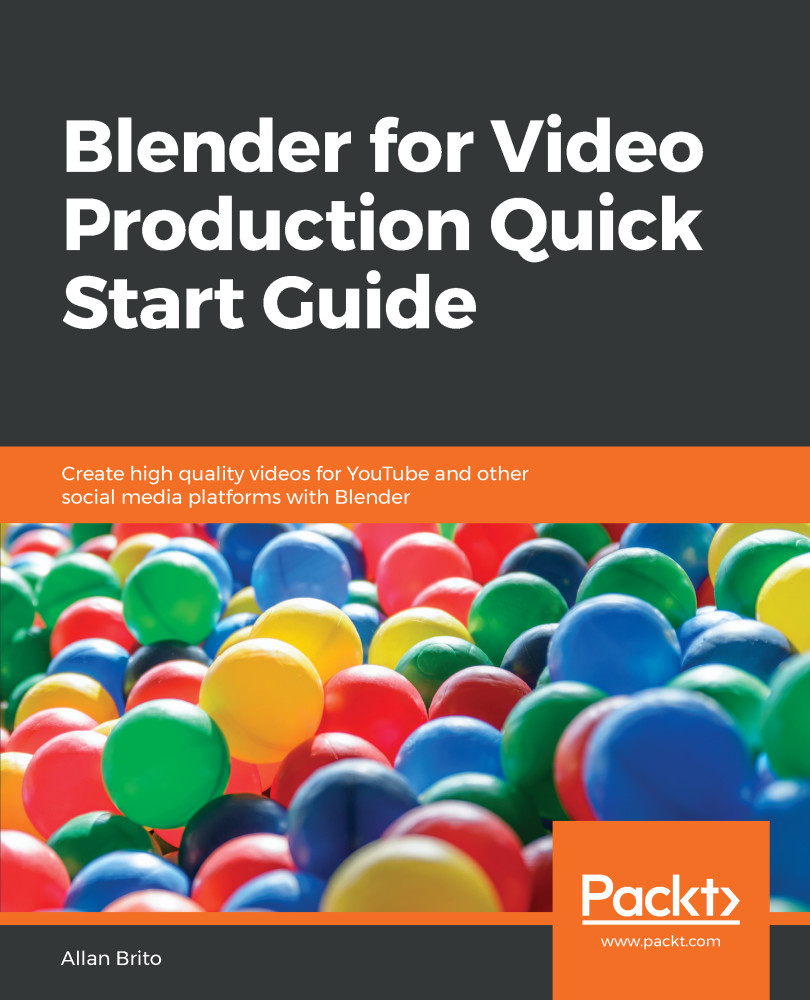The process to use and track video in Blender involves a special window that we haven't use until now. If you open the Editor Type selector, you will see in the list a window called Movie Clip Editor (Figure 8.2):
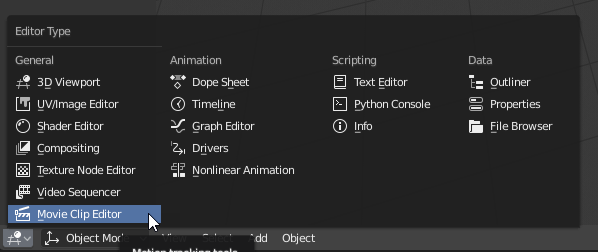
Figure 8.2: Movie Clip Editor
To get the most out of the features related to motion tracking in Blender, you can even used a special workspace. By clicking on the + to add a new workspace, you will see a section called VFX and an option called Motion Tracking.
By choosing this workspace, you will get the most important editors in Blender to perform tracking:
- Movie Clip Editor | Clip View
- Movie Clip Editor | Graph view
- Movie Clip Editor | Dope Sheet view
- 3D View
- Timeline
Alongside the outliner and properties, you will be able to work and make virtual cameras and objects.
In the middle window, you will get the Movie Clip Editor...