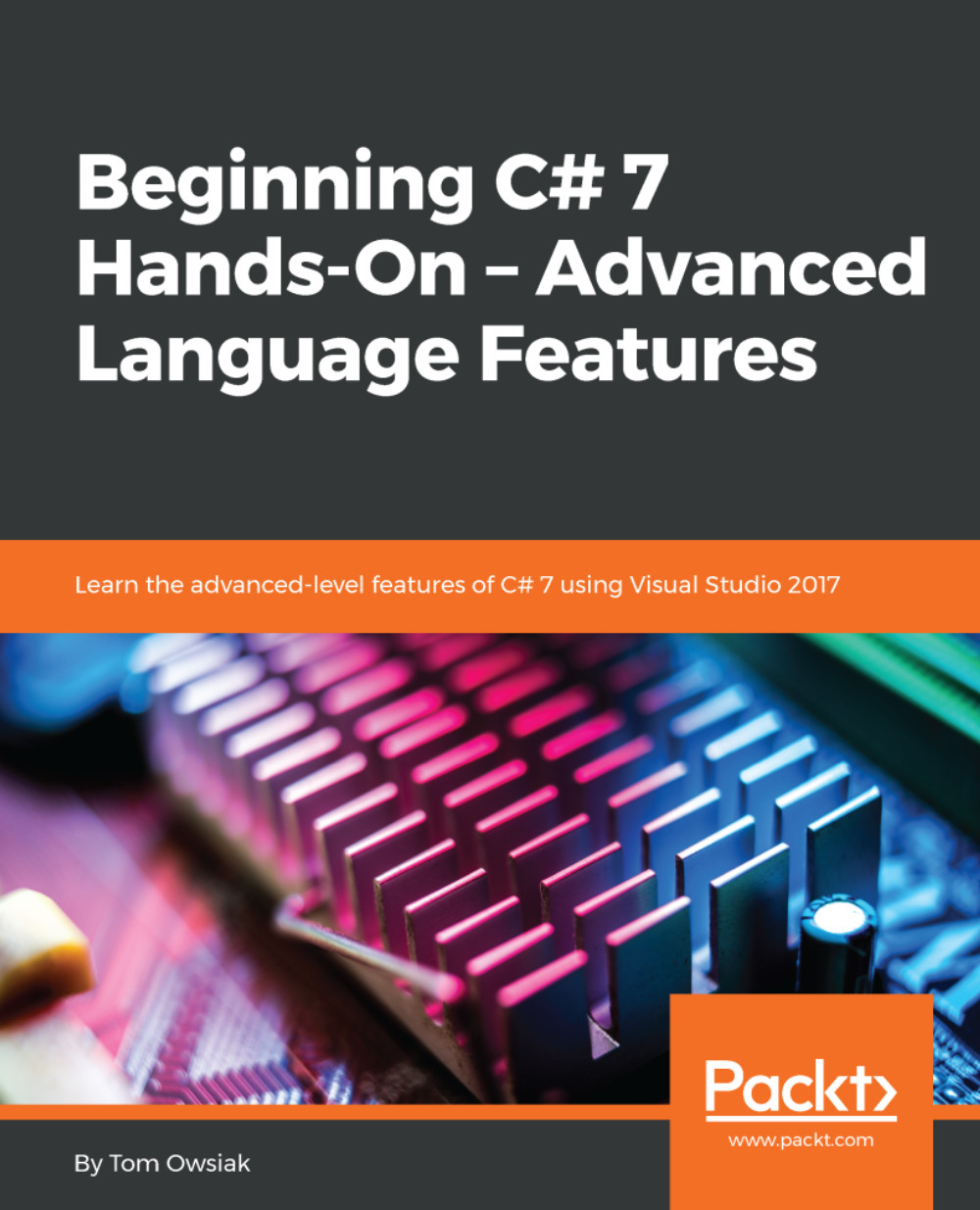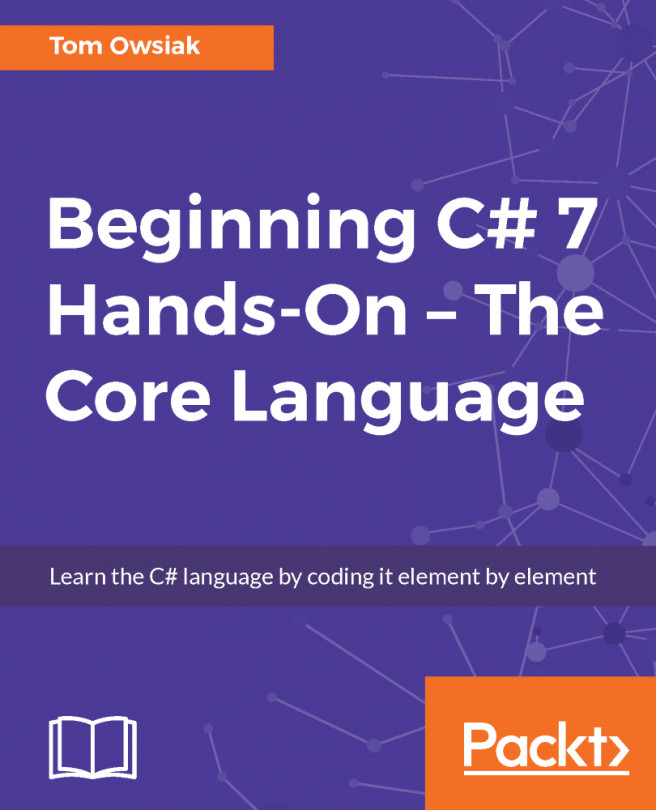Of course, you should be able to display these values. so, enter the following line beneath the closed curly brace under the vals = input; line:
public string DisplayValues()
To display these values, you'll enter the following between a set of curly braces beneath the preceding line.
First, put in a string, as follows:
string str = null;
Next, declare the string and initialize the value to null.
Then, enter the following directly below this line:
foreach ( T t in vals)
As you can see, the foreach loop here is going to operate. The T object will be a different data type, depending on how we choose to make the object. The t variable, of course, is each specific value inside the vals array.
Next, you will enter the following between a set of curly braces beneath the preceding line:
str += $"<br>Value={t}";
Remember, we use the += operator to accumulate and <br> to push down to the next line. To get the value, of course, we will put in the t variable.
At the end, you want to return this, so you will type the following beneath the closed curly brace under the preceding line:
return str;
That's it. The final version of the GenericsClass.cs file for this chapter, including comments, is shown in the following code block:
//<T> means this class can operate on many different data types
public class GenericsClass<T>
{
//generic array instance variable
private T[] vals;//array of T inputs
public GenericsClass(T[] input)
{
//set value of instance variable
vals = input;
}
public string DisplayValues()
{
string str = null;//create string to build up display
foreach(T t in vals)
{
//actually accumulate stuff to be displayed
str += $"<br>Value={t}";
}
//return string of outputs to calling code
return str;
}
}
Notice that we have a single block of code; this will now operate on integers, doubles, and so on.