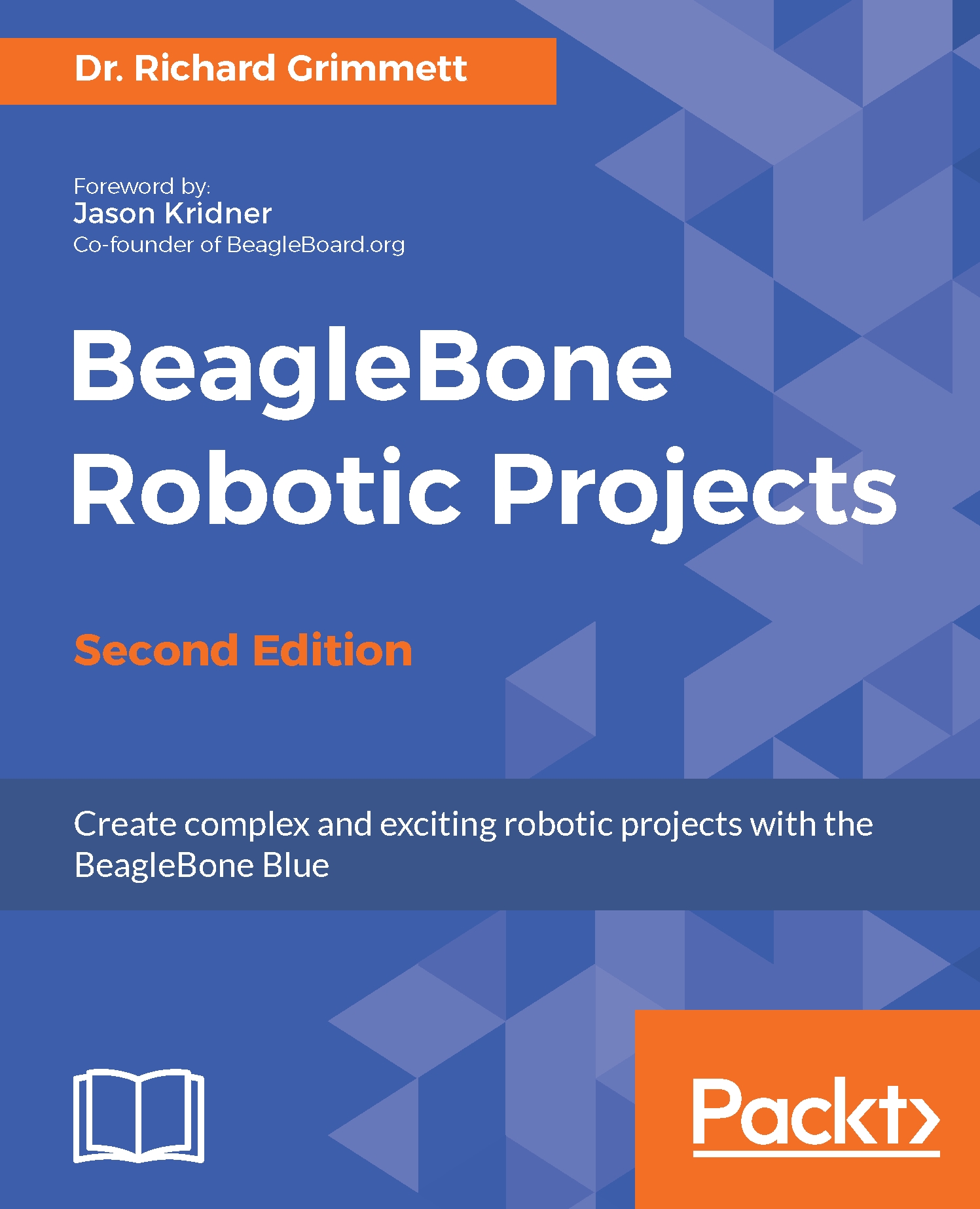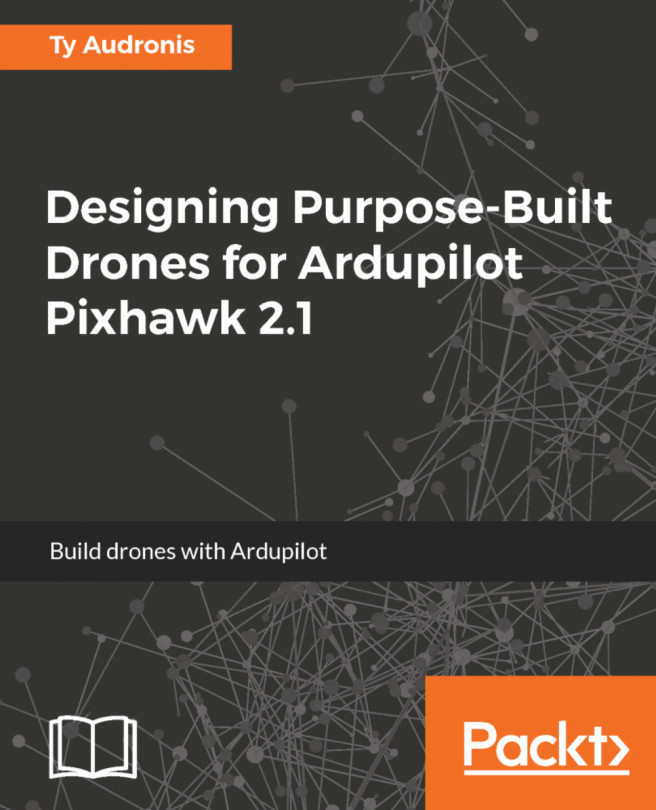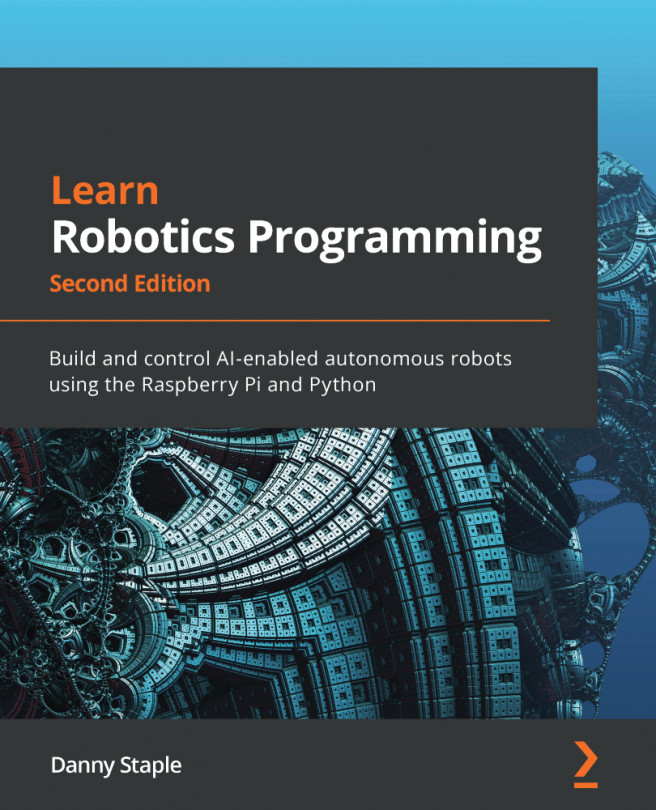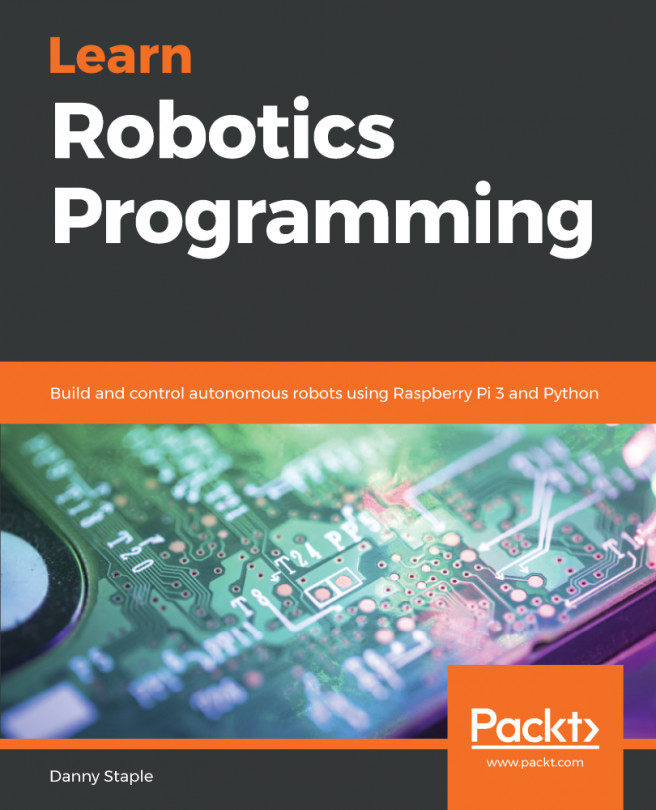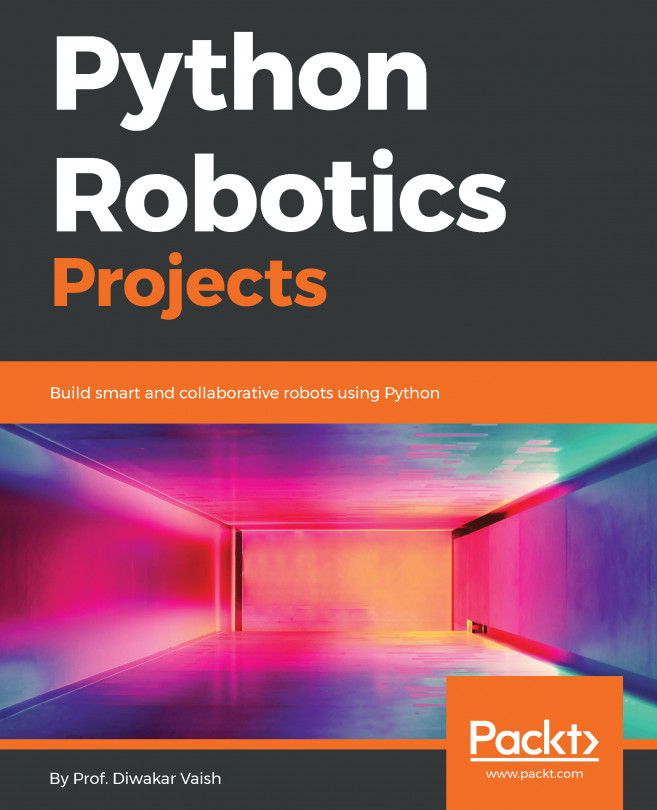Our first step in enabling computer vision is to connect your USB camera to your USB port on the BeagleBone Blue. For this example, you'll use an iHome webcam, a standard USB webcam available at many electronics online outlets. To make sure you can access your USB webcam, I like to use a program called guvcview. Install this by typing sudo apt-get install guvcview.
Connect your USB camera. Then, apply power to the BeagleBone Blue. After the system is booted, you can check whether the BeagleBone Blue has found your USB camera. Go to the /dev directory and type ls. You should see something like this:
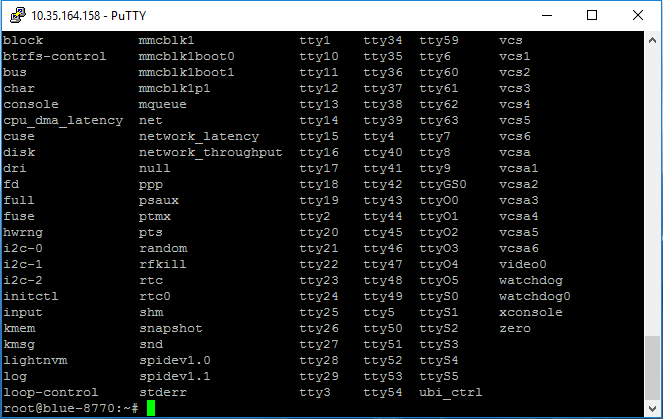
What you are looking for is the video device; this is our webcam. So if you see it, then you can be sure that the system at least knows that your camera is there.
Now let's use guvcview to view the...