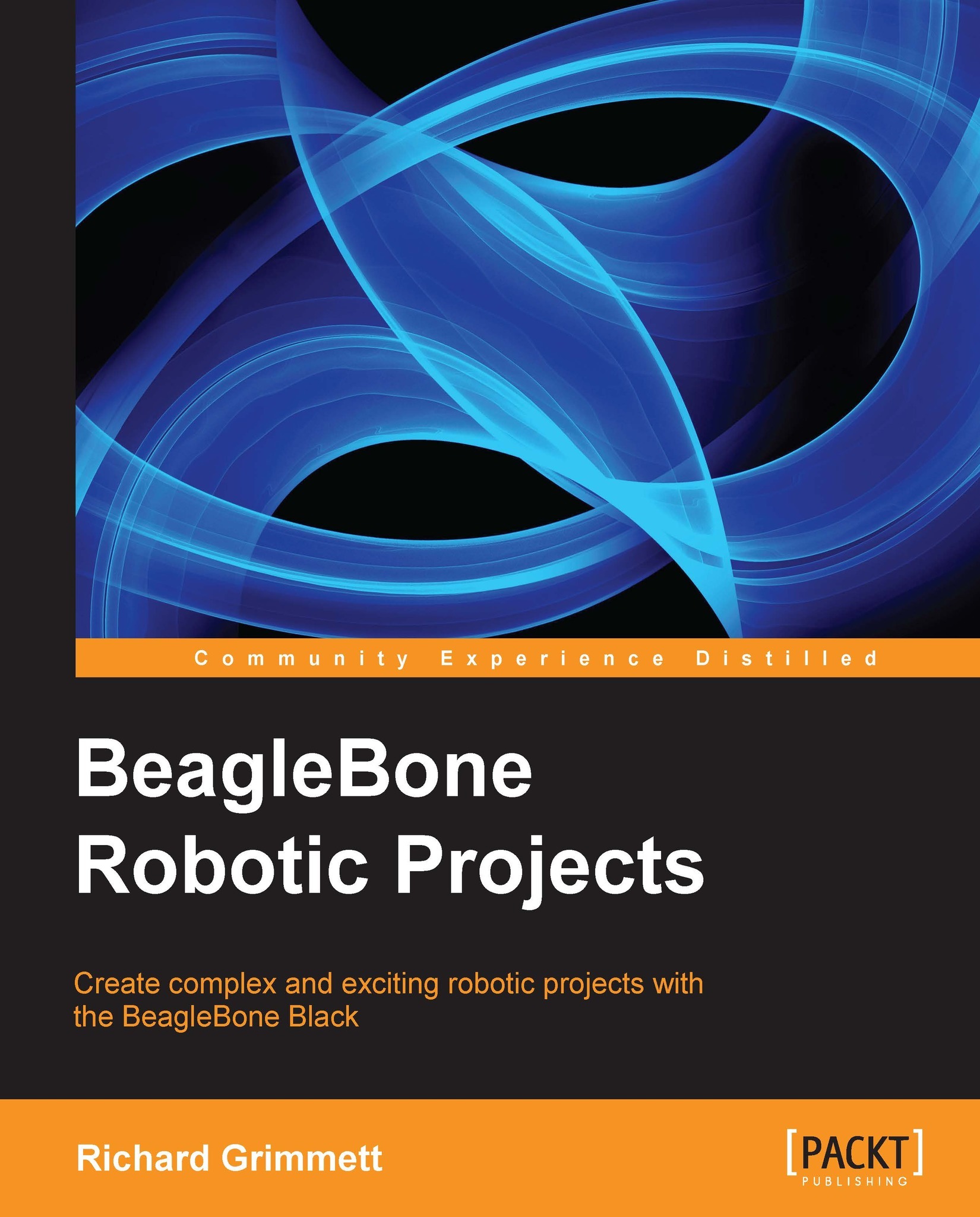Basic Linux commands and navigating the filesystem
After completing Chapter 1, Getting Started with the BeagleBone Black, you should have a working BeagleBone Black running a version of Linux called Ubuntu. We selected this distribution because it is the most popular and has the largest set of supported hardware and software. The commands I am going to review should also work with other versions of Linux, but I'll be showing examples using Ubuntu.
Prepare for lift off
So, power up your BeagleBone Black and log in using the proper username and password. If you are going to log in remotely, go ahead and establish the connection and log in. Now we will take a quick tour of Linux. This will not be extensive, but we will walk through some of the basic commands.
Engage thrusters
Once you have logged in, you should open up a terminal window. If you are logging in using a keyboard, mouse, and monitor, or using vncserver, you'll find the terminal selection by selecting the Applications Menu in the upper...