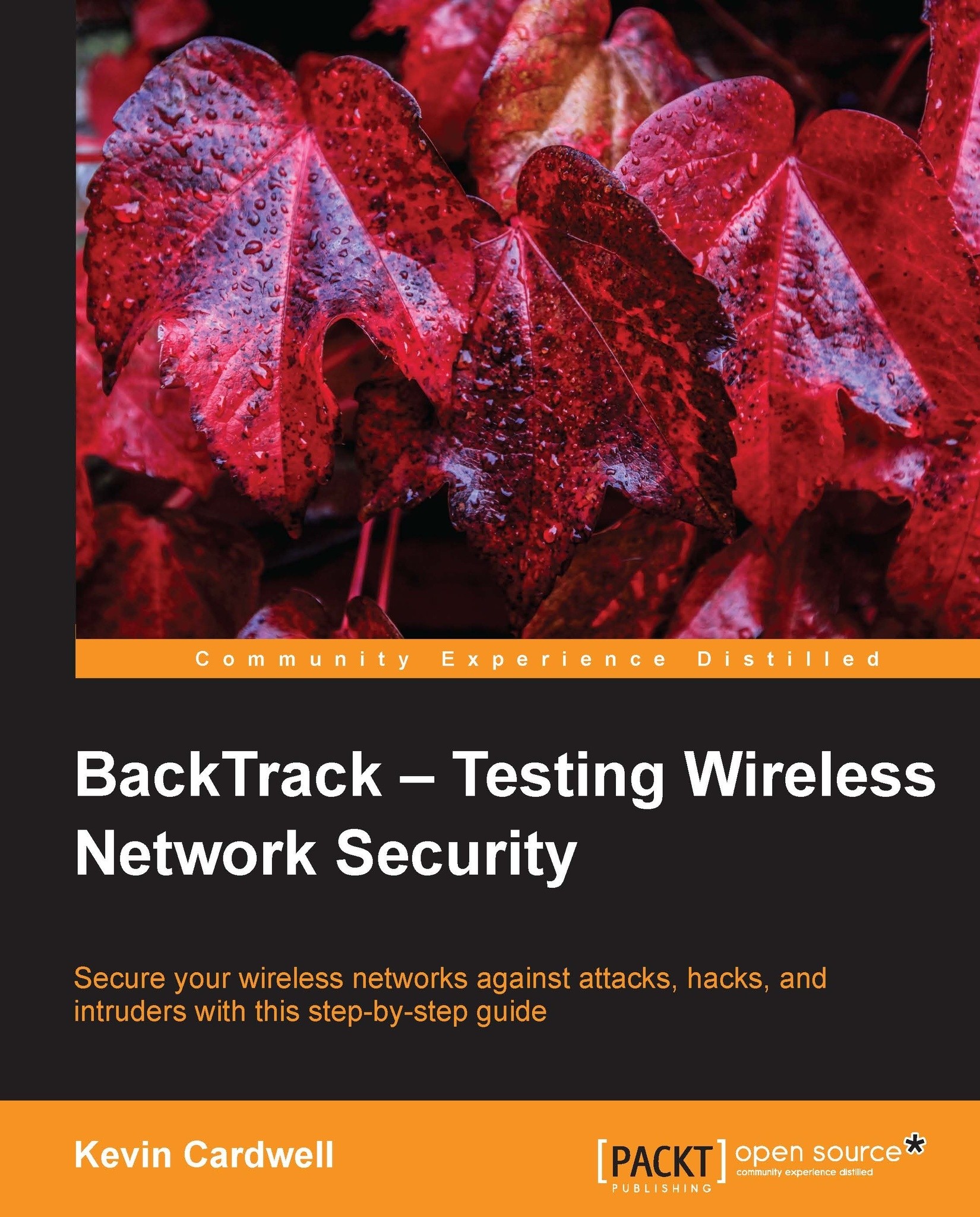Downloading and configuring BackTrack
The BackTrack distribution comes in a variety of formats; the format you choose is largely a matter of personal preference and your comfort with creating virtual machines. Each one of the distributions has the same tools; they only differ in the utilities that are available with the desktop once you enter the windowing environment. The available distributions come in either a 32-bit or 64-bit distribution; most users will be fine with 32-bit distributions. The main consideration is the amount of random accessory memory (RAM) you will have available for the installation. If you can allocate more than 4 GB of RAM, you can choose the 64-bit distribution; if not then go with the 32-bit option. BackTrack will work with as little as 1 GB of RAM, but the tools you use within it might need more, so 2 GB or more is recommended.
An important point to note is that you should always verify the image files of anything you download. That is why there is an MD5 hash for each of the downloads. If you do not know how to do this, you can do a search for it on the Internet. There are a number of tools that can be downloaded to assist you with verifying the hash of a file.
The ISO file allows you to take the image and burn it to a DVD, allowing you to boot from the image and run BackTrack from the DVD. Alternatively, you can also mount the image using a virtualization tool and boot it that way.
For our purposes, we will use the virtual machine, as it is easy to use and has been configured with the tools; this allows you to copy and paste within the VM and have a full screen virtual environment. We will also include steps later in the chapter for booting the ISO image in VMware Workstation, as that will result in the identical interface that will be experienced when booting from a DVD image. VMware Workstation was one of the first virtual environment software products and allows us to run multiple computers on one machine.
BackTrack can be downloaded from its official website at http://www.BackTrack-linux.org/downloads/. Once you go to the website, you will see that there is a registration request there; this is optional, and downloading the distribution is not required. On the Downloads page, you will see a drop-down window that you will use to select the version of the distribution that you want to download. Once you click on the drop-down window, the other windows will be populated as displayed in the next screenshot:
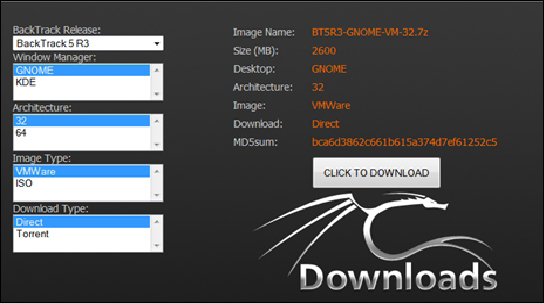
We will be using the BackTrack 5 R3 distribution with the window manager Gnome (32-bit) and the VMware image installation for the book; download the image, and then we will continue with the installation.