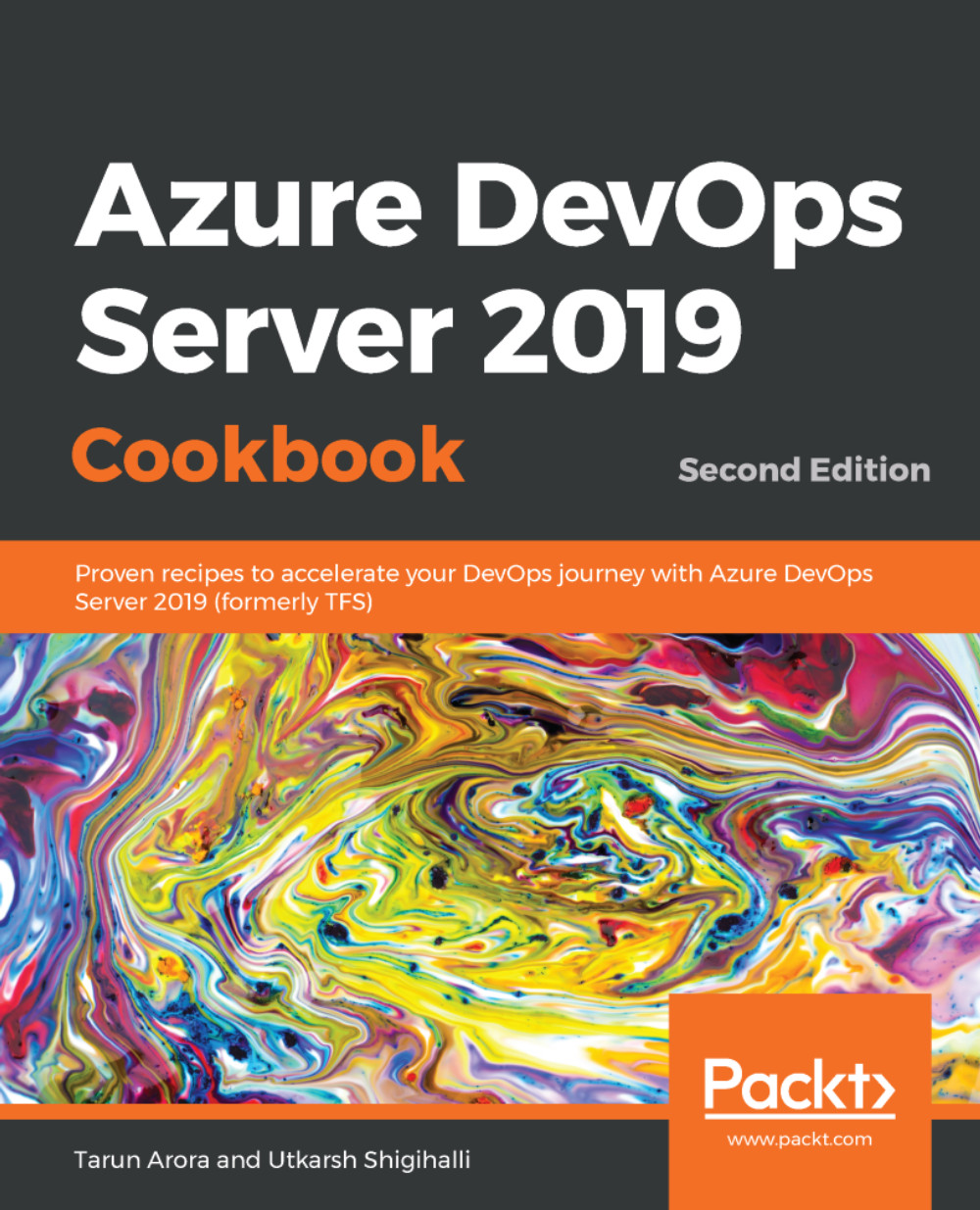Requirements come in all shapes and sizes! While many teams can work with a flat list of items, sometimes, it helps to group related items into a hierarchical structure. Perhaps you would like to start with a big picture and break it down into smaller deliverables. Or, perhaps you've got an existing backlog and now need to organize it. No matter your starting point, TFS offers you hierarchical backlogs so that you can bring more order to your backlog. Two backlog levels are enabled in each team project by default—in the Agile process template, it's features and stories. An additional backlog level—Epic—can be enabled optionally. The user story backlog level is used for sprint planning; the feature backlog level and the epic backlog level, also known as the Portfolio backlog, can have multiple uses. This is shown in the following diagram for ease of understanding:
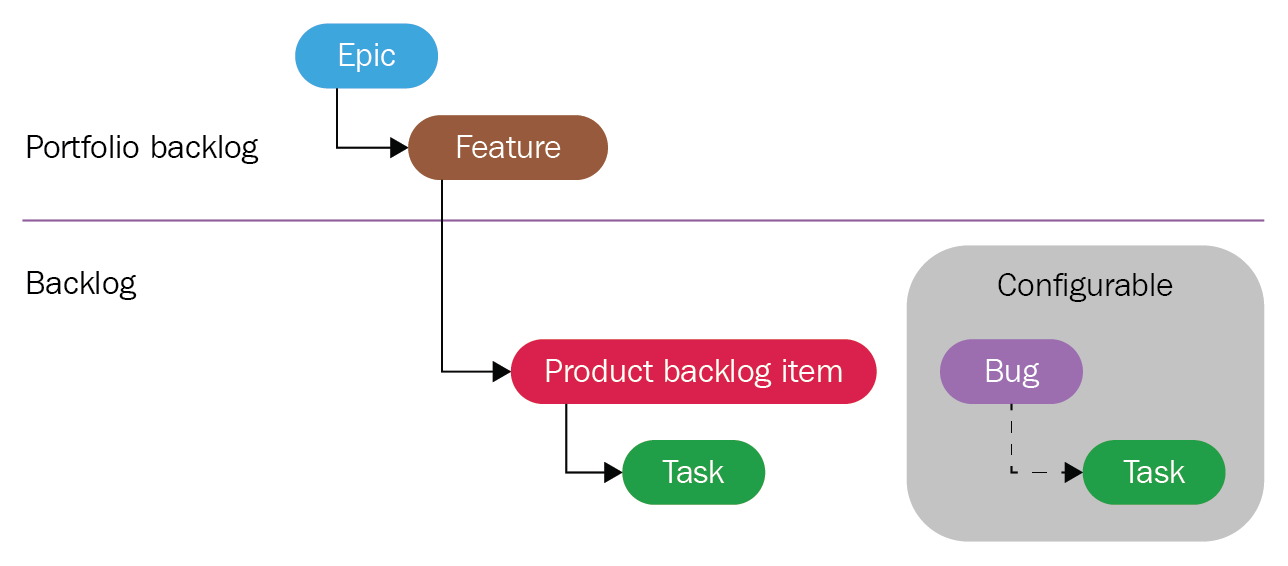
Use your backlogs in conjunction with portfolio backlogs to plan your project and do the following:
- Manage a portfolio of features that are supported by different development and management teams
- Group items into a release train
- Minimize size variability of your deliverables by breaking down a large feature into smaller backlog items
With portfolio backlogs, you can quickly add and group items into a hierarchy, drill up or down within the hierarchy, reorder and reparent items, and filter hierarchical views.