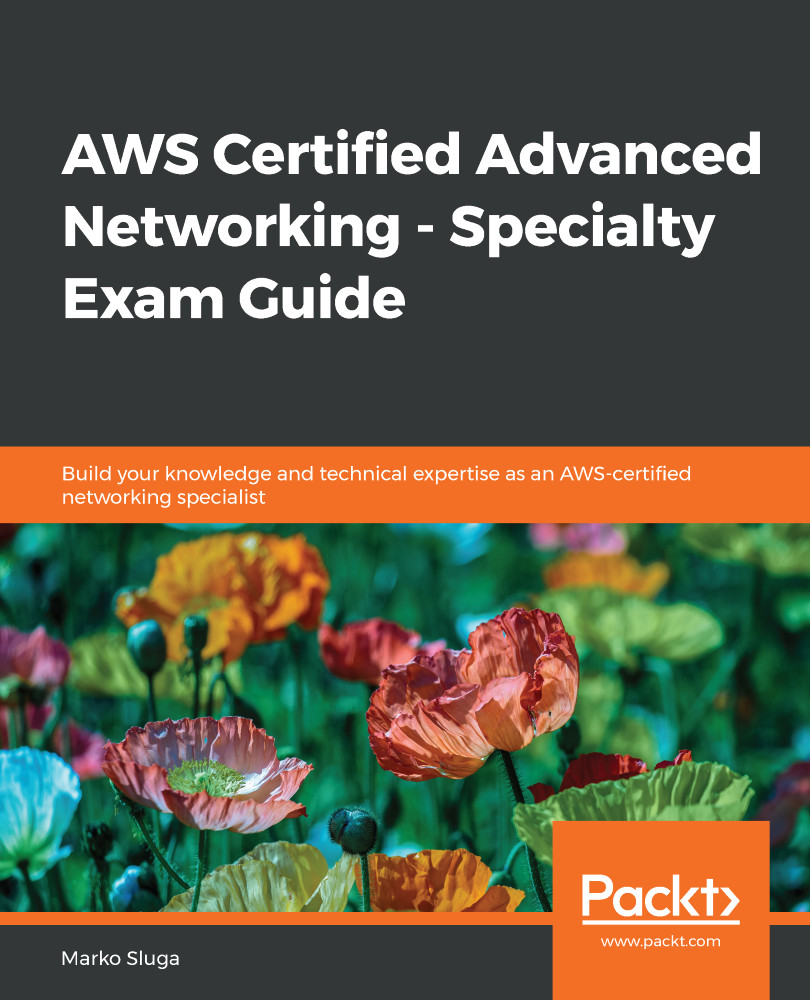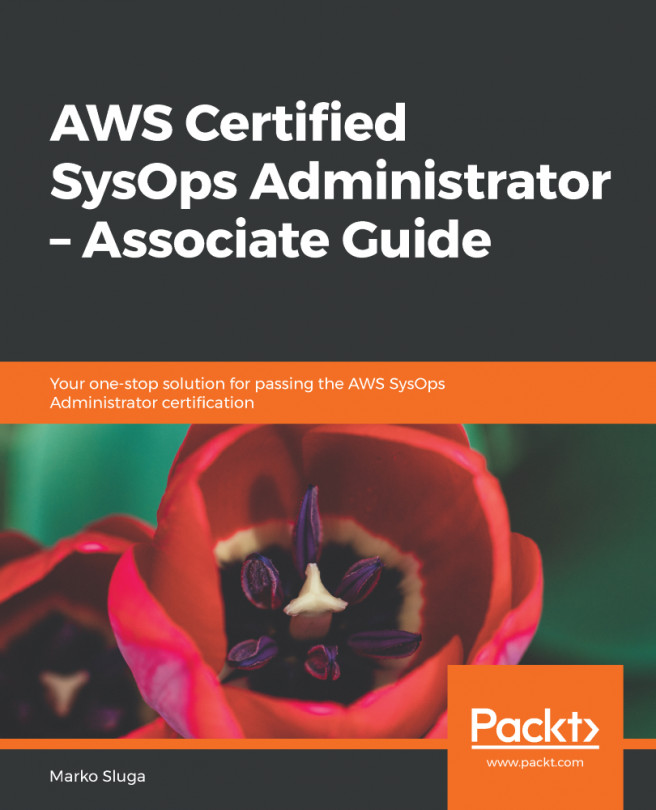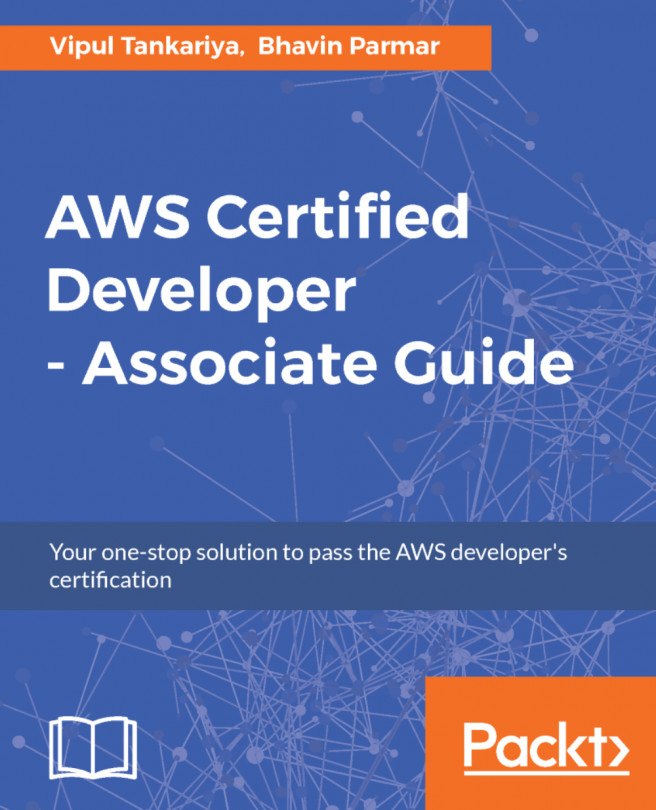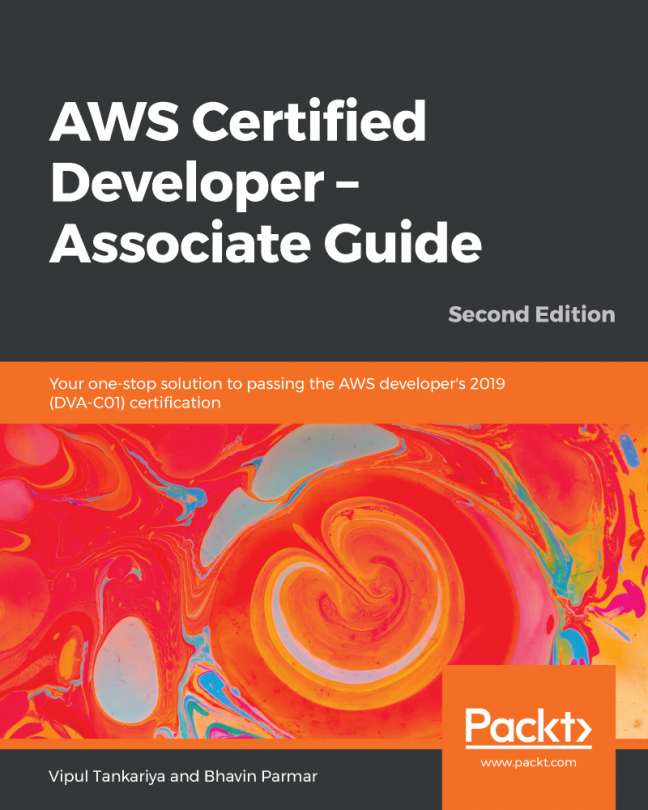In this tutorial, we will be creating a new CloudWatch alarm. We need to log in to the management console and select Alarms from the menu:
- The first step is to click the Create Alarm button to open the Create new alarm dialogue:
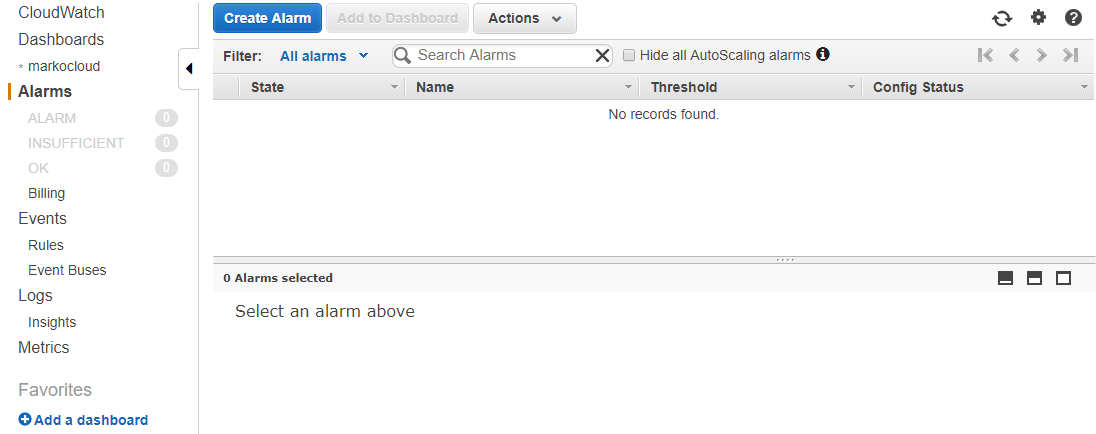
- In the Create new alarm dialogue, select a Metric by clicking on the Select metric button:
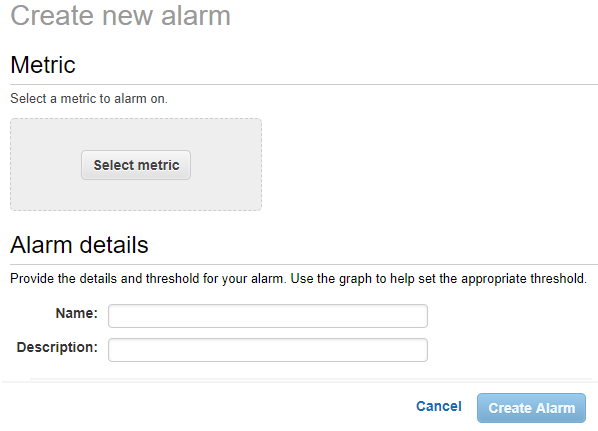
- The Select metric window will open and give us an option to select a metric. We can dig into the metrics and select the exact metric we would like to create an alarm for. For example, we can select EC2 and then the Per-Instance Metrics. This gives us the ability to select a metric for exactly one instance. In the following example, we selected the CPUUtilization metric to use in our alarm. By using the pencil icon in the top-left corner, we can rename the metric if we would like to give it a more friendly name. When done, we simply...