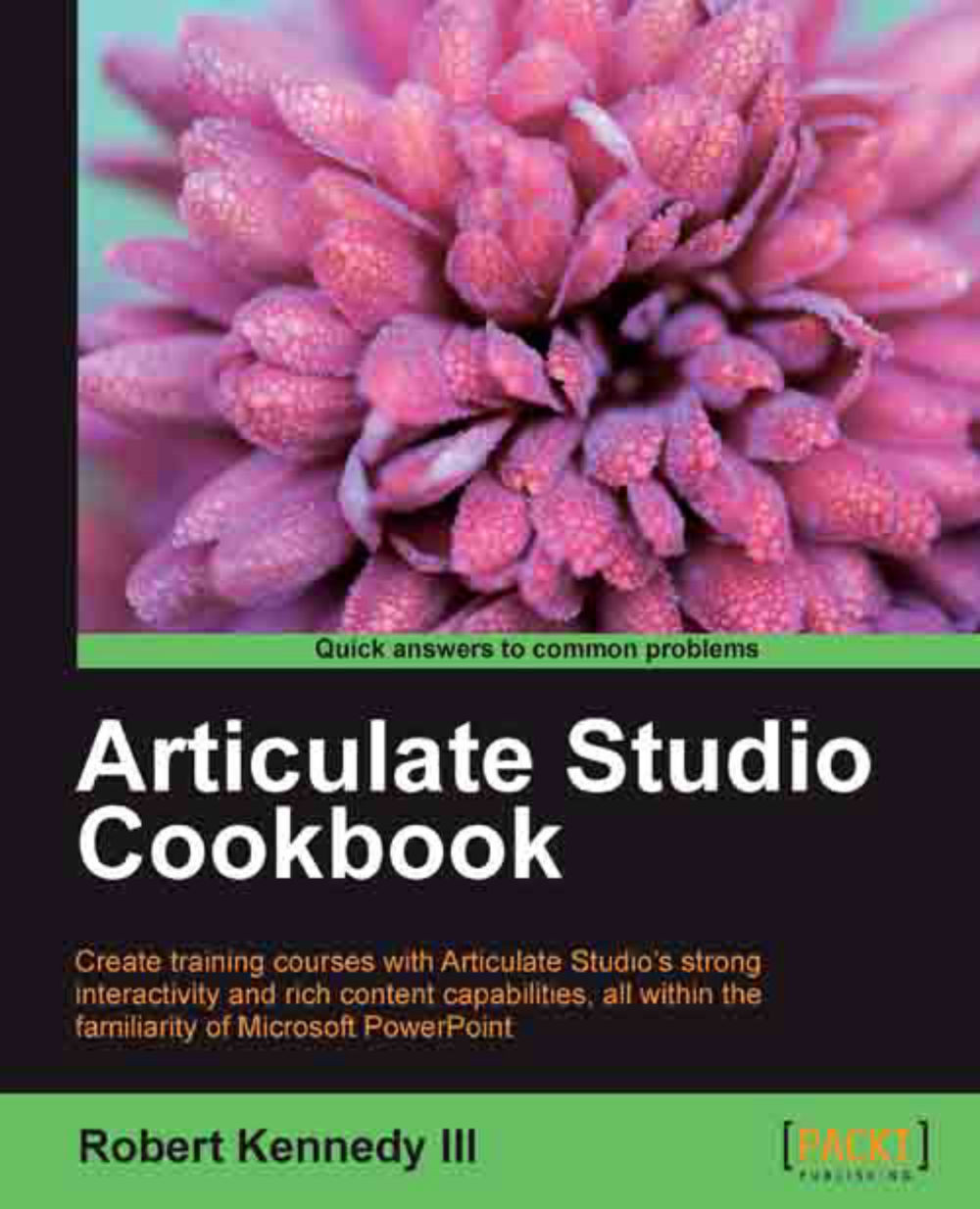Customizing the question and answer
Up to now we've allowed Quizmaker to format the question according to its built-in template. However, that may not always work out well and may not meet our needs. So Quizmaker includes a way to totally customize the format of any question.
Getting ready
We're going to need Quizmaker open and a new graded question selected. We're going to create another multiple-choice question.
How to do it…
There are two ways of looking at the questions in Quizmaker, namely Form View, which we've been using, and Slide View, which is where we have the capability of making more formatting changes. Perform the following steps to customize the questions and aswers:
After clicking on the Graded Question button in the ribbon, click on the Sequence Drag and Drop tab of the New Graded Question dialog box. Then click on the OK button.

Since we want to make a custom layout, we don't want to use Form View of the question dialog box; so we're going to click on the Slide View button...