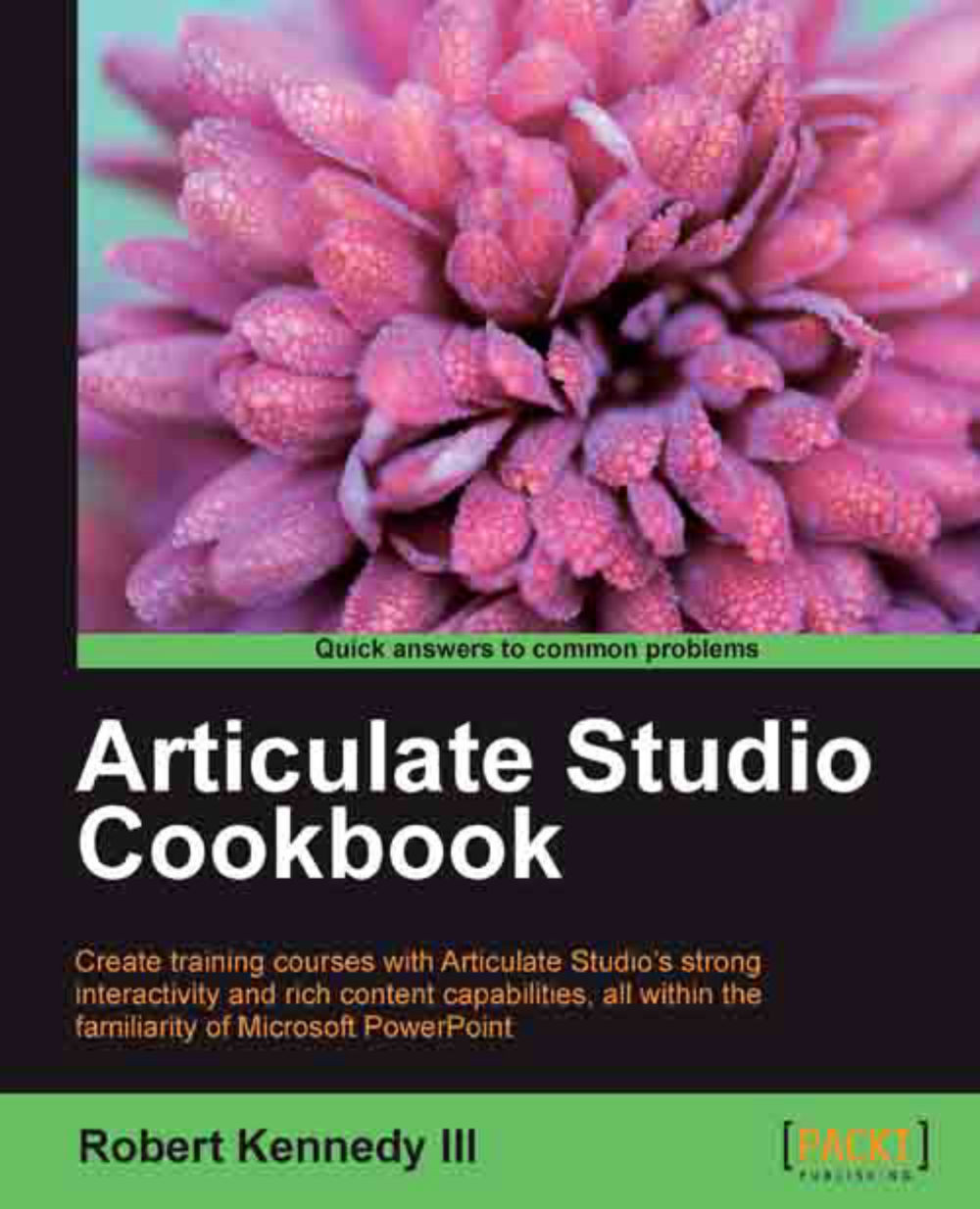Customizing your encoding settings
At times, you may find that the quality of your video or your needs in a presentation require some specialized tweaking of your video. Although Encoder is not a full video editing program, it does provide you with a number of things you can do, to customize the quality of your video according to your needs.
Getting ready
You'll need Encoder open, with a video already loaded. I'm using the same video that I've used for the rest of our editing.
How to do it…
While I have these written as a series of steps, each of them can be used individually. Perform the following steps:
The brightness and contrast of the video can be individually changed. They are changed using the Brightness and Contrast textboxes in the Adjust section of the ribbon. These settings are expressed as a percentage, as shown in the following screenshot:

To darken the image instead of lightening it, use a negative percentage. Do the same to reduce the contrast in a video instead of increasing it...