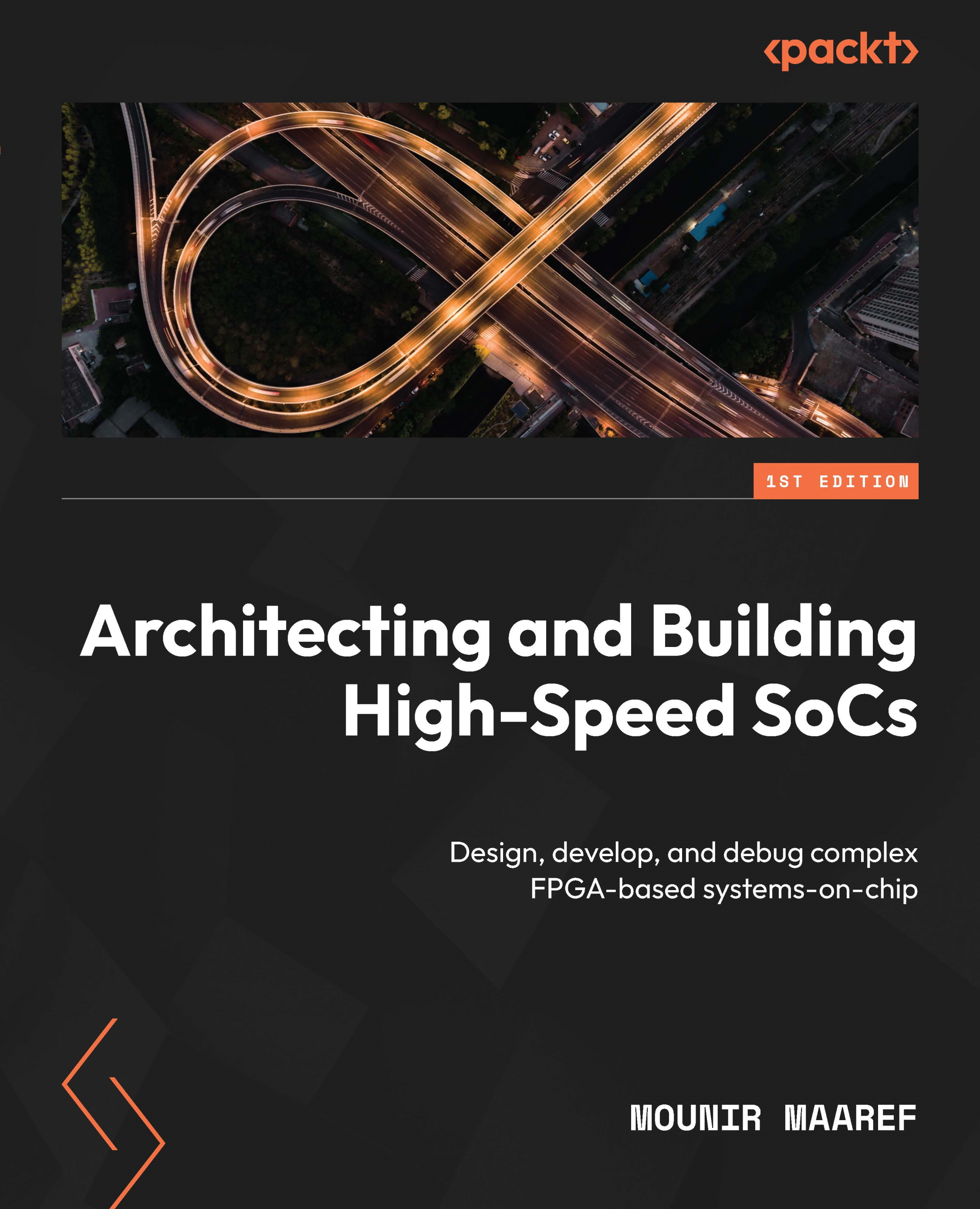Embedded software profiling using the Vitis IDE
To use the Vitis IDE for software profiling, we need to connect to a target hardware board. To launch the software profiling, follow the next steps:
- Click on the arrow next to the play button in the Vitis IDE main menu. Click Run Configurations….
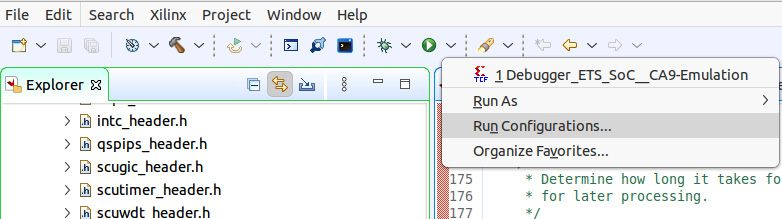
Figure 9.22 – Launching the Profiling menu in the Vitis IDE
- The Run Configuration menu will open. Select the Debugger_ETS_SoC_CA9-Performance under SPM Analysis as shown. This window will allow you to configure the profiling launch options.
Figure 9.23 – Configuring the Profiling Launch Options in the Vitis IDE
- Click Debug to connect the debugger to the target hardware board for profiling.
You can now profile the application software running on the Cortex-A9 processor on the target hardware board. You can examine the call graph and the histograms and study the system’s runtime behavior...