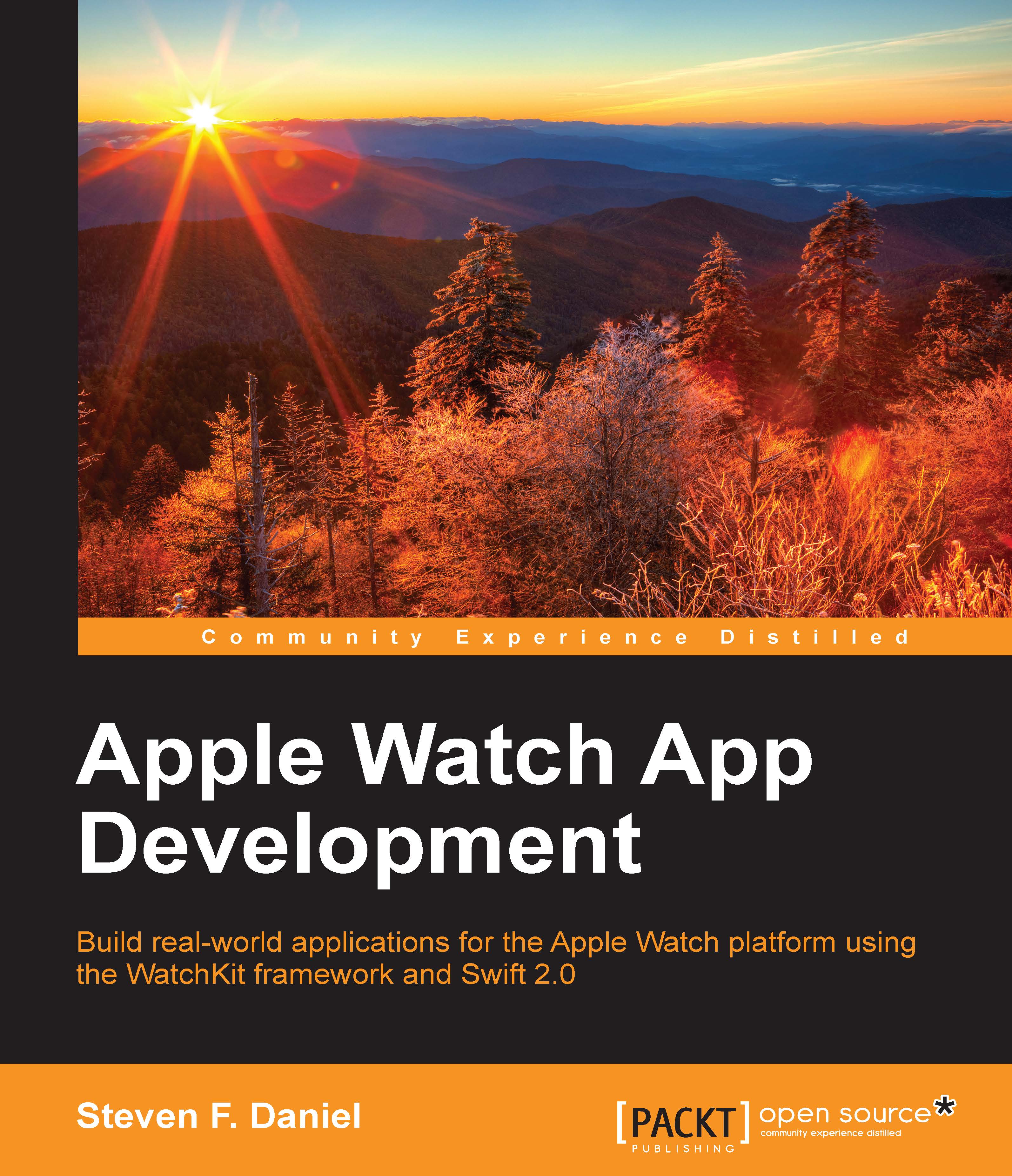Running the Shopping List application – WatchKit
In this section, we will look at how to compile and run our Shopping List application. We will run this within iOS simulator and WatchKit simulator so that we can see what happens when we receive a local notification and have this result displayed within our dynamic notification interface. Perform the following steps:
To run the app, select the ShoppingList WatchKit App scheme and choose your preferred device from the iOS Simulators section, as shown in the following screenshot:

Next, build and run the application by navigating to Product | Run from the Product menu or pressing Command + R.
When the compilation is complete, the Shopping List app will be installed on the watchOS simulator. The following screenshot shows you the process of what happens when a product is successfully processed using Apple Pay; the user receives a notification dialog popup on the iOS device, and this same message is sent from the iOS device to the WatchKit extension...