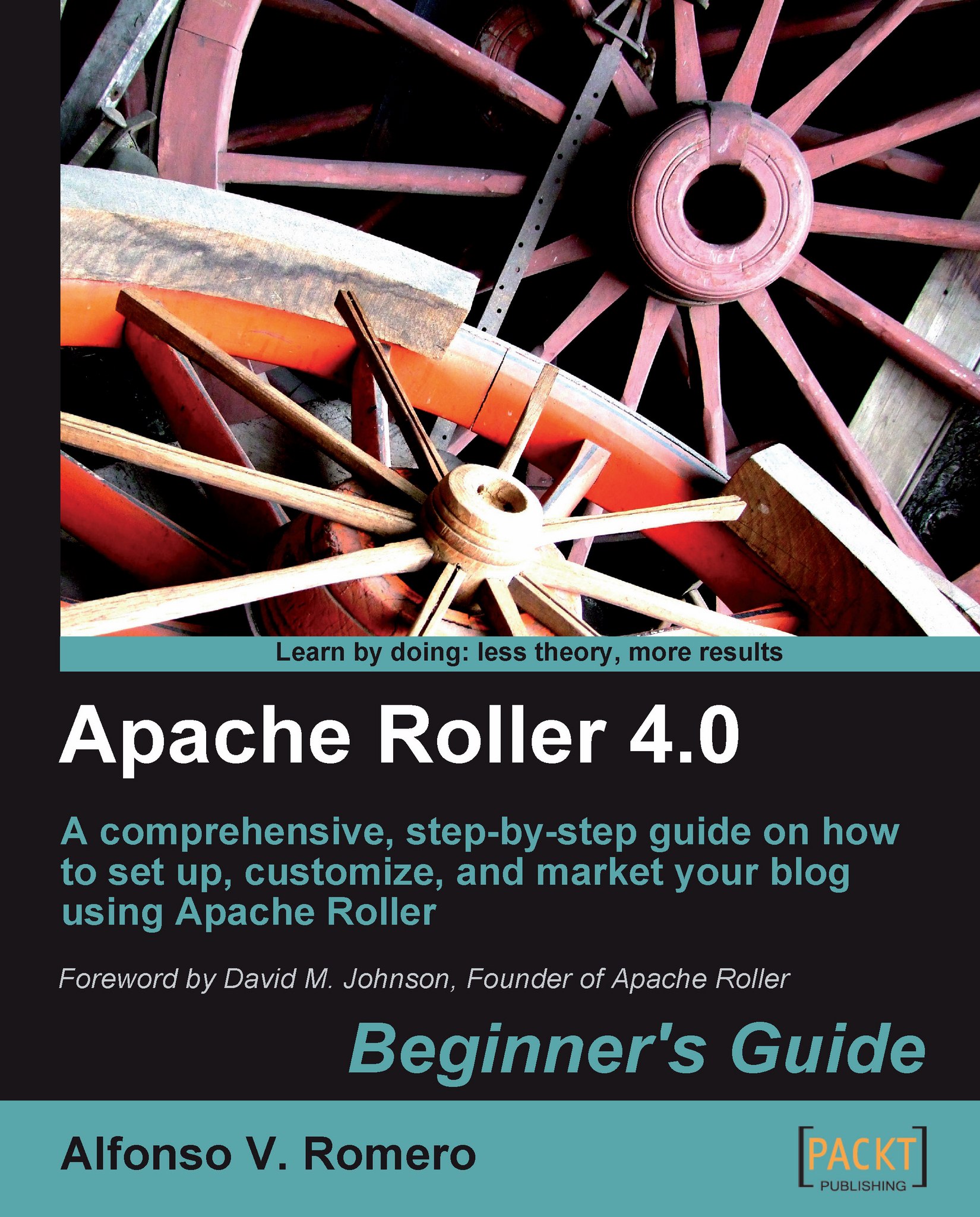Time for action — testing Roller
Now that you have everything installed and waiting for your commands, let's start the testing process.
First, open a Terminal window and type
sudo chown -R tomcat:tomcat /usr/local/tomcat/webapps/rollerto make thetomcatuser and group owners of that folder:
Restart your Ubuntu machine and wait for it to boot up. Then open Mozilla Firefox and go to
http://localhost:8080/roller. You should see the following screenshot:
This screen indicates that Roller can connect to the JDBC driver you configured before, and so the installation can proceed. Click on the Yes - create tables now button to continue.
Wait until the Tables created successfully page appears, as shown in the next screenshot:

Click on the here link to complete the installation process. When Roller finishes installing all the required data, the following screen shall appear:

Note
If you get an error page instead of the Welcome to Roller! screen, try refreshing your browser or restart your Ubuntu machine...