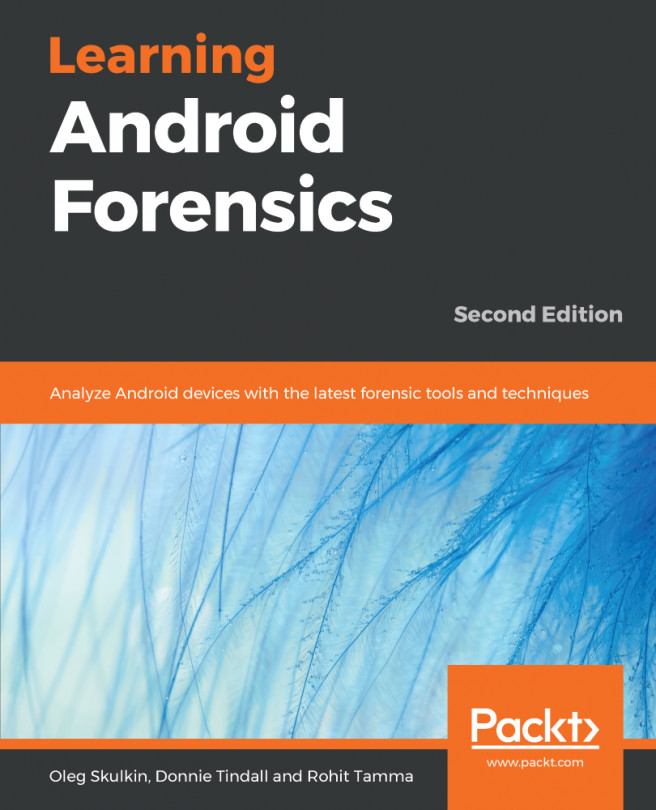When we have a real bootloader such as PXE Boot ROM, we have a way to support the boot path like a real Android device. As we know, Android devices can boot to three different modes--bootloader mode, recovery mode, and the normal start-up.
With PXE Boot ROM, we can easily support the same and more. By configuring the pxelinux.cfg/default file, we can allow x86vbox to boot in different paths. We will configure multiple boot paths here.