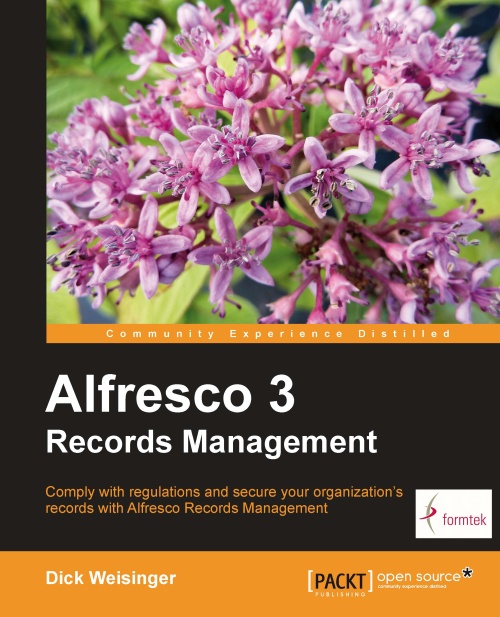Saved searches
Search queries can get complex and it is tedious to have to re-enter the search criteria each time the search needs to be run. Saved searches are a solution to this problem.
Saved searches capture the complete state of all the settings for the widgets within the Criteria tab, including the query text, the filter components, the metadata corresponding to the search results columns, and the sort order. Once captured, the saved search can be recalled and re-run with just a few clicks of the mouse.
Creating a saved search
To save the current state of the Criteria tab as a saved search, from the Criteria tab, click on the Save Search button:
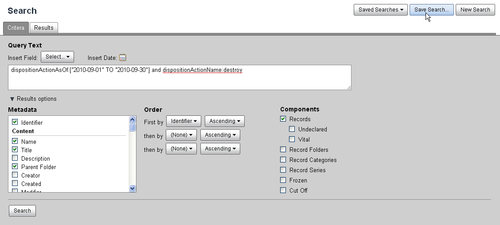
A dialog will pop up where the Name and Description for the saved search can be entered:
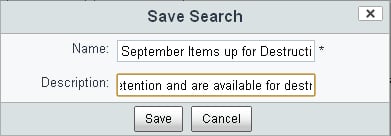
After clicking on the Save button, the saved search then becomes available for later reuse. It is added to a list of available searches that show up on the Saved Search button drop-down menu. It also becomes available from the File Plan page in the left navigation...