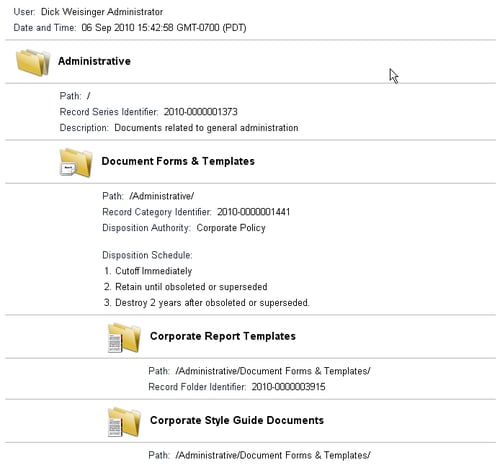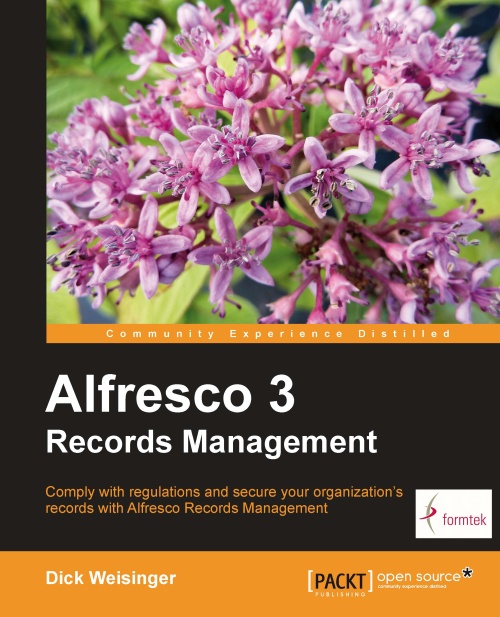The File Plan report
Another option available on the File Plan page is the creation of a File Plan report. The option is available from the toolbar. Clicking on the Report button launches the File Plan report starting from the current location in the File Plan path:

The report is launched as a pop-up into a separate browser window along with a Print dialog already opened. After printing or canceling out of the print dialog, we can look at the report pop-up and see that it contains a diagram of the File Plan structure, complete with node names, descriptions, and disposition instructions.
There is no save button on the report pop-up, but the report can be saved in HTML from the browser by right-clicking and then selecting Save As. A problem with the report is that it may be too verbose for very large File Plans. As noted earlier, a partial plan can be printed by first positioning yourself somewhere in the File Plan other than the root when creating the report: