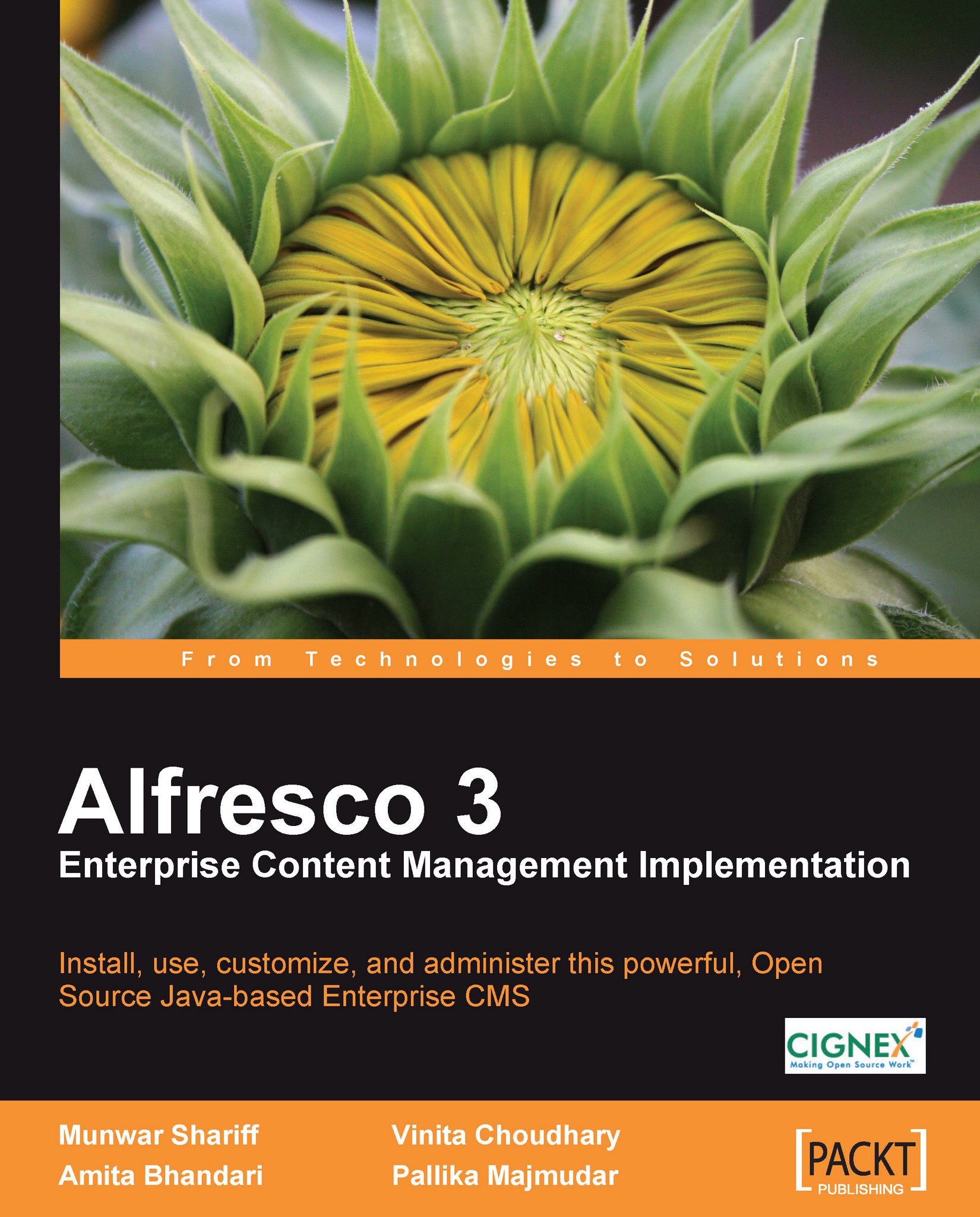Managing multilingual content
You can make content multilingual by selecting the Make Multilingual action, as shown in the following screenshot. You need to select the base language (Pivot Translation) and, optionally, add other translations.
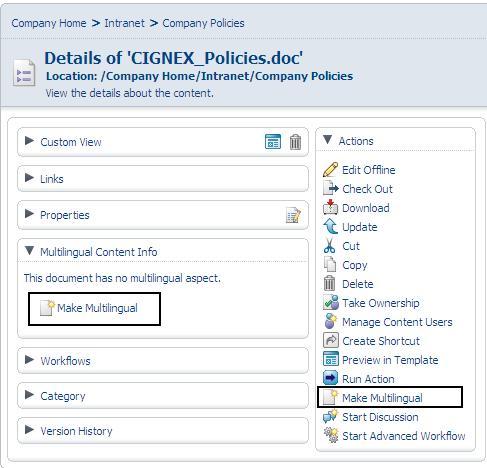
Once multilingual support has been added to a file, you will see the following window in the view details page. You can change the properties, such as Pivot Translation, by clicking on the Edit button, as shown in the following screenshot:
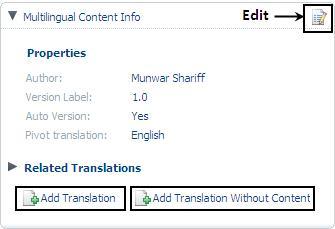
You can add translations, with or without a file. In either case, a new content object will be created in the selected language. Clicking on the Add Translation link will open up a dialog box, enabling you to upload a file with the selected language translation, as shown in the following screenshot:
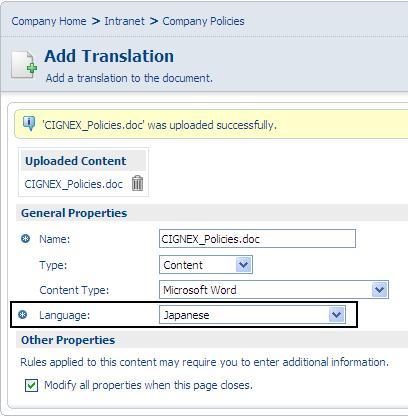
Versions of Multilingual Content
At the time of writing this book, Alfresco's multilingual support is very basic. It is equivalent to associating—and thus, grouping—the documents. All of the latest versions of the documents...