Testing the InfoPath Form
Now we have cleaned up the generated form, we can test it both from a look-and-feel point of view and for Web service integration.
To test the InfoPath form, click Preview Form
![]() on the toolbar, or choose File | Preview Form | default. Enter the posting to load as /channels/www.tropicalgreen.net/plantcatalog/aloevera
, and click Run Query.
on the toolbar, or choose File | Preview Form | default. Enter the posting to load as /channels/www.tropicalgreen.net/plantcatalog/aloevera
, and click Run Query.
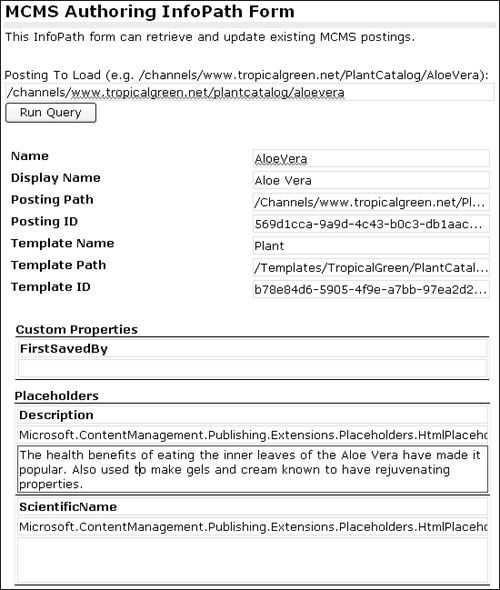
Update some placeholder values and custom properties from the toolbar at the top of the screen and press Submit. If you browse to
http://www.tropicalgreen.net/PlantCatalog/AloeVera.htm
, the updates should now be visible—you may need to switch into Unpublished Mode as the changes will require editor approval before going live. When you’re done, click Close Preview at the top of the screen and the form will return to design mode.
Saving the InfoPath Form
Once development of the InfoPath template is complete, it can be distributed by publishing the finished form to a shared location such as SharePoint, a Web...































































