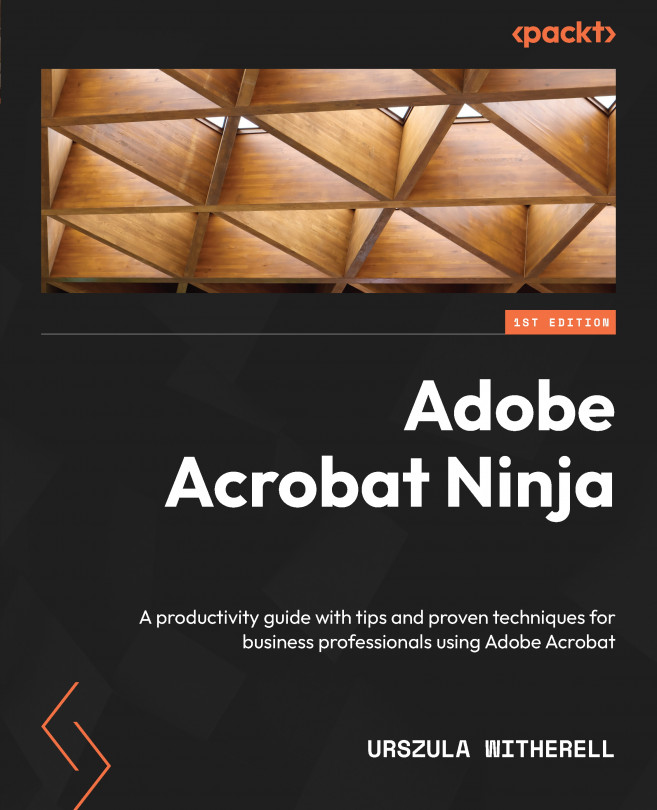Signing a document
In the context of our example, signing documents within a group where people know one another depends on an interactive signature field. Field(s) can be prepared ahead of time before a document is filled out, or a signature area can be drawn at the time of signing and the position will be determined by the signer.
Placing a signature field on a page
Creating a field that will accept a digital signature allows you, the document owner, to specify the signature location. Most often, it is placed in interactive forms using the Prepare Form tool. Specific steps and the meaning of choices were discussed in the Digital signature field properties section of Chapter 7. The process of placing the field on a page was shown in Figure 7.13 – Signature field in the making.
First, let’s create a new signature field. Here are the steps:
- Select the Prepare Form tool. If a document selection page appears, the This document requires signatures option...