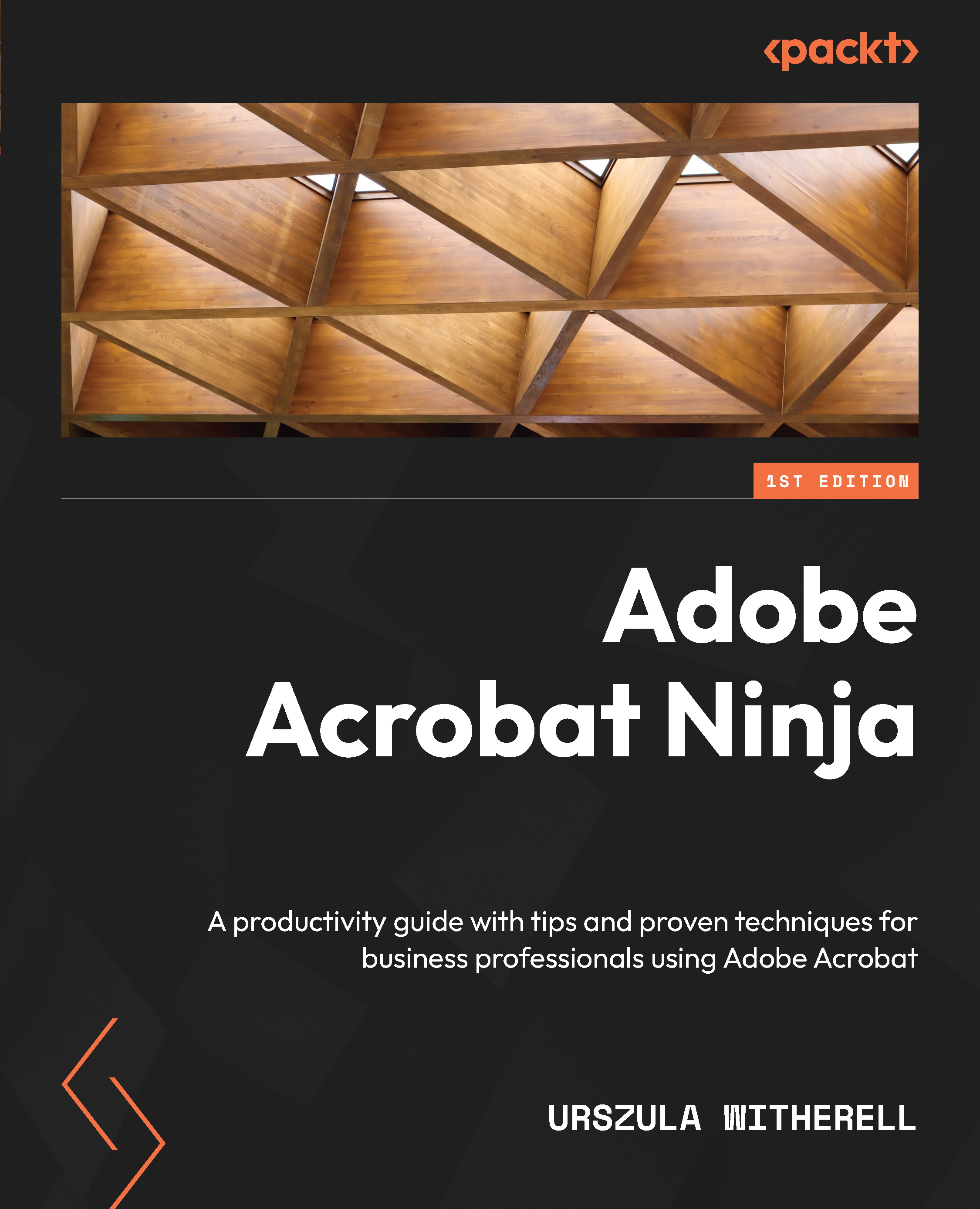Creating headers and footers
In this section, we will explore the reason and process for the creation of headers and/or footers in Acrobat.
Creating headers and footers in Acrobat ties the elements of the publication together by combining individual .pdf files into one. Many books and journals are created this way, allowing many authors to contribute.
Important note
We will focus on footers, but the same steps and principles apply to headers. Adding headers or footers should be done at the end of editing the document after all the pages have been organized and their location in the publication has been finalized.
When all document pages are in place, the page numbers, dates, and text of the footer can be added. Here is the process:
- In the Edit PDF toolbar, click the Header & Footer | Add… options to open a large and options-rich dialog box. Please take time to look at different groups of choices. It is easy to miss margin settings located in the top-right...