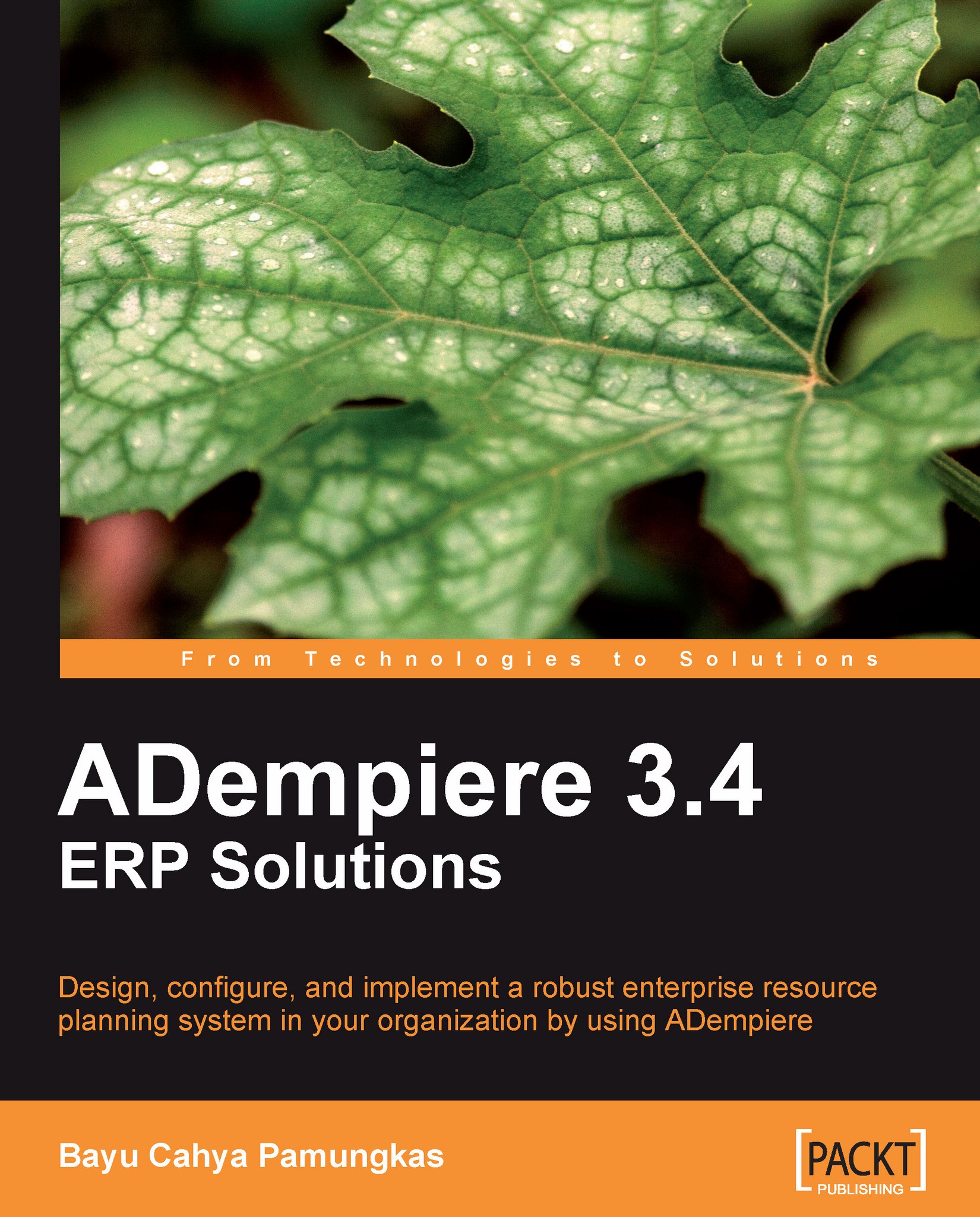Introduction to master data accounting configuration
When working with master or reference data, there is an Accounting tab within a window, which contains accounting configuration information. In order to become familiar with it, let us play with our Garden World client. Log in to GardenWorld with the user ID GardenAdmin and using GardenWorld Admin as the role. Make sure that you select the Show Accounting Tabs option in Tools | Preference.
Example of a Product's accounting configuration
Open the Menu | Material Management | Material Management Rules | Product window. This window is the place to register your product. In this window, you can choose one of the available products to play with. Select Azalea Bush as your sample product.
For this product, navigate to its accounting configuration parts by clicking on the Accounting tab. This contains many default account configurations, which are used by the Azalea Bush product. The list of information in this tab is as follows:
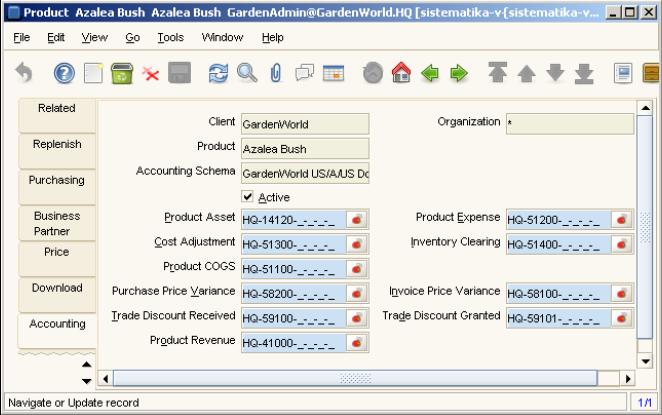
In the previous...