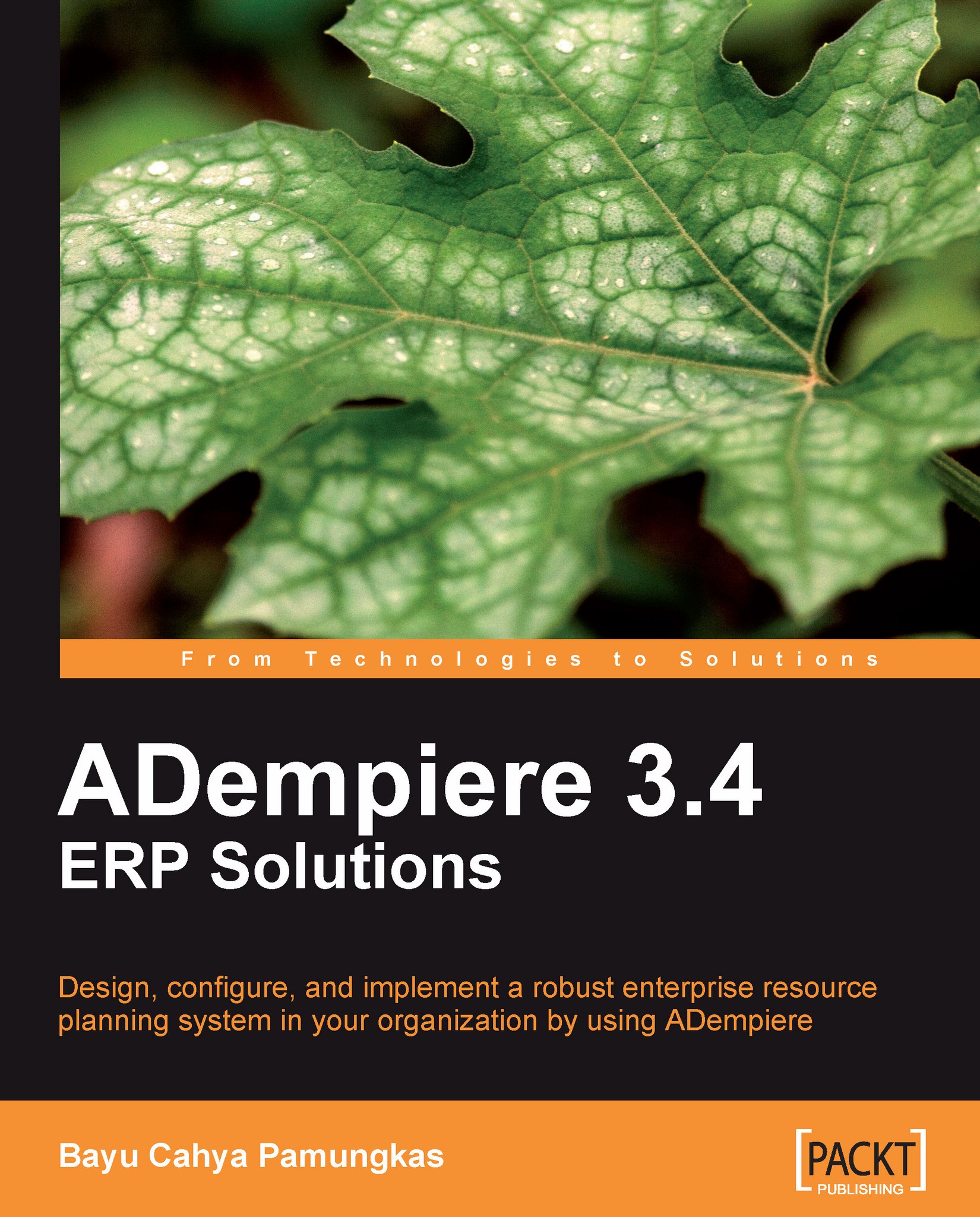Importing Inventory
At the end of the month, we can perform a physical stock check and then book this transaction in the Physical Inventory window. To speed up the entry process, we can use the Import Inventory feature.
As mentioned in the Stock counting and reconciliation section of Chapter 8, Managing Inventory, when utilizing Physical Inventory activities, we have two options for Inventory Type: Inventory Difference and Charge Account. Unfortunately, this Import Inventory feature is applicable only to the Inventory Difference option of Inventory Type. We cannot use the Charge Account option of Inventory Type here.
Creating the Inventory Import Loader Format
In the Import Loader Format window, we'll add the following information in the Import Format tab:
Set the Organization field to *.
Set the Name field to Import Inventory.
Set the Table field to I_Inventory (it will appear as I_Inventory_Import Inventory in the option).
Set the Format field to Comma Separated.
Next, we move on to the Format...