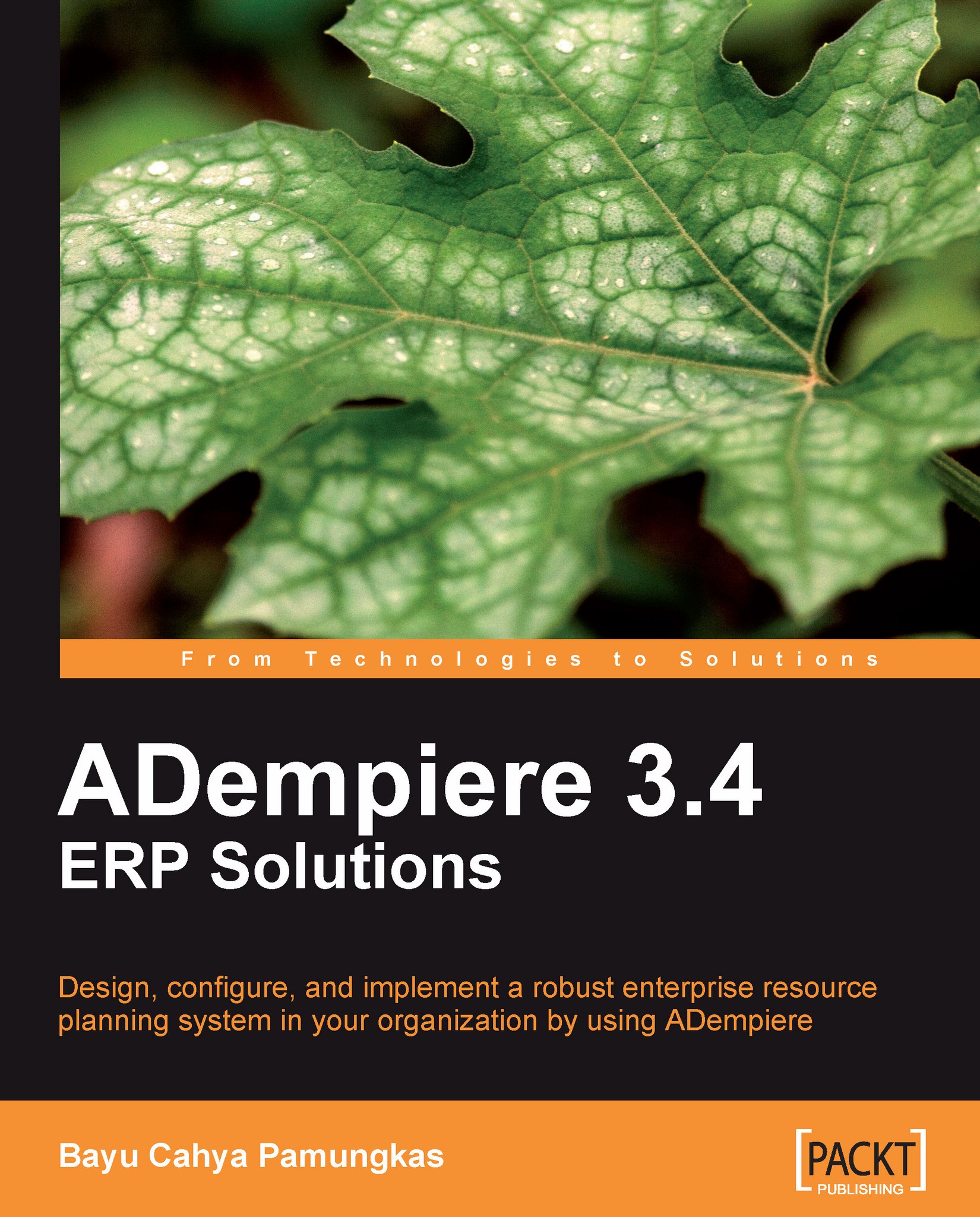Importing currency rates
When working with multiple currencies, we need to set up exchange rates, for example, IDR against USD. With our existing configuration, we will try to import currency rates for the Daily currency type.
Creating the Daily currency rates Import Loader Format
In the Import Loader Format window, we'll add and save the following information on the Import Format tab:
Set the Organization field to *.
Set the Name field to Import Daily currency rates.
Set the Table field to I_Conversion_Rate (shown as I_Conversion_Rate_Import Conversion Rate in the option).
Set the Format field to Comma Separated.
Next, we'll proceed to the Format Field tab. The I_Conversion_Rate table contains 21 columns that can be used to construct an import structure.
In our example, we will use the eight most commonly-used columns to import currency rates. We'll add and save the following information:
|
Field\Data |
1st data |
2nd data |
3rd data |
4th data |
5th data |
|---|---|---|---|---|---|
|
Sequence |
10 |
20 |
30 |
40 |
50 |
|
Name |
Currency... |