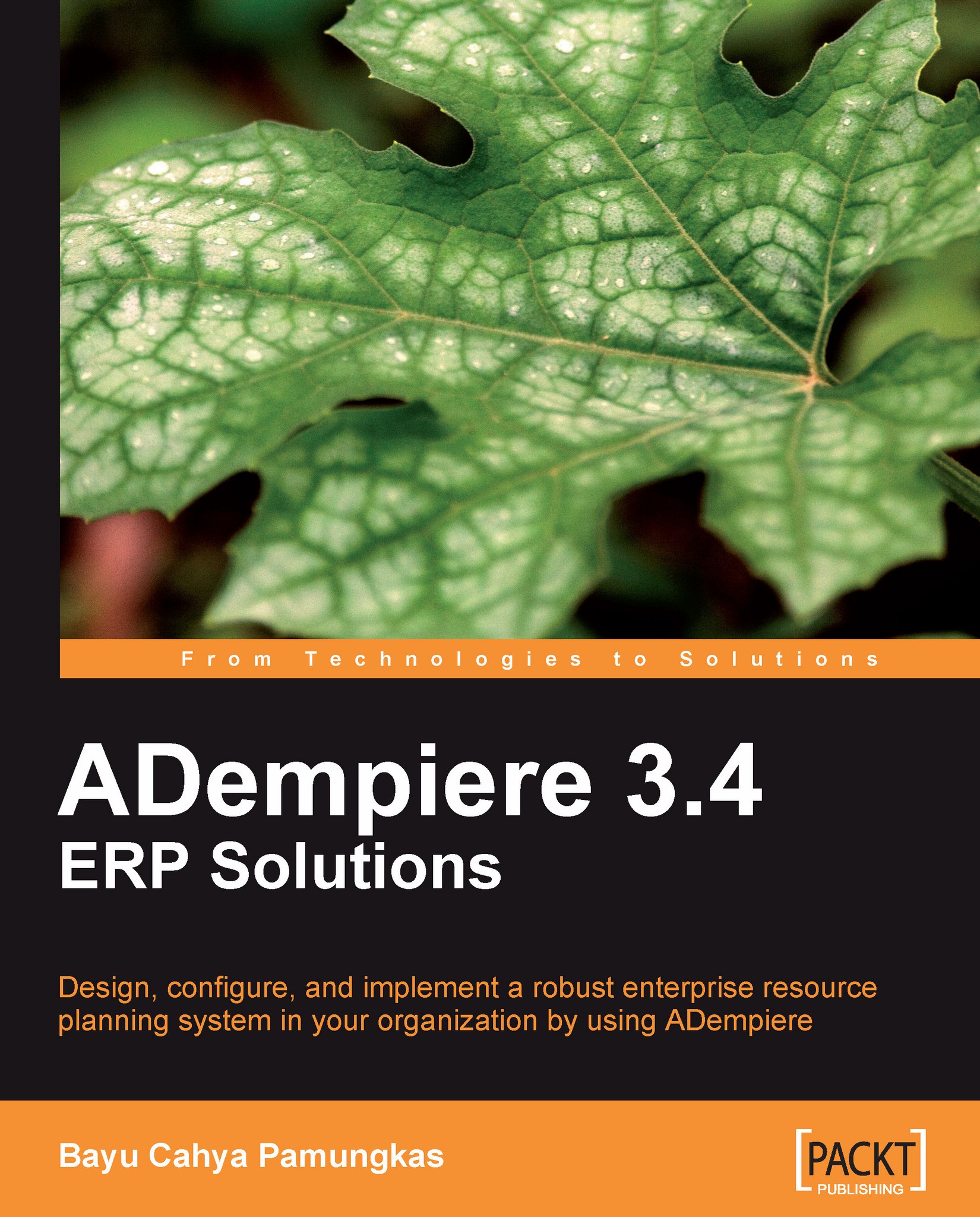Importing a Bank Statement
If there are e-banking facilities available, we can get our bank statement online through websites. Unfortunately, with the default files provided, we generally cannot use this file directly as a data source. It still needs some touch-up and re-formatting the file to fulfill the Import Loader Format configuration, and only then can we import this data through ADempiere Bank Statement import. In this section, we will create a data source that complies with the Import Loader Format.
For our example, we will practice importing a bank statement that is targeted to a certain currency of the bank account.
Creating the Bank Statement Import Loader Format
In the Import Loader Format window, we'll add and save the following information on the Import Format tab:
Set the Organization field to *.
Set the Name field to Import Bank Statement for 1-001-888888.
Set the Table field to I_BankStatement (shown as I_BankStatement_Import Bank Statement in the option).
Set the Format field...