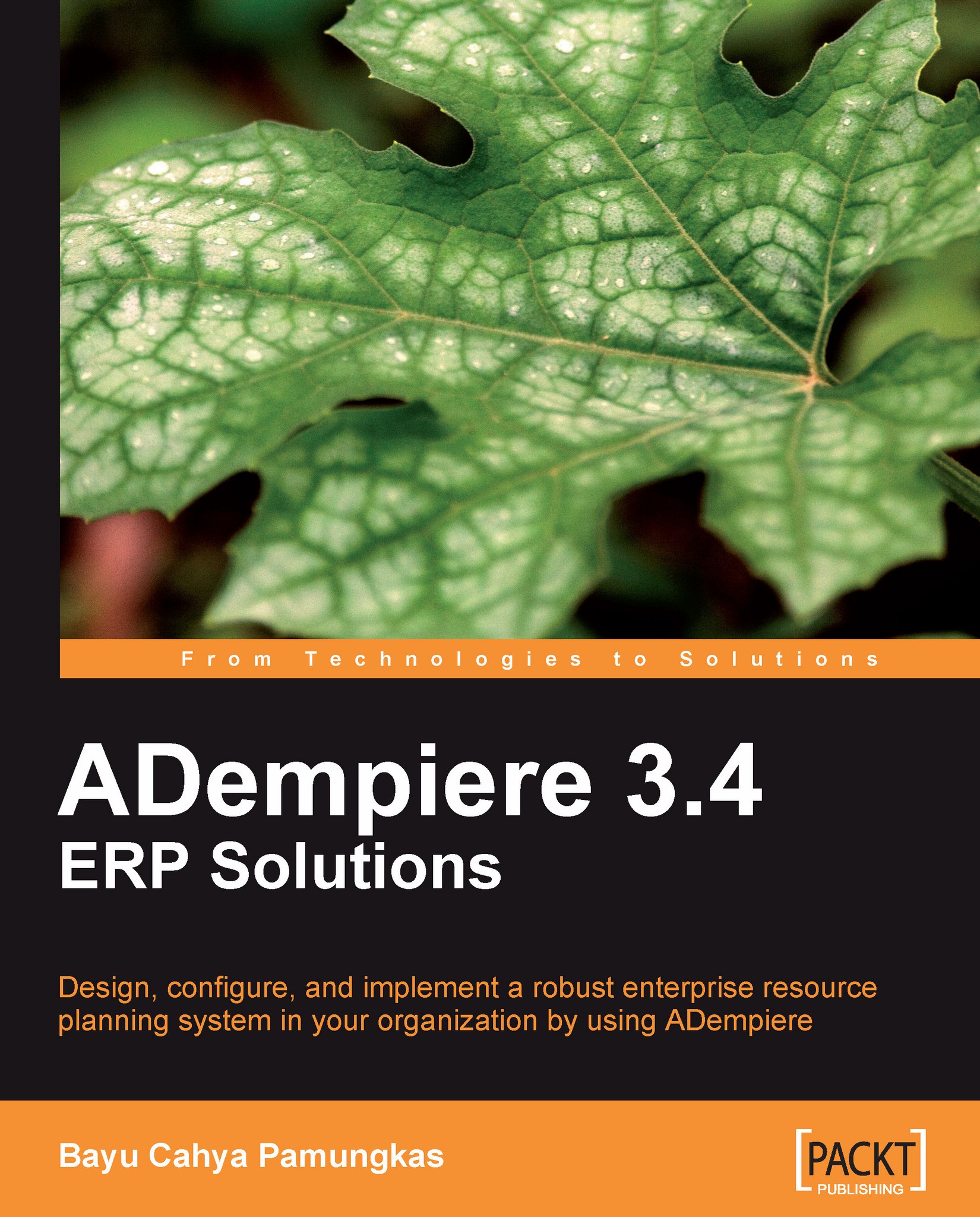Import the Business Partner information
To import Business Partner information, we need to perform the following tasks:
Creating the BPartner Import Loader Format
Here, we create a structure and declare .csv files as data sources in the Import Loader Format window. We add and save the following information in the Import Format tab:
Set the Organization field to *.
Set the Name field to Import BPartner.
Set the Table field to I_BPartner (shown as I_BPartner_Import Business Partner in the option).
Set the Format field to Comma Separated.
Next, we proceed to the Format Field tab. The I_BPartner table contains 44 columns that can be used to construct an import structure. You can see all of the available column options in the Column tab.
Here, we can see the nine most commonly-used columns for importing the Business Partner purposes. We can add and save this information.
|
Field\Data |
1st data |
2nd data |
3rd data |
4th data |
5th data |
|---|---|---|---|---|---|
|
Sequence |
10 |
20 |
30 |
40 |
50 |
|
Name |
Search Key |
Name |
Address |
City... |