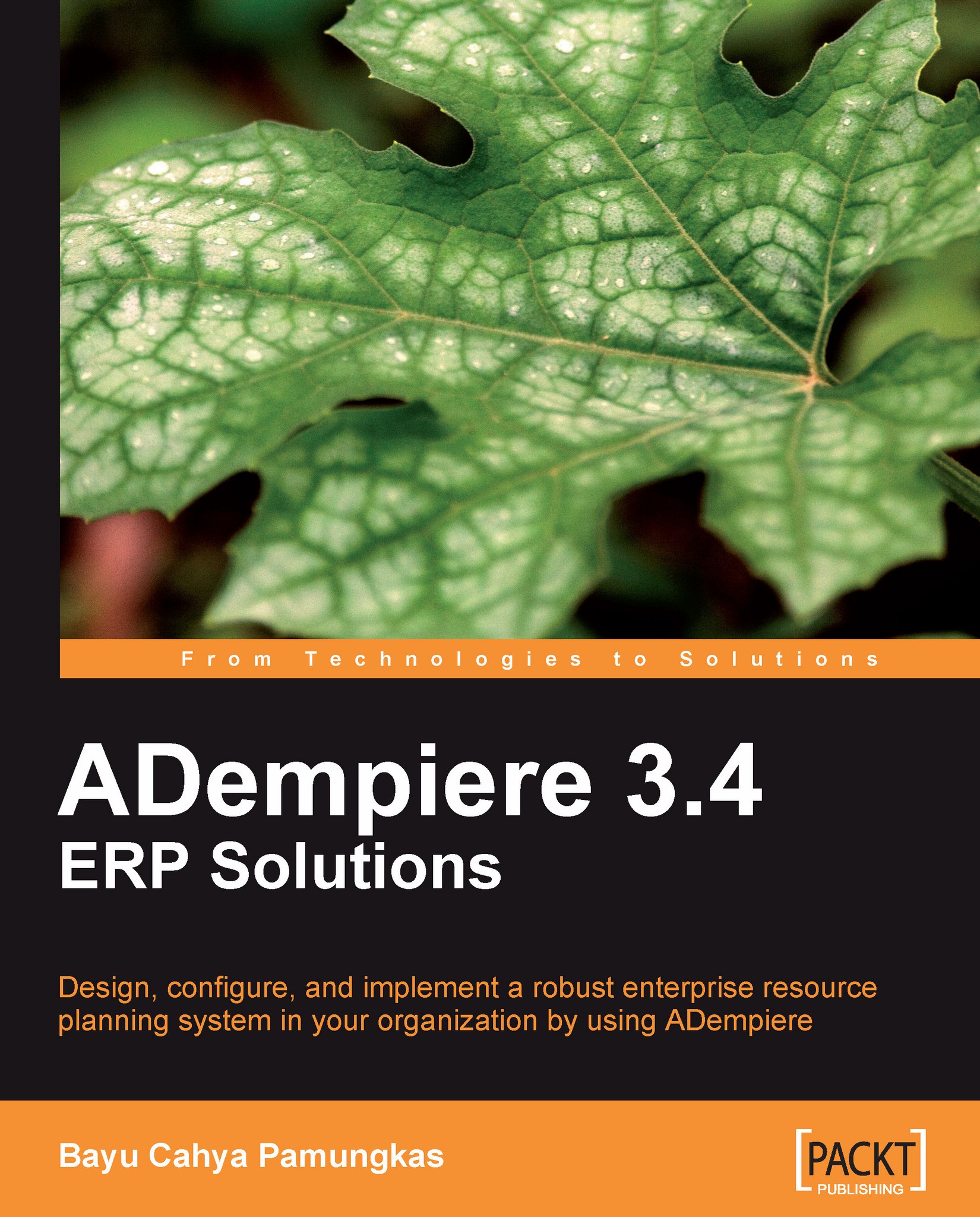Creating a new ADempiere client
Let's start by creating a fictitious client. Log in to the system by using the user ID System and using System Administrator as the role, and then open the Menu | System Admin | Client Rules | Initial Client Setup window. You will see the screen shown in the following screenshot:
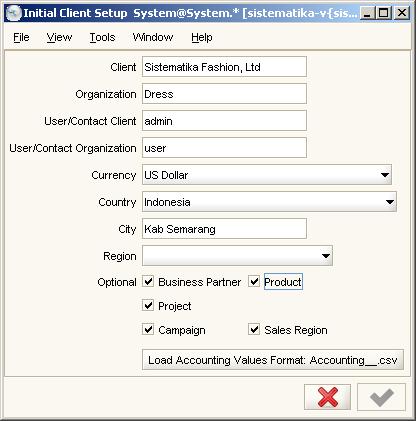
As you can see from the above screenshot, you have to enter the information shown in the following table:
|
Field |
Description |
|---|---|
|
Client |
Enter your company name. As per our sample apparel company structure, enter Sistematika Fashion, Ltd here. |
|
Organization |
We have three organizations. In this part, we will enter the first organization, Dress. We will enter other organizations later, after we have successfully created this client. |
|
User/Contact Client |
Here you can enter your user ID that has administrator rights. For simplicity, we put the default user ID admin here. Although we are not provided with a password for this user, ADempiere will provide a default password for this user... |