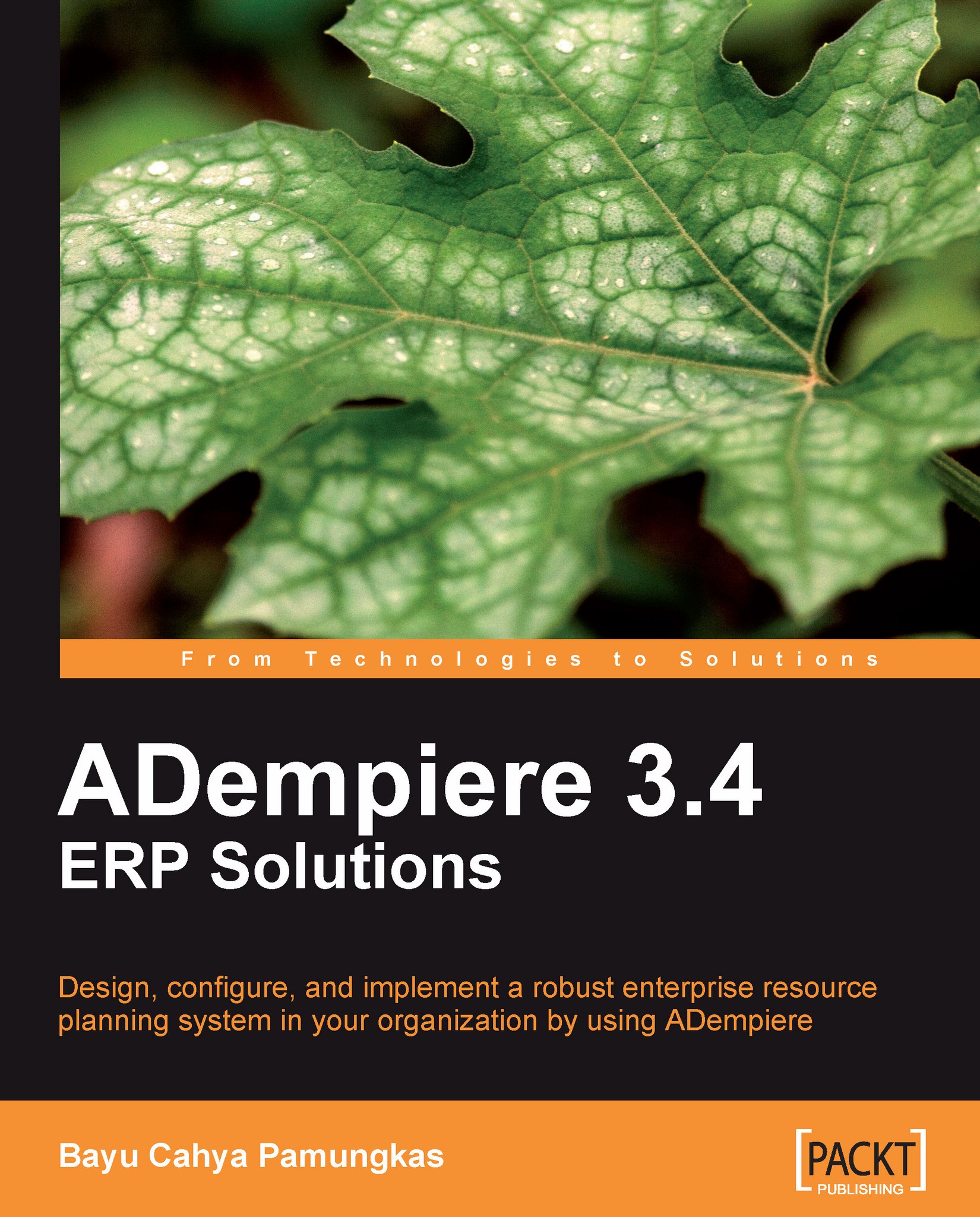Re-posting a document
Before we discuss the accounting configuration, you need to know about a special feature related to the document posting behavior. In ADempiere, we can force the system to re-post a document.
When re-posting a document, ADempiere will:
Drop the existing accounting facts or GL journal entries belonging to this document
Re-read all of the accounting configuration and accounting information involved
Generate new accounting facts or GL journal entries based on the new accounting configuration information
Note
Re-posting a document should only be done for open accounting periods.
After changing the accounting configuration in the Accounting Schema window, we need to force the ADempiere system to get the latest configuration, by performing the following tasks:
Log out from the ADempiere client application.
Shut down the ADempiere application server.
Re-start the ADempiere application server.
Log in again to the ADempiere client application.
In this case, we will log in with the user...