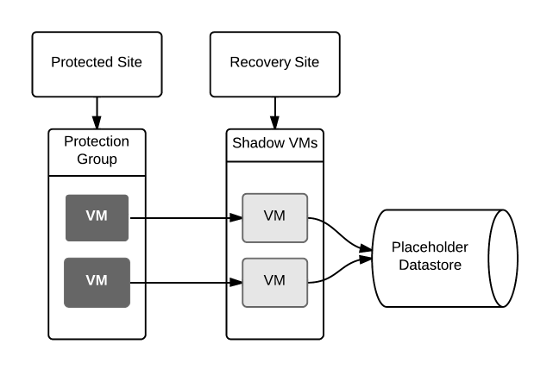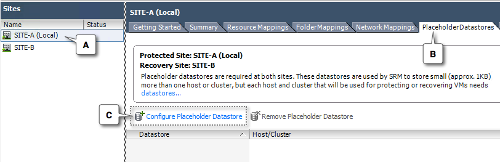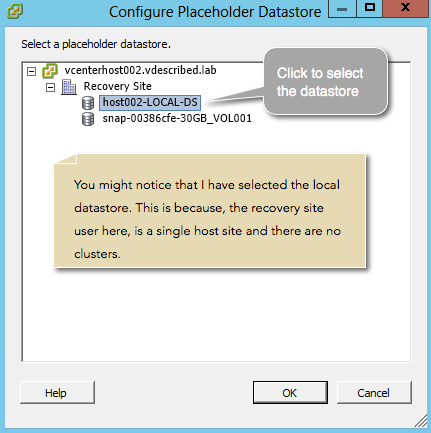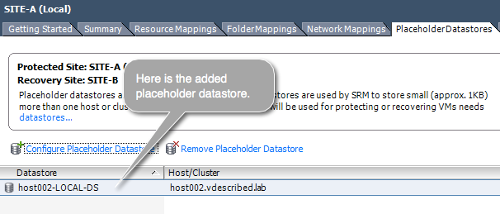(For more resources related to this topic, see here.)
Assuming that each of these paired sites is geographically separated, each site will have its own placeholder datastore. The following figure shows the site and placeholder datastore relationship:
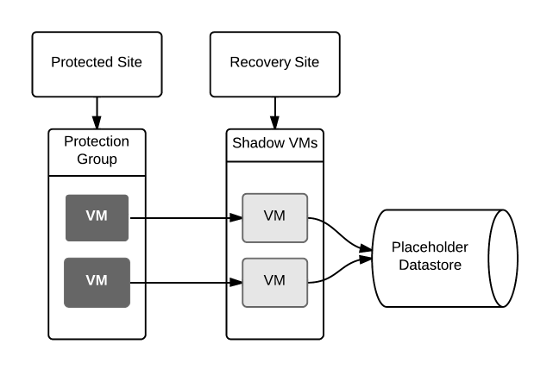
This is how you configure placeholder datastores:
- Navigate to vCenter Server's inventory home page and click on Site Recovery.
- Click on Sites in the left pane and select a site. Navigate to the Placeholder Datastores tab and click on Configure Placeholder Datastore, as shown in the following screenshot:
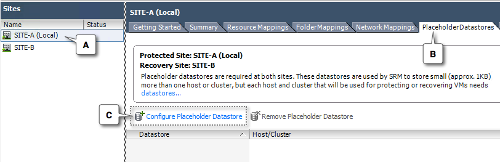
Unlock access to the largest independent learning library in Tech for FREE!
Get unlimited access to 7500+ expert-authored eBooks and video courses covering every tech area you can think of.
Renews at $19.99/month. Cancel anytime
- In the Configure Placeholder Datastore window, select an appropriate datastore and click on OK. To confirm the selection, exit the window.
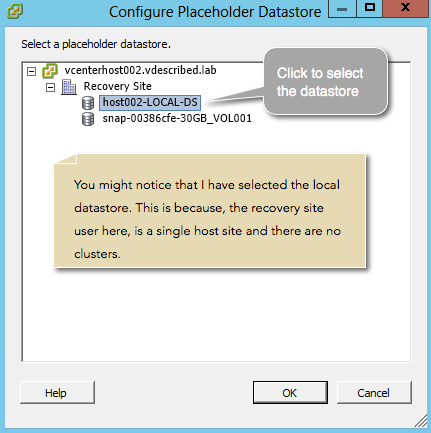
- Now, the Placeholder Datastores tab should show the configured placeholder. Refer to the following screenshot:
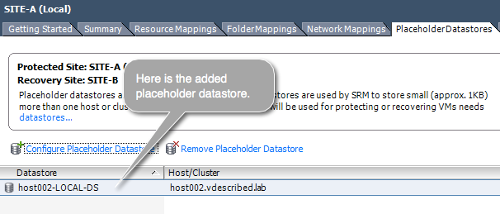
- If you plan to configure a Failback, repeat the procedure in the recovery site.
Summary
In this article, we covered the steps to be followed in order to configure placeholder datastores.
Resources for Article:
Further resources on this subject:
 Germany
Germany
 Slovakia
Slovakia
 Canada
Canada
 Brazil
Brazil
 Singapore
Singapore
 Hungary
Hungary
 Philippines
Philippines
 Mexico
Mexico
 Thailand
Thailand
 Ukraine
Ukraine
 Luxembourg
Luxembourg
 Estonia
Estonia
 Lithuania
Lithuania
 Norway
Norway
 Chile
Chile
 United States
United States
 Great Britain
Great Britain
 India
India
 Spain
Spain
 South Korea
South Korea
 Ecuador
Ecuador
 Colombia
Colombia
 Taiwan
Taiwan
 Switzerland
Switzerland
 Indonesia
Indonesia
 Cyprus
Cyprus
 Denmark
Denmark
 Finland
Finland
 Poland
Poland
 Malta
Malta
 Czechia
Czechia
 New Zealand
New Zealand
 Austria
Austria
 Turkey
Turkey
 France
France
 Sweden
Sweden
 Italy
Italy
 Egypt
Egypt
 Belgium
Belgium
 Portugal
Portugal
 Slovenia
Slovenia
 Ireland
Ireland
 Romania
Romania
 Greece
Greece
 Argentina
Argentina
 Malaysia
Malaysia
 South Africa
South Africa
 Netherlands
Netherlands
 Bulgaria
Bulgaria
 Latvia
Latvia
 Australia
Australia
 Japan
Japan
 Russia
Russia