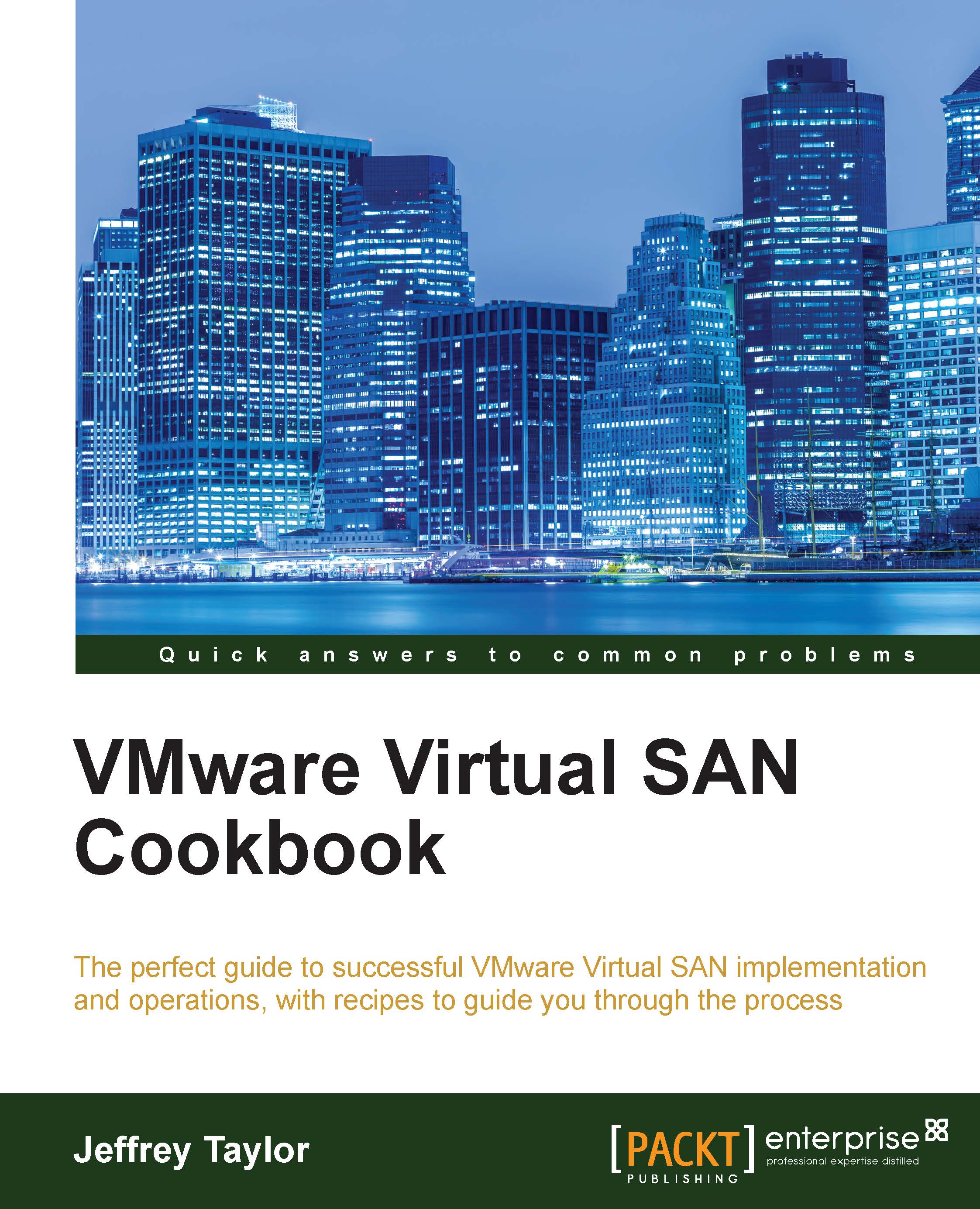Examining VM object health
Even if there are no alarms or disk failures in VSAN, you may wish to examine the specific VMs residing on VSAN storage. The VMs and their disks can periodically change distribution as VSAN load-balances. If there is a problem in a disk group, it will likely affect at least one VM as you increase the number of VMs, so examining the VM will give you a high-level view of any activity or issues associated with the VM.
Getting ready…
You should be logged in to the vSphere Web Client as an administrator or a user permitted to view VM configuration details.
How to do it…
- In the vSphere Web Client, navigate to Home | Hosts and Clusters | Datacenter | Cluster.
- Select the VM you wish to examine. For this example, we will examine the linux-vm02 VM.
- Navigate to Manage | VM Storage Policies while the VM is highlighted.
Tip
In vSphere 6.0, the path will be Monitor | Policies | Storage
- Once you are on the VM Storage Policies tab, you will be presented with a summary of...