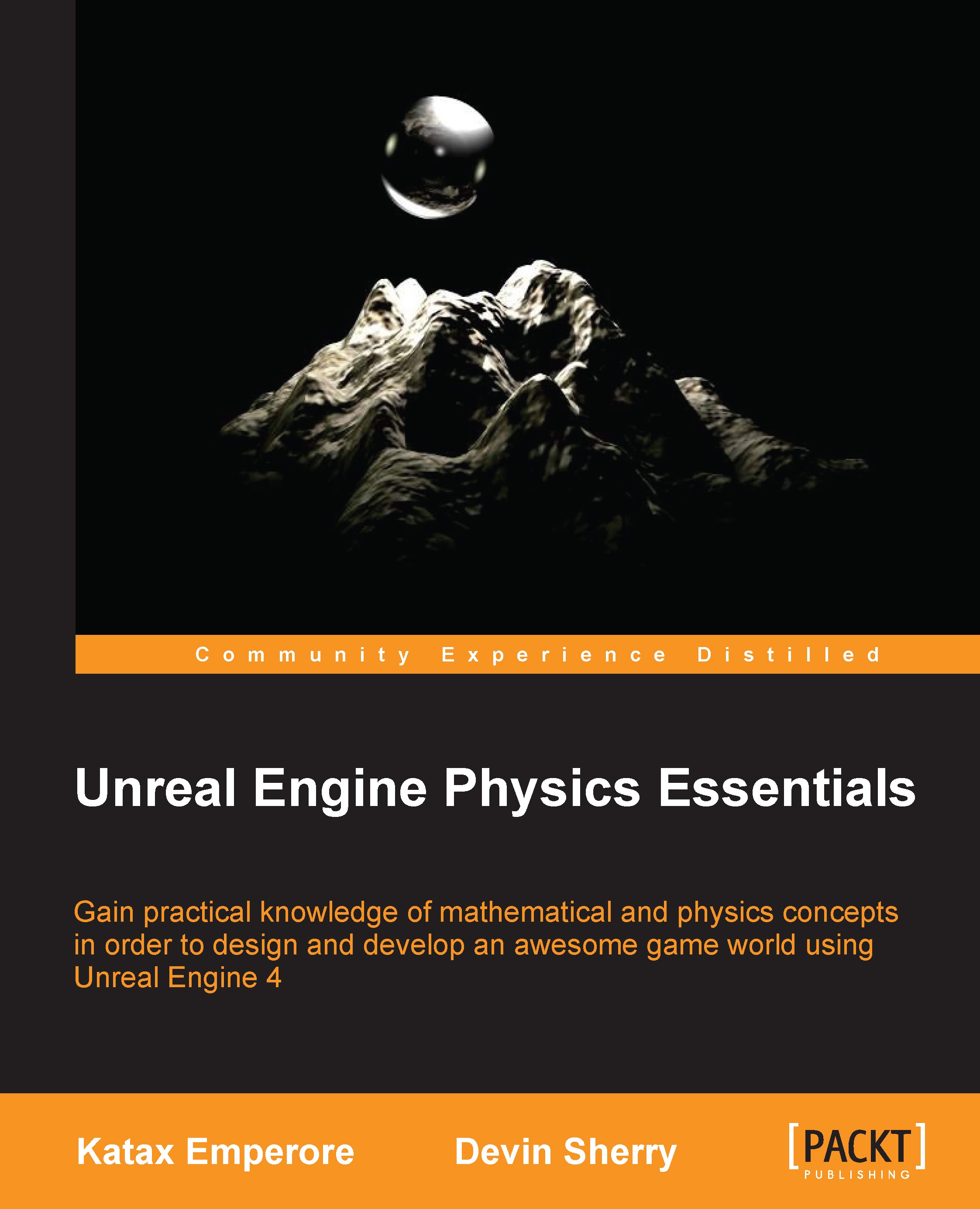Custom object and trace channel responses
Sometimes, the default object and trace channel responses are not enough for what we want to do in our games. So, it may be necessary to create customized object and trace channel responses for certain assets and scenarios. To accomplish this, we can navigate to the Edit drop-down window at the top of the Unreal Engine 4 editor and select Project Settings. From here, select the Collision option under the Engine section. Here, we can create custom Objects, Trace Channels, and Presets that we can use when we apply collisions to our assets.
Let's start with creating a new Object Channel by selecting this option and clicking on the New Object Channel button. Here, a dialogue window pops up. Then, we can customize how Object Channel responds by default.
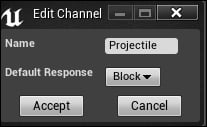
Name the Object Channel Projectile, and set its Default Response to Block. Now, let's create a custom Collision Preset by selecting this option and selecting the New button so that a dialogue window appears...